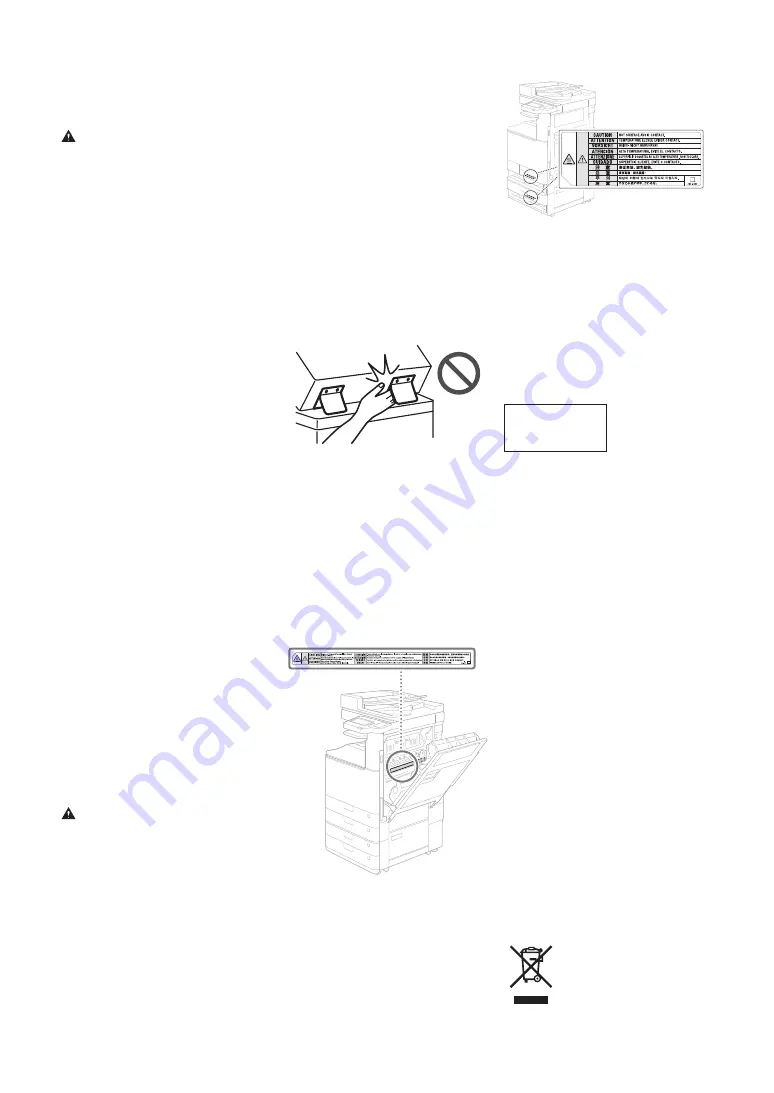
contact your power supplier or your local
electrical appliances store.
Handling
WARNING
Observe the following
Improper handling may lead to a fire, electric
shock or burns.
• If the machine makes an unusual noise, emits
an unusual smell, emits smoke or excessive
heat, or if any parts are damaged,
immediately unplug the machine from the
power outlet and contact your dealer or
service representative.
• Do not disassemble or modify this machine.
• Place the machine such that the power cord
and other cables and the gears and electrical
parts inside the machine are well out of the
reach of children.
• Do not place jewelry or other metal objects
or containers filled with liquid on the
machine.
• Do not use flammable sprays near this
machine.
• When moving this machine, always turn the
machine off at the power switch, unplug the
machine from the power outlet and then
disconnect the power cord and interface
cables.
• When connecting or disconnecting a USB
cable while the machine is still plugged into a
power outlet, do not touch the metal part of
the connector.
• Do not connect unapproved products to
ports on this machine (power outlet,
connector ports, etc.).
Cleaning and maintaining this machine
Improper cleaning may result in machine
malfunctions, fire, electric shock or static
electricity.
• You should clean this machine regularly.
• Before cleaning, always turn the machine off
and unplug it from the power outlet.
• Unplug the power plug periodically and wipe
the machine with a dry cloth to remove dust
and grime.
• Clean the machine using a cloth moistened
with water and then thoroughly wrung out.
Do not use alcohol, benzene, paint thinners
or other flammable substances and do not
use tissue paper or paper towels.
• Regularly check the machine for overheating,
rusting, dents, scratches and cracks.
Users of cardiac pacemakers
This machine and its toner cartridges emit low
levels of magnetism and ultrasonic waves. If you
use a cardiac pacemaker and experience any
abnormalities, move away from the machine
and consult your physician.
CAUTION
Take care not to drop heavy objects, on the
platen glass
Doing so may damage the platen glass and
result in injury.
Observe the following
Failure to do so may result in injury, faults or
paper jams.
• Do not place heavy objects on this machine.
• Take care not to trap your hands when using
parts that open and close.
• To avoid your hands or fingers being trapped,
do not touch the paper eject rollers.
• Take care to avoid paper cuts when
replenishing the paper or clearing paper
jams.
• Do not subject the machine to strong
impacts or shaking.
Standard/regulation
Product name
In some sales regions, this product may be
registered under the names in parentheses ( )
below in accordance with local safety
regulations.
imageRUNNER C3226i/C3226 (F810400)
Wireless LAN Regulatory Information
imageRUNNER C3226i/C3226 includes approved
Wireless LAN Module (Model name: K30365).
Regulatory information for users in Singapore
Complies with
IMDA Standards
DB00671
EMC requirements of EC Directives
This equipment conforms with the essential EMC
requirements of the relevant EC Directives. We
hereby declare that this product conforms with
the EMC requirements of the EC Directives at a
nominal mains input 230 V at 50 Hz, although
the rated input of the product is 220 to 240 V at
50/60 Hz. Shielded cables must be used to
comply with the technical EMC requirements of
the EC Directives.
E-Waste Rules
India only
This product is not to be disposed of with your
household waste, according to the E-Waste
(Management) Rules, 2016. This product should
be handed over to a designated collection point,
e.g., to an authorized collection site for recycling
waste electrical and electronic equipment (EEE).
Improper handling of this type of waste could
have a possible negative impact on the
environment and human health due to
potentially hazardous substances that are
generally associated with EEE. At the same time,
your cooperation in the correct disposal of this
product will contribute to the effective usage of
natural resources. For more information
regarding return and recycling of WEEE
products, please visit https://in.canon/en/
consumer/web/e-waste or write to us at cipl.
Also, this product complies with the "E-Waste
(Management) Rules, 2016" and prohibits use of
lead, mercury, hexavalent chromium,
polybrominated biphenyls or polybrominated
diphenyl ethers in concentrations exceeding
0.1 % by weight and 0.01 % by weight for
Cadmium, except for the exemptions set in
Schedule II of the Rule.
• Do not use undue force when opening and
closing doors, covers or drawers, etc. on the
machine.
• Do not turn this machine off while it is
printing.
• Do not open and close any covers, or remove
or add paper while the machine is running.
• Do not force your fingers inside the machine.
Contact Canon when moving the machine
To move the machine, always contact your
dealer or service representative beforehand. Do
not attempt to move the machine yourself.
Using the feeders or platen cover correctly
Improper use may result in injury.
• When making copies of items such as thick
books on the platen glass, do not press down
hard enough to damage the feeder or platen
cover.
• Close the feeder or platen cover slowly.
• Do not slide your hand or fingers fully into the
feeder or platen cover.
Do not put your hand into the machine while
the paper drawers are removed (only for
machines with paper drawers installed)
Doing so may result in injury.
Do not touch high-temperature or high-
voltage components
Doing so may result in burns or other injury.
• Do not touch parts of the machine other than
those specified in the manual.
• Immediately after use, the inside of the
machine and the paper eject slots are hot and
should not be touched.
• Printed paper may become hot during
continuous printing and should be handled
with care.
Cassette Heater
(only for products with a cassette heater)
When inspecting the inside of the machine with
the paper drawer removed, take care not to
directly touch the area surrounding the heater.
Alternatively, turn off the power to the machine
and wait until it has fully cooled down before
inspecting it. Inspecting the machine while still
hot may result in burns, including low-
temperature burns.
16























