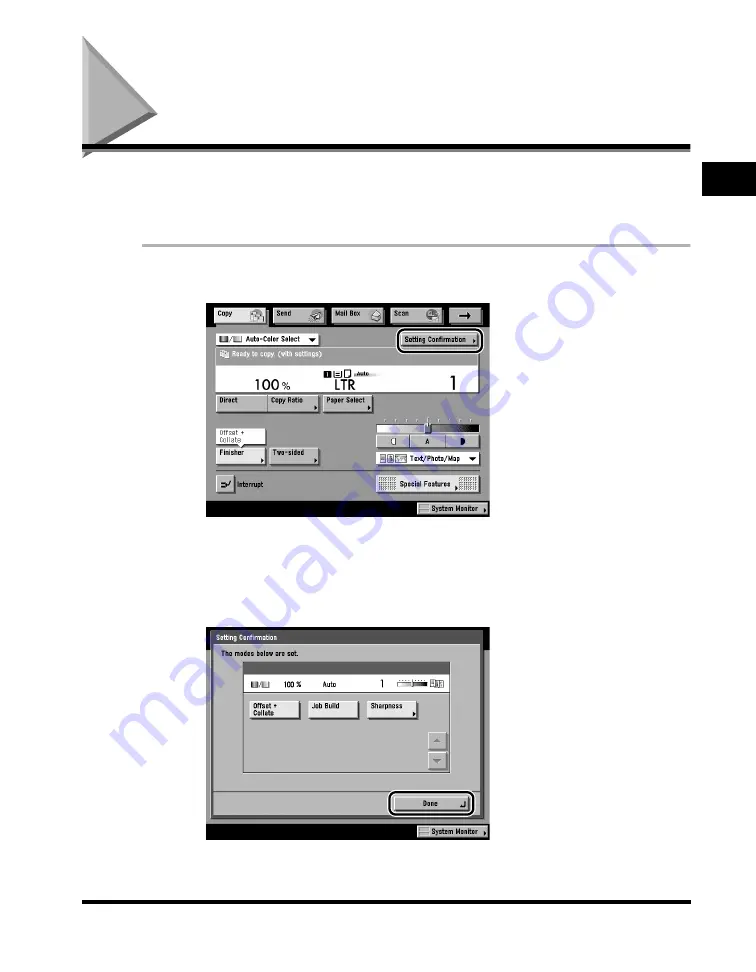
Confirming Settings
1-57
1
Introduction to Cop
ying
Confirming Settings
Copy mode settings that you have specified, including those that are set from the
Special Features screen, are all grouped together onto one screen so you can
easily check them.
1
Press [Setting Confirmation].
The Setting Confirmation screen is displayed, showing the selected copy mode
settings.
2
Check the settings
➞
press [Done].
If 10 or more copy modes are set, press [
▼
] to display the next screen. To return
to the previous screen, press [
▲
].
Summary of Contents for C3220
Page 2: ......
Page 3: ...Color imageRUNNER C3220 C2620 Copying Guide 0 Ot...
Page 22: ...xx...
Page 84: ...Changing Canceling Selected Settings 1 62 1 Introduction to Copying...
Page 86: ...2 2 2 Basic Copying Features 2 Basic Copying Features Full Color 2 92 Black 2 93...
Page 178: ...Changing Color Modes 2 94 2 Basic Copying Features...
Page 210: ...Image Combination 3 32 3 Special Copying Features Document Layout...
Page 234: ...Frame Erase 4 24 4 Special Copying Features Image Adjustment...
Page 246: ...Job Done Notice 5 12 5 Special Copying Features Scan Settings and Notifications...
Page 324: ...Copying in a Single Color 7 28 7 Special Copying Features Color and Image Quality Adjustments...
Page 336: ...Memory Keys 8 12 8 Memory Functions...
Page 371: ......










































