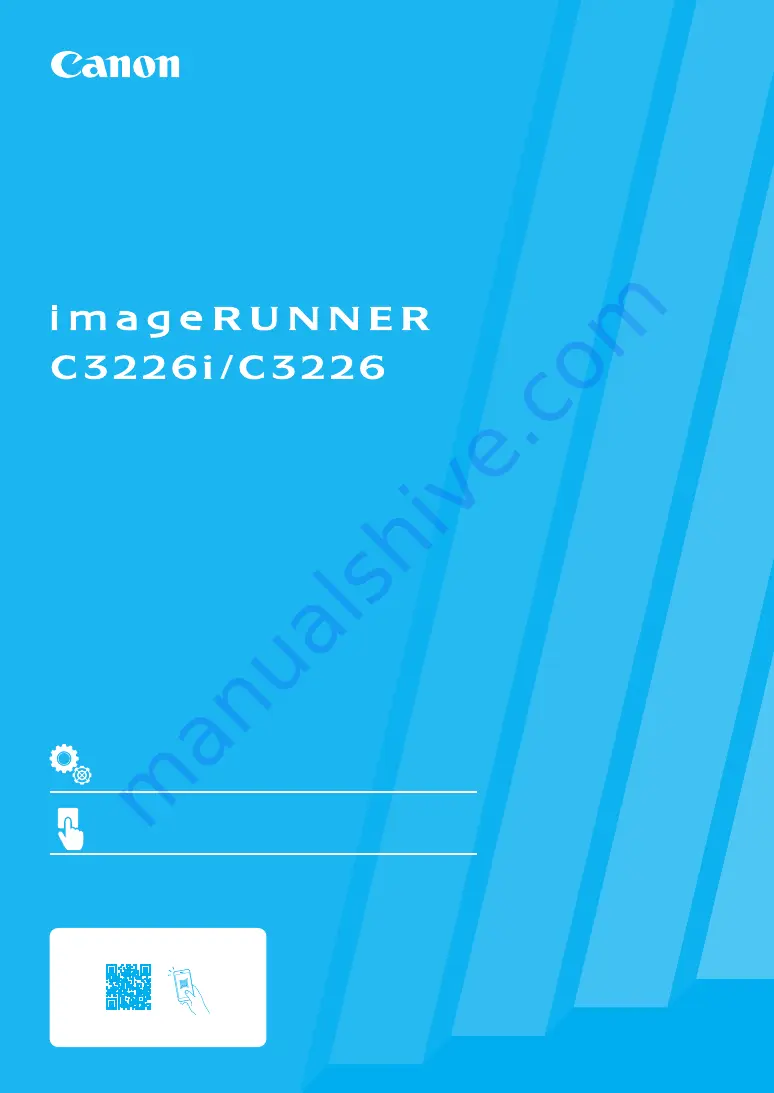
FT6-2741 (000) XXXXXXXXXX Copyright CANON INC. 2021 PRINTED IN THAILAND
Getting Started
Quick Operation
Quick Setup
Please read "Important Safety Instructions" before operating this product. After you finish
reading this guide, store it in a safe place for future reference.
The information in this document is subject to change without notice.
User's Guide/FAQ



















