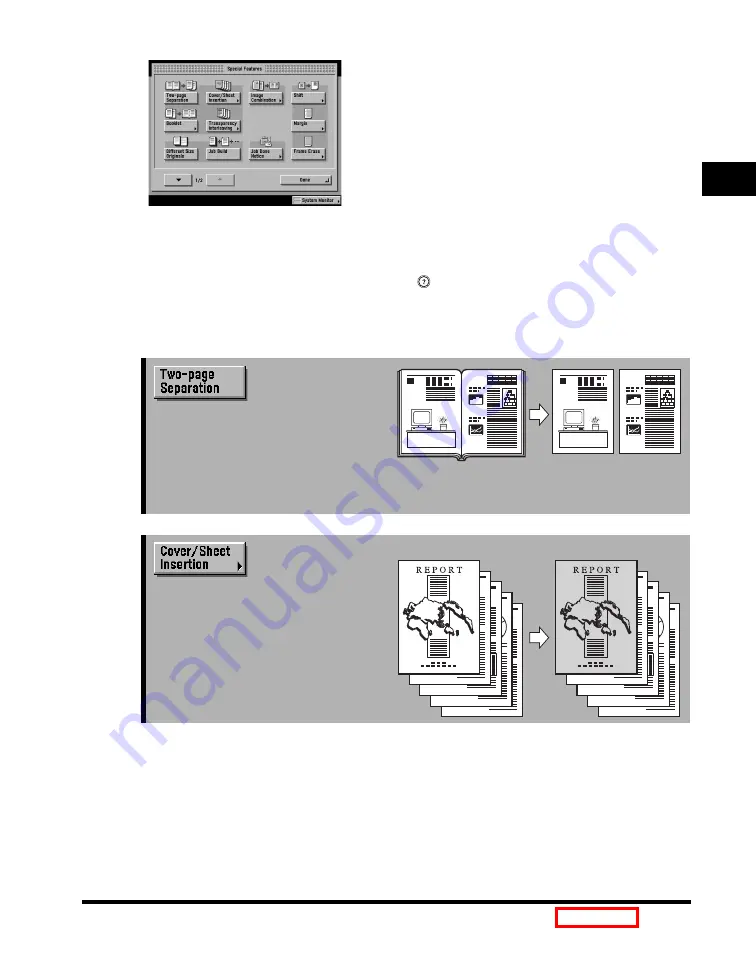
Overview of the Color imageRUNNER C3220/C2620
1-5
1
Introduction to Cop
ying
Special Features Screen 1/2
The screen on the left, which appears on the touch
panel display when you press [Special Features] on
the Copy Basic Features screen, is called the Special
Features screen. This screen is divided into two
screens. Pressing [
▼
] or [
▲
] displays the next or
previous screen. All special copy modes are displayed
here. In some cases, when a mode is selected, a more
detailed screen for the selected mode appears.
To close the Special Features screen and return to the
Copy Basic Features screen, press [Done].
Pressing
(Help) after selecting a mode displays a
help screen containing guidance information. This is
useful when you want to learn more about the selected
mode.
➞
Press to select or cancel the
Two-page Separation mode. This
mode enables you to copy facing
pages of an opened book onto
separate copy sheets. (See
"Two-Page Separation," on p.
➞
[Front Cover] Is Selected
Press to add covers, sheet insertions,
or chapter pages between specified
pages. (See "Cover/Sheet Insertion,"
on p.
1
1
Summary of Contents for C3220
Page 2: ......
Page 3: ...Color imageRUNNER C3220 C2620 Copying Guide 0 Ot...
Page 22: ...xx...
Page 84: ...Changing Canceling Selected Settings 1 62 1 Introduction to Copying...
Page 86: ...2 2 2 Basic Copying Features 2 Basic Copying Features Full Color 2 92 Black 2 93...
Page 178: ...Changing Color Modes 2 94 2 Basic Copying Features...
Page 210: ...Image Combination 3 32 3 Special Copying Features Document Layout...
Page 234: ...Frame Erase 4 24 4 Special Copying Features Image Adjustment...
Page 246: ...Job Done Notice 5 12 5 Special Copying Features Scan Settings and Notifications...
Page 324: ...Copying in a Single Color 7 28 7 Special Copying Features Color and Image Quality Adjustments...
Page 336: ...Memory Keys 8 12 8 Memory Functions...
Page 371: ......





































