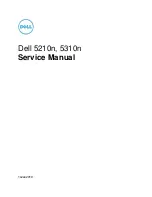Summary of Contents for 3001
Page 2: ......
Page 6: ......
Page 8: ...Notes ...
Page 14: ...Notes ...
Page 28: ...Notes ...
Page 32: ...Notes ...
Page 34: ...CONTROL PWB 12 98 A31 A5 Document Handler RAP 2 6 3001 ...
Page 35: ...12 98 3001 2 7 A31 A5 Document Handler RAP ...
Page 42: ......
Page 46: ...Notes 12 98 C9 CVAIAuditron RAP C9 ForeignAccessory RAP 2 18 3001 ...
Page 50: ...LL MEDIA FEED CLUTCH PL 8 1 I E l Media Jam RAP ...
Page 52: ...CONTROL PWB 7 I 12 98 3001 2 23 E l Media Jam RAP ...
Page 54: ...CONTROL PWB l s z l q 12 98 3001 2 25 E2 Media Jam RAP ...
Page 63: ...OJR I SMZIX I Q FUSER TRIACS E x z H THERMOSTAT I 12 98 F1 Fuser RAP 2 36 3001 ...
Page 66: ...Notes 12 98 3001 2 37 F1 Fuser RAP ...
Page 72: ......
Page 80: ...Notes ...
Page 81: ...CONTROL PWB r r ...
Page 83: ...THERMISTOR HIC LOW VOLTAGE POWER SUPPLY 12 98 3001 2 55 1 3 Copier Cooling Fan RAP ...
Page 85: ...Notes ...
Page 93: ......
Page 120: ......
Page 135: ...f l CONTROL PWB I I I OJR 1 2 1 X I0 9 98 2520 3001 3 27 CQ 4 BlankCopy ...
Page 174: ...r CONTROLPWB I I OJR 1 5 2 1 X I0 CQ 25 Developer Bias RAP ...
Page 180: ......
Page 254: ...Parts Lists 12 98 5 2 3001 ...
Page 319: ...45 REINSTALLTHESEPARATORGUIDES 46 PERFORMTHE FUNCTIONALCHECK Continued 3001 Installation ...
Page 340: ...PlugI Jack Locational Drawing Figure 1 Rear View 9 98 Wiring Data 7 2 252013001 ...