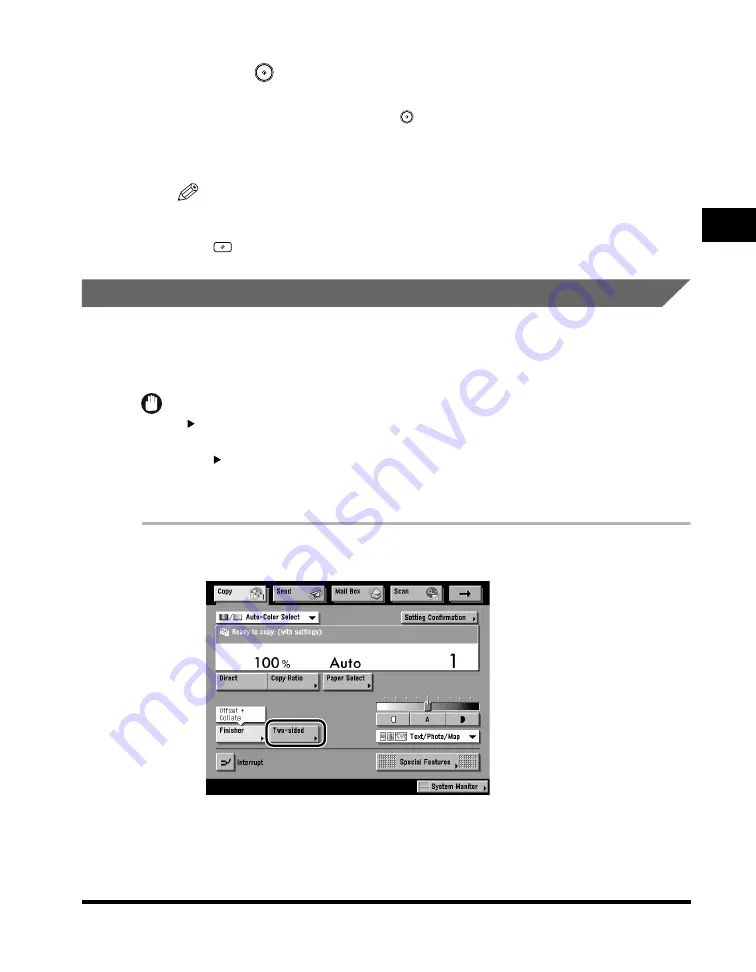
Two-Sided Copying
2-81
2
Basic Cop
ying F
eatures
4
Press
(Start).
If the original is placed on the platen glass, follow the instructions that appear on
the touch panel display
➞
press
(Start) once for each original. When scanning
is complete, press [Done].
Copying starts.
NOTE
•
To cancel this setting, press [Two-sided]
➞
[Cancel].
•
To cancel all settings and return the machine to the Standard mode, press
(Reset).
2 to 2-Sided
This feature enables you to make two-sided copies from two-sided originals. If a
two-sided original is placed in the feeder, it is automatically turned over so that both
sides of the original are copied on the front and back sides of a copy sheet.
IMPORTANT
•
2 2-Sided copying is available only if the optional Color Image Reader-C1 and Feeder
(DADF-K1) are attached.
•
The 2 2-Sided mode cannot be used with the Multi-Page Enlargement, Two-page
Separation, Image Combination, Booklet, Transparency Interleaving, or Tab Paper
Creation mode.
1
Place your originals into the feeder
➞
press [Two-sided].
Summary of Contents for C3220
Page 2: ......
Page 3: ...Color imageRUNNER C3220 C2620 Copying Guide 0 Ot...
Page 22: ...xx...
Page 84: ...Changing Canceling Selected Settings 1 62 1 Introduction to Copying...
Page 86: ...2 2 2 Basic Copying Features 2 Basic Copying Features Full Color 2 92 Black 2 93...
Page 178: ...Changing Color Modes 2 94 2 Basic Copying Features...
Page 210: ...Image Combination 3 32 3 Special Copying Features Document Layout...
Page 234: ...Frame Erase 4 24 4 Special Copying Features Image Adjustment...
Page 246: ...Job Done Notice 5 12 5 Special Copying Features Scan Settings and Notifications...
Page 324: ...Copying in a Single Color 7 28 7 Special Copying Features Color and Image Quality Adjustments...
Page 336: ...Memory Keys 8 12 8 Memory Functions...
Page 371: ......
















































