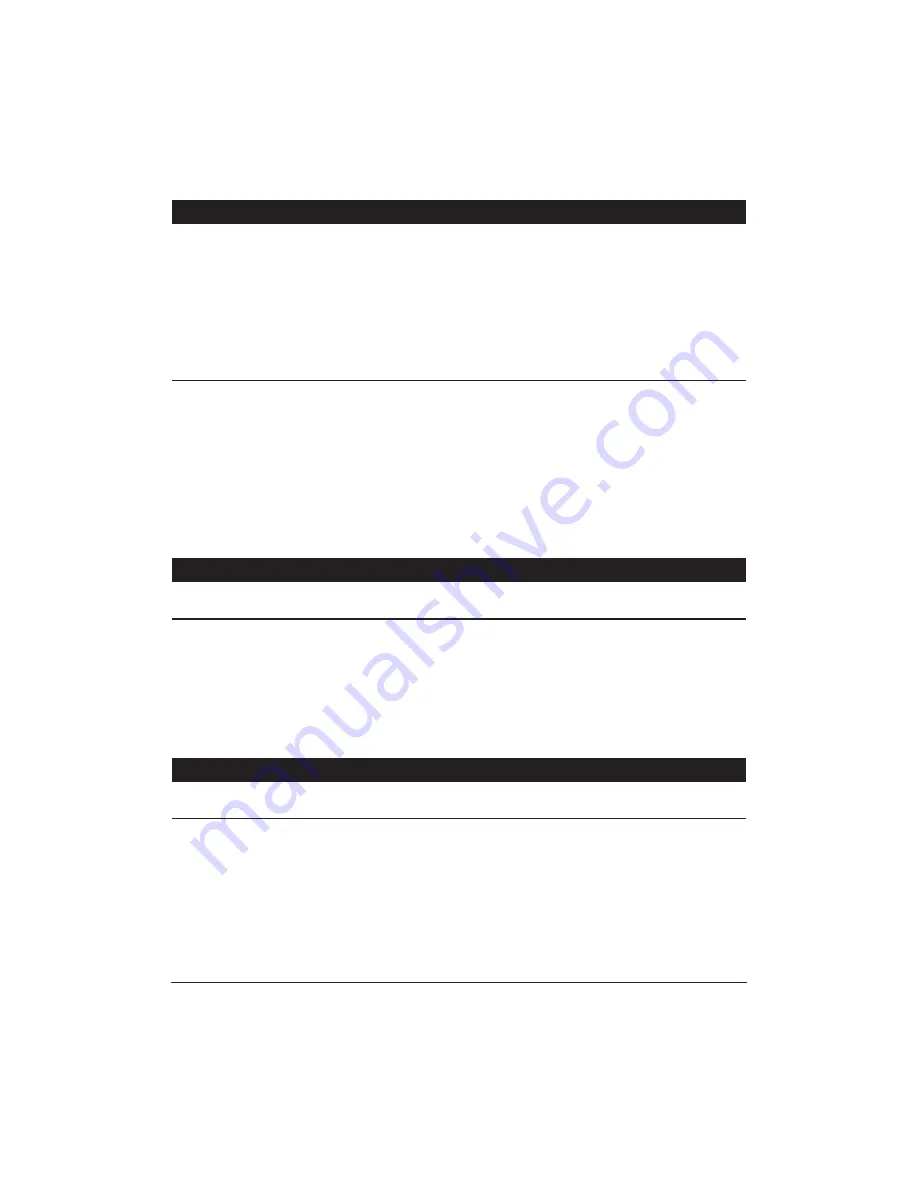
5-10
Troubleshooting
Chapter 5
Printed and on-screen colors do not match
The color reproduction methods used by monitors differ from those used by printers.
In addition, the printed color tones may not perfectly match those on the monitor
because the colors vary depending on the circumstances in which the monitor is
viewed and monitor’s color calibration settings. For example, objects that appear blue
on the screen are printed purple, and objects that appear pale green on the screen are
printed dark green. However, if the differences are extreme, check the items below.
Cause
Solution
Print head nozzles in
Print a Nozzle Check Pattern
one of the BJ cartridges
Check the status of the print heads (see page 4-3). Clean
are clogged or one of
the print heads (see page 4-6). Replace the BJ tanks as
the inks has run out
necessary (see page 4-16).
Printer driver settings
Check the printer driver settings
are not correct
To print a photo, select the Photo-realistic setting. Check
also that the Media setting matches the media you are
actually using.
Printed page smeared by next page
Cause
Solution
Paper absorption
Pause the printer
capacity was exceeded
Open the Canon BJC-5100 Properties dialog box. On the
by the amount of ink
Settings tab, click the Customize button. On the Custom
Settings dialog box, choose “Wait until ink is dry before
next print.” This forces the printer to wait until the ink is
dry before it prints the next page.
Printed pages curled/warped/wrinkled
Cause
Solution
Excess ink is being
Check your media type
absorbed by the paper
If you are printing on very thin paper, try a different paper
type. Print on special print media such as High Resolution
Paper or Glossy Photo Paper.
Summary of Contents for BJC-5100 Series
Page 1: ...BJC 5100 USER MANUAL Canon ...
Page 14: ...1 8 Introduction Chapter 1 ...
Page 32: ...2 18 Using the Printer With Windows Chapter 2 ...
Page 56: ...3 24 Paper Handling Chapter 3 ...
Page 96: ...A 6 Specifications Appendix A ...
Page 102: ...G 6 Glossary ...
















































