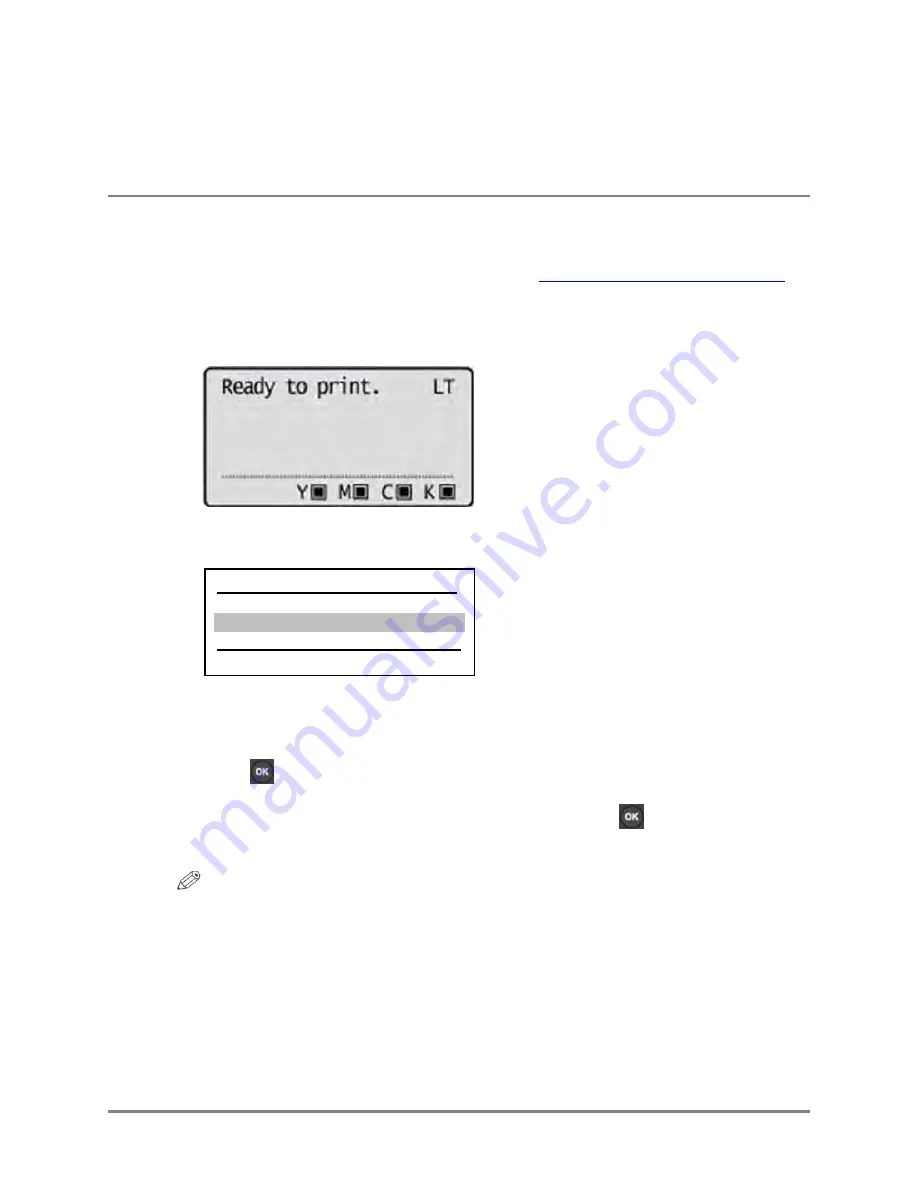
14
Advanced Anywhere Print for LBP V1.0 User’s Guide
2.3 Deleting a Stored Document
This section describes how to delete a stored document.
1.
Log on to the LBP.
For instructions on logging on to the LBP, see
“Logging On to the LBP Device,”
2.
Press
(Application).
3.
Press [
▼
] or [
▲
] to select the documents you want to delete
➞
press [
►].
By default, all documents are selected with a check mark.
To clear the check marks from all the selected documents, select <Clear All>
➞
press [
]. <Clear All> changes to <Select All>.
To select all the documents, select <Select All>
➞
press [
]. <Select All>
changes to <Clear All>.
NOTE
A truncated document name is displayed in full if it is selected as it scrolls from
left to right.
User1_____________AA-PRINT
<Clear All>
Microsoft Word Document - D
Microsoft Word Document - …
Summary of Contents for advanced anywhere print
Page 1: ...12021 10 UD2 001 Advanced Anywhere Print for LBP User s Guide Version 1 0 ...
Page 2: ...2 Advanced Anywhere Print for LBP V1 0 User s Guide This page is intentionally left blank ...
Page 4: ...4 Advanced Anywhere Print for LBP V1 0 User s Guide This page is intentionally left blank ...
Page 8: ...8 Advanced Anywhere Print for LBP V1 0 User s Guide This page is intentionally left blank ...
Page 10: ...10 Advanced Anywhere Print for LBP V1 0 User s Guide This page is intentionally left blank ...
















