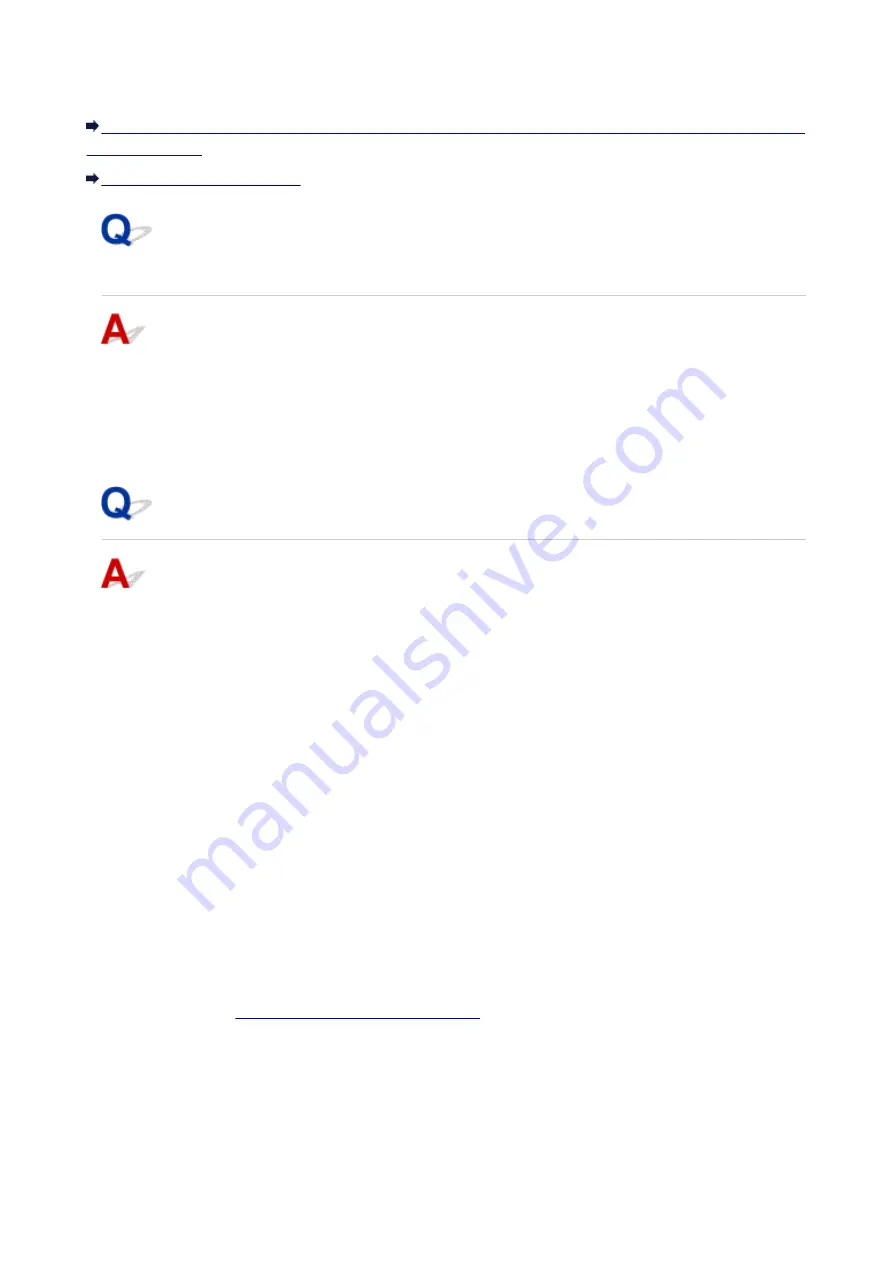
Forgot an Access Point Name, SSID, or a Network Key
Cannot Connect with an Access Point to Which a WEP or WPA/WPA2 Key Is Set (You Forgot the WEP or
Cannot Connect with an Access Point to Which a WEP or WPA/WPA2
Key Is Set (You Forgot the WEP or WPA/WPA2 Key)
For information on how to set up the access point, refer to the instruction manual provided with the access
point or contact its manufacturer. Make sure that the computer and the access point can communicate
with each other.
After that, set up the printer to match the settings of the access point using IJ Network Tool.
How to Set an Encryption Key
For information on how to set up the access point, refer to the instruction manual provided with the access
point or contact its manufacturer. Make sure that the computer and the access point can communicate
with each other.
After that, set up the printer to match the settings of the access point using IJ Network Tool.
•
When using WEP
The key length, key format, the key to use (one of 1 to 4), and the authentication method must match
among the access point, the printer, and the computer.
In order to communicate with an access point that uses automatically generated WEP keys, you must
configure the printer to use the key generated by the access point by entering it in hexadecimal
format.
Normally, select
Auto
for the authentication method. Otherwise, select
Open System
or
Shared Key
according to the setting of the access point.
When the
WEP Details
screen appears after clicking
Set
on the
Search
screen, follow the on-screen
instructions and set the key length, the key format, the key number, and the authentication to enter a
WEP key.
Changing the WEP Detailed Settings
•
When using WPA/WPA2
The authentication method, passphrase, and dynamic encryption type must match on the access
point, the printer, and the computer.
Enter the passphrase configured on the access point (a sequence of between 8 and 63 alphanumeric
characters, or a 64-character hexadecimal number).
472
Summary of Contents for 9491B003
Page 66: ...66 ...
Page 94: ...Manual Online This function displays the Online Manual 94 ...
Page 106: ...Safety Guide Safety Precautions Regulatory and Safety Information 106 ...
Page 113: ...Main Components Front View Rear View Inside View Operation Panel 113 ...
Page 125: ...Use the or button B to change the setting then press the OK button C 125 ...
Page 126: ...Loading Paper Loading Paper 126 ...
Page 150: ...Replacing an Ink Tank Replacing an Ink Tank Checking the Ink Status 150 ...
Page 168: ...Aligning the Print Head Position Manually from Your Computer 168 ...
Page 179: ...Related Topic Cleaning the Print Heads from Your Computer 179 ...
Page 199: ...About Quiet setting 199 ...
Page 212: ...Information about Network Connection Useful Information about Network Connection 212 ...
Page 259: ...5 Delete Deletes the selected IP address from the list 259 ...
Page 301: ...Administrator Settings Sharing the Printer on a Network 301 ...
Page 308: ...Printing Printing from a Computer Paper setting for Printing 308 ...
Page 326: ...Note Selecting Scaled changes the printable area of the document 326 ...
Page 337: ...Related Topic Changing the Printer Operation Mode 337 ...
Page 361: ...Note During Grayscale Printing inks other than black ink may be used as well 361 ...
Page 366: ...Adjusting Intensity Adjusting Contrast 366 ...
Page 407: ...Printing a Color Document in Monochrome Displaying the Print Results before Printing 407 ...
Page 489: ...Problems with Printing Quality Print Results Not Satisfactory Ink Is Not Ejected 489 ...
Page 522: ...About Errors Messages Displayed If an Error Occurs A Message Is Displayed 522 ...
Page 551: ...1660 Cause The ink tank is not installed Action Install the ink tank 551 ...
Page 587: ...5500 Cause Ink tank has not been properly recognized Action Contact the service center 587 ...
Page 588: ...5501 Cause Ink tank has not been properly recognized Action Contact the service center 588 ...
Page 589: ...5B00 Cause Printer error has occurred Action Contact the service center 589 ...
Page 590: ...5B01 Cause Printer error has occurred Action Contact the service center 590 ...






























