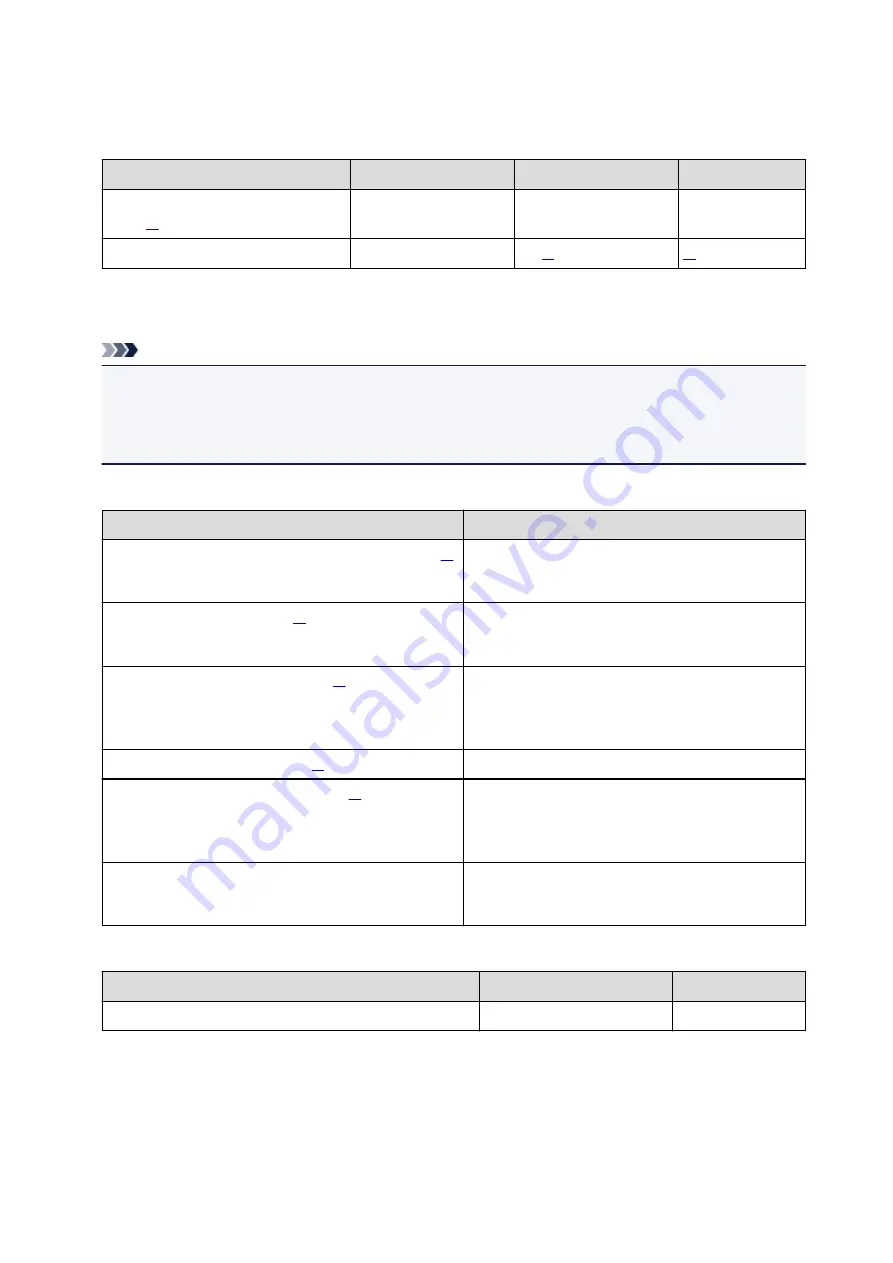
Paper Load Limit
Commercially Available Papers
Media Name
Cassette 1
Cassette 2
Paper Output Tray
Plain Paper (including recycled
paper)
Approx. 250 sheets
Approx. 250 sheets
Approx. 75 sheets
Envelopes
10 envelopes
N/A
Canon Genuine Papers
Note
• Feeding the following papers from the cassette 2 can damage the printer. Always load in the cassette
1.
• We recommend that you remove the previously printed sheet from the paper output tray before
continuously printing to avoid blurs and discoloration (except for High Resolution Paper <HR-101N>).
Paper for printing photos:
Media Name <Model No.>
Cassette 1
Glossy Photo Paper "Everyday Use" <GP-501/GP-601>
10 sheets: A4 and Letter
20 sheets: 4" x 6" (10 x 15 cm)
Photo Paper Glossy <GP-601>
10 sheets: A4 and Letter
20 sheets: 4" x 6" (10 x 15 cm)
Photo Paper Plus Glossy II <PP-201>
10 sheets: A4, Letter, 5" x 7" (13 x 18 cm), and 8" x 10"
(20 x 25 cm)
20 sheets: 4" x 6" (10 x 15 cm)
Photo Paper Pro Luster <LU-101>
10 sheets: A4 and Letter
Photo Paper Plus Semi-gloss <SG-201>
10 sheets: A4, Letter, 5" x 7" (13 x 18 cm), and 8" x 10"
(20 x 25 cm)
20 sheets: 4" x 6" (10 x 15 cm)
Matte Photo Paper <MP-101>
10 sheets: A4 and Letter
20 sheets: 4" x 6" (10 x 15 cm)
Paper for printing business documents:
Media Name <Model No.>
Cassette 1
Paper Output Tray
High Resolution Paper <HR-101N>
65 sheets
65 sheets
*1 Proper feeding of paper may not be possible at the maximum capacity depending on the type of paper
or environmental conditions (either very high or low temperature or humidity). In such cases, reduce the
number of paper you load at a time to less than half.
*2 Feeding envelopes from the cassette 2 can damage the printer. Always load in the cassette 1.
*3 We recommend that you remove the previously printed envelope from the paper output tray before
continuously printing to avoid blurs and discoloration.
142
Summary of Contents for 9491B003
Page 66: ...66 ...
Page 94: ...Manual Online This function displays the Online Manual 94 ...
Page 106: ...Safety Guide Safety Precautions Regulatory and Safety Information 106 ...
Page 113: ...Main Components Front View Rear View Inside View Operation Panel 113 ...
Page 125: ...Use the or button B to change the setting then press the OK button C 125 ...
Page 126: ...Loading Paper Loading Paper 126 ...
Page 150: ...Replacing an Ink Tank Replacing an Ink Tank Checking the Ink Status 150 ...
Page 168: ...Aligning the Print Head Position Manually from Your Computer 168 ...
Page 179: ...Related Topic Cleaning the Print Heads from Your Computer 179 ...
Page 199: ...About Quiet setting 199 ...
Page 212: ...Information about Network Connection Useful Information about Network Connection 212 ...
Page 259: ...5 Delete Deletes the selected IP address from the list 259 ...
Page 301: ...Administrator Settings Sharing the Printer on a Network 301 ...
Page 308: ...Printing Printing from a Computer Paper setting for Printing 308 ...
Page 326: ...Note Selecting Scaled changes the printable area of the document 326 ...
Page 337: ...Related Topic Changing the Printer Operation Mode 337 ...
Page 361: ...Note During Grayscale Printing inks other than black ink may be used as well 361 ...
Page 366: ...Adjusting Intensity Adjusting Contrast 366 ...
Page 407: ...Printing a Color Document in Monochrome Displaying the Print Results before Printing 407 ...
Page 489: ...Problems with Printing Quality Print Results Not Satisfactory Ink Is Not Ejected 489 ...
Page 522: ...About Errors Messages Displayed If an Error Occurs A Message Is Displayed 522 ...
Page 551: ...1660 Cause The ink tank is not installed Action Install the ink tank 551 ...
Page 587: ...5500 Cause Ink tank has not been properly recognized Action Contact the service center 587 ...
Page 588: ...5501 Cause Ink tank has not been properly recognized Action Contact the service center 588 ...
Page 589: ...5B00 Cause Printer error has occurred Action Contact the service center 589 ...
Page 590: ...5B01 Cause Printer error has occurred Action Contact the service center 590 ...
















































