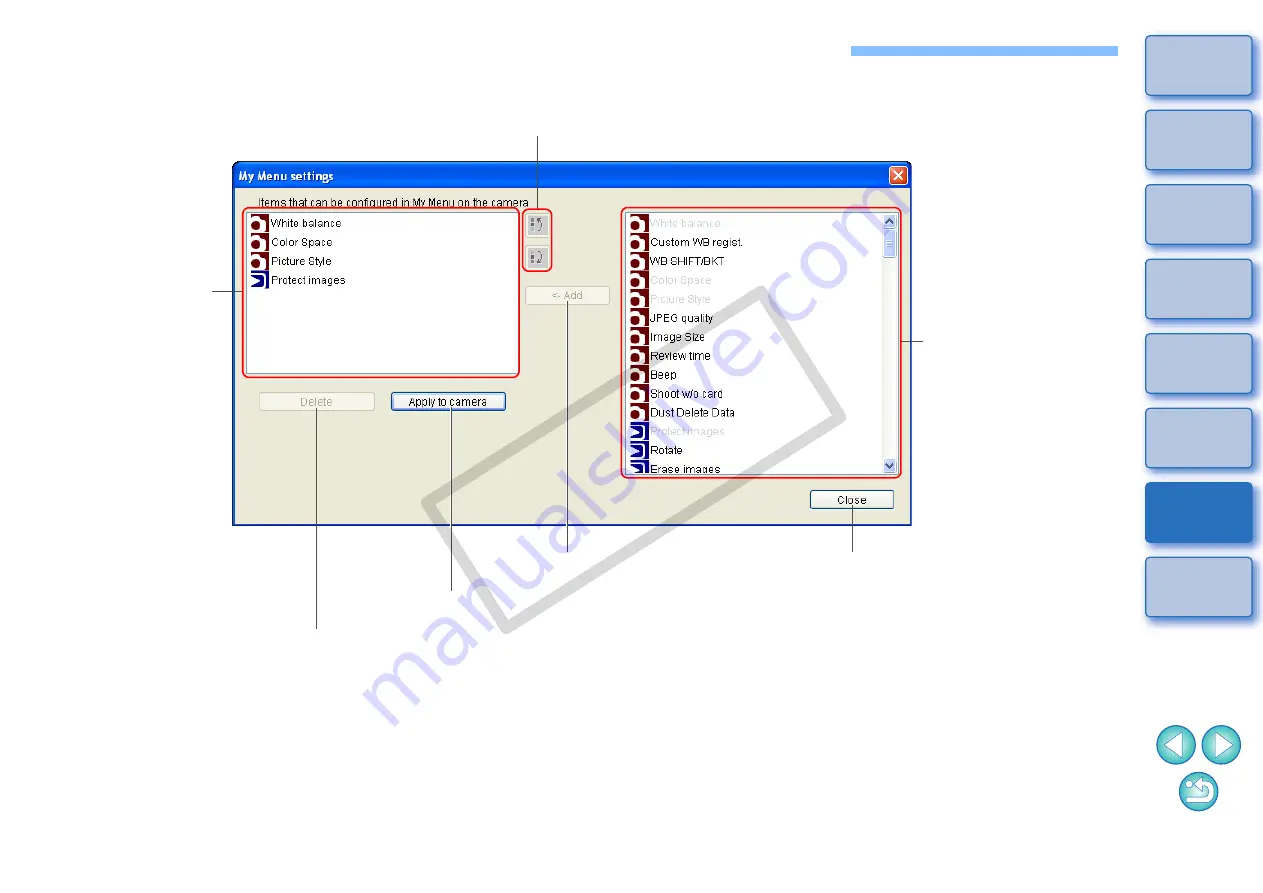
48
1
2
3
4
Introduction
Contents at
a Glance
Downloading
Images
Camera
Settings
Remote
Shooting
Reference
Preferences
Index
List of My Menu Settings Window Functions
(p.21 to p.22)
My Menu (up to 6 items)
Deletes from My Menu
Applies My Menu to the camera
Switches My Menu position
Adds to My Menu
All items that can be
applied to My Menu
Closes My Menu settings window
CO
PY