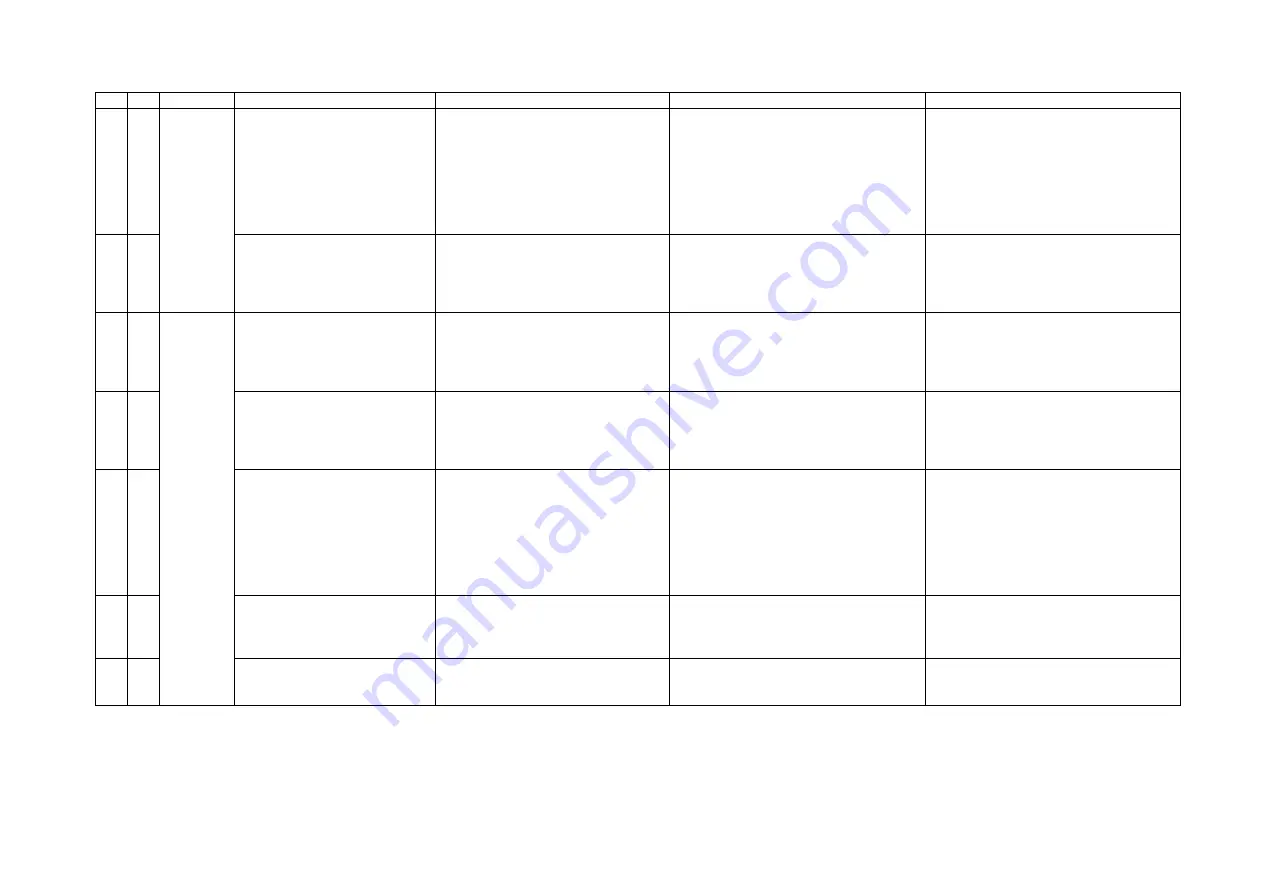
( 14 /21)
8. PRODUCT TECHNICAL INFORMATION
8-1. FAQ (Problems specific to the iP1500 and corrective actions)
No.
*
Function
Phenomenon
Possible Call / Claim
Corrective action
Cause
1
A
Carriage error (LED blinks
alternately in orange and green 2
times).
- LED blinks alternately in orange and
green, 2 times (carriage error).
Remove the packing material fixing the
carriage.
The user may not have removed the
packing material at unpacking and
installation.
Although a caution sheet is packaged
together with the printer, the user may not
have noticed it.
Note: Even if the packing material
remains, no parts are damaged.
2 A
Installation
Ink tank installation error
(LED blinks in orange 4 times.)
- LED blinks in orange 4 times (ink
tank installation error). (As this
occurs at printer installation, the user
cannot recognize the error.)
Open the access cover, and install the ink
tanks properly.
Since the user did not seat the ink tanks
completely at unpacking, installation, or
ink tank replacement, the ink tank
contacts the main case.
3
B
No paper feeding when a
number of sheets are loaded.
(PP-101)
- Paper out error
- Paper cannot be fed
- Cannot print
1. Perform roller cleaning from the printer
driver.
2. Clean the paper feed roller with
pre-moistened wipe or moistened
cloth.
The paper feed roller slips on the paper at
paper feeding.
4 B
Multi-feeding
-
Multiple pages of paper are fed
simultaneously.
-Blank paper is ejected.
1. Fan the paper and set them in the
ASF.
2. In case of PR-101, set the paper sheet
by sheet in the ASF.
In the high temperature and high humidity
environment, the frictional force between
the front and back sides of paper
becomes high, and sheets stick to each
other, contributing to multi-feeding.
5
B
Envelope not feeding
- Paper out error
- Paper cannot be fed
- Cannot print
1. Perform roller cleaning from the printer
driver.
2. Clean the paper feed roller with
pre-moistened wipe or moistened
cloth.
3. Reduce the number of envelopes
loaded in the ASF.
4. Flatten the envelope (with a pen).
The paper feed roller slips on the paper at
paper feeding.
Note: Depending on the paper lots. This
phenomenon may occur in DL
envelope.
6
B
Envelope jam at feeding
- Paper jam error
- Paper cannot be fed
- Cannot print
1. Perform roller cleaning from the printer
driver.
2. Reduce the number of envelopes
loaded in the ASF.
When the paper is fed by the
slightly-slippery paper feed roller, the flap
is caught in the return position of the claw.
7 C
Paper
feeding
Paper jam
- Paper jam error
- Paper cannot be fed
- Cannot print
1. Remove the jammed paper from the
paper pick-up side.
As the LF roller slips on the paper, the
paper is not fed, causing the jam error at
paper ejecting.





















