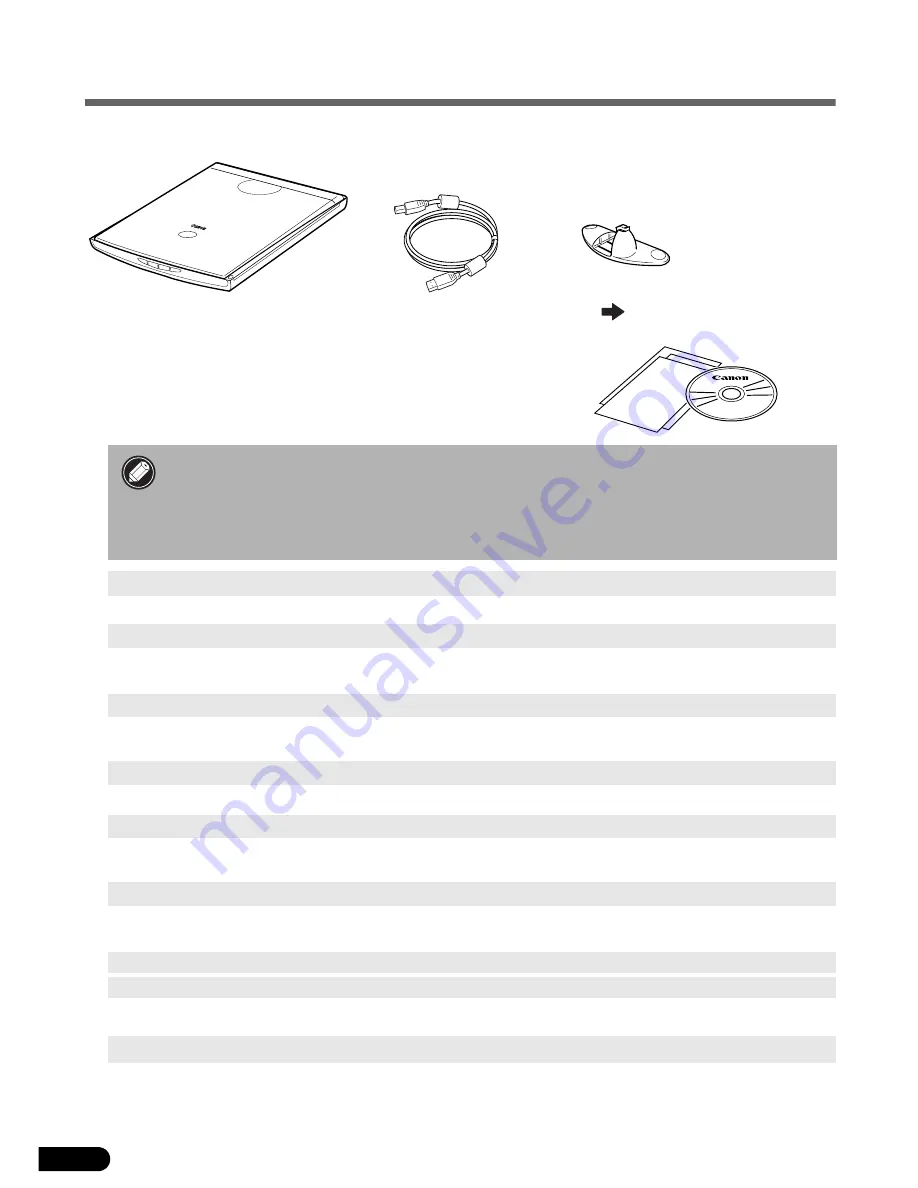
2
Check the Package Contents
Scanner and Accessories
Documents and Software Programs
• Quick Start Guide (this guide)
• Additional Documents
• CanoScan Setup Utility CD-ROM
• Adobe Photoshop Elements CD-ROM
• The two figures in the brackets below indicate the respective sizes of the Windows/
Macintosh versions of the software.
• Approximately 479 MB (for Windows) / 189 MB (for Macintosh) of hard disk space on
your computer is required to install all the programs. Additional free hard disk space
is required to operate the programs.
ScanGear CS (25 MB / 5 MB) - Scanner Driver
It allows you to scan and load images from the scanner.
CanoScan Toolbox (5 MB / 3 MB) - Scanning Utility Program
It enables you to scan images and copy (print), attach images to e-mail messages or save images with
simple steps. It also works with the scanner buttons.
ArcSoft PhotoStudio (30 MB / 19 MB) - Image Editing Program
It allows you to load images from the scanner, edit and retouch them, and apply special effects and
enhancements.
ArcSoft PhotoBase (75 MB / 5 MB) - Photo Album Program
It allows you to create and edit image albums, perform image searches and create slide shows.
ScanSoft OmniPage SE (65 MB / 48 MB) - OCR (Optical Character Recognition) Program
It converts characters scanned from a book, magazine or newspaper into text data for editing or
digital transmission.
Presto! PageManager (Windows only) (150 MB) - Digital Document Management Program
It makes it easy to scan, share and organize documents and photos. It automatically links to other
popular programs and avoids file-sharing problems by creating self-executable files.
Adobe Acrobat Reader (24 MB / 24 MB) - PDF File Reader Program
Electronic manuals for the above software programs (HTML (5 MB) and PDF manuals)
Adobe Photoshop Elements (100 MB / 80 MB) - Image Editing Program
It loads images from the scanner and allows you to edit and retouch them or apply special effects
and enhancements. Please read the instruction sheet or electronic (PDF) manual for Adobe
Photoshop Elements.
Scanner
USB Interface Cable
Stand
Page 11
















