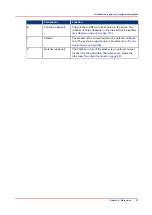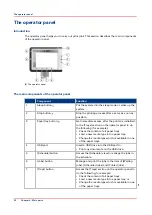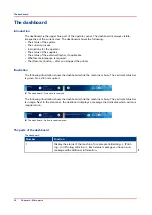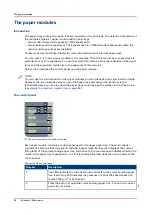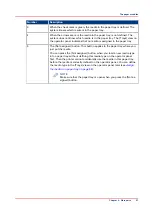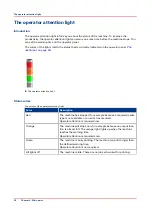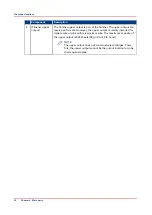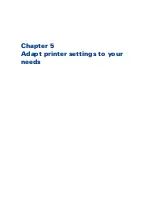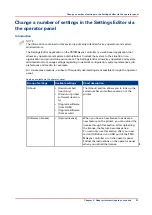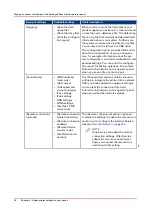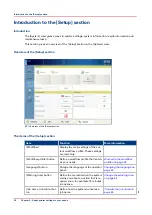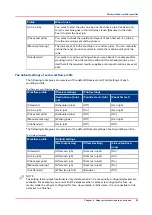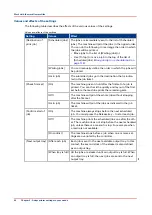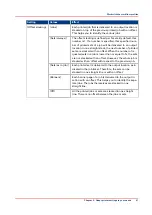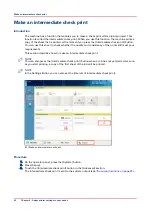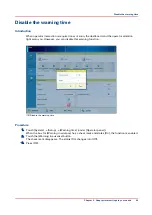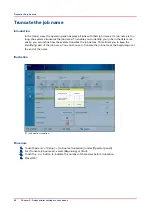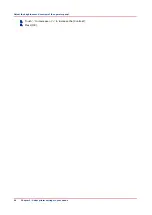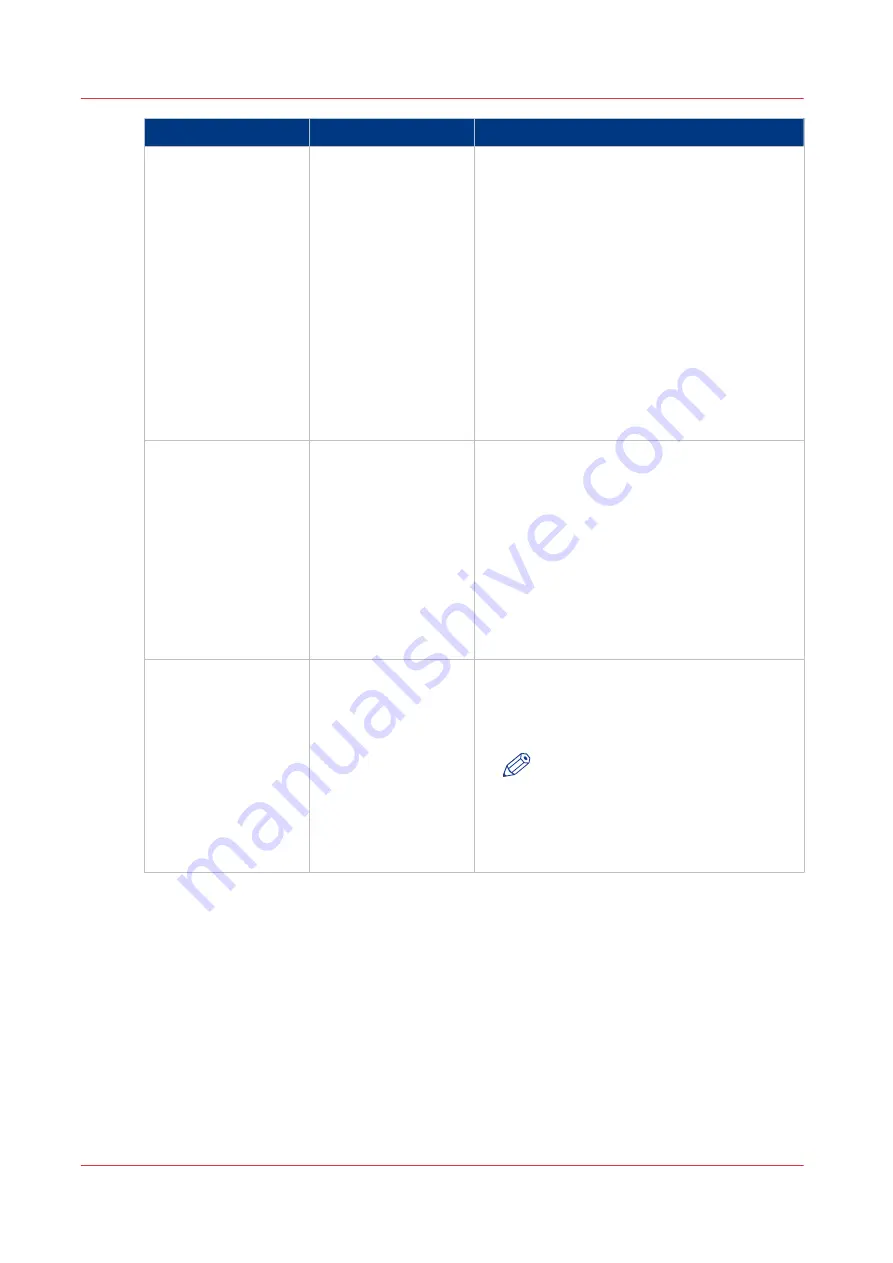
Group of settings
Available settings
Short description
[Logging]
• [Save the data-
dump file]
• [Save the trace file]
• [Print the configura-
tion report]
When an error occurs, the help desk of your
printer supplier can ask you to create and send
a trace file and a datadump file. The datadump
file is a .zip file that contains detailed technical
information about your system. Furthermore,
the system can store trace log files in .zip files.
You can save both .zip files to a USB drive.
The configuration report contains information
about the configuration of your printing sys-
tem, for example information about the sys-
tem configuration, controller configuration and
network settings. You can print the configura-
tion report for backup purposes, for example.
Follow the instructions on the operator panel
when you save a file or print a report.
[Connectivity]
• [MAC address]
(read-only)
• [Host name]
• [Link speed and
connection type]
• IPv4 settings
• IPv6 settings
• DNS settings
• WINS settings
• [Test the TCP/IP
connection]
The [Connectivity] section contains the main
settings to integrate the printer into a network.
After you have adapted the network settings,
you can test the connection from here.
Follow the instructions on the operator panel
when you adapt the network settings.
[Remote connection]
(optional)
• [Remote connection
status] (read-only)
• [Remote connection
enabled]
• [Remote Service
country code]
• [Test Remote con-
nection]
The [Remote connection] section (optional)
contains the settings to enable the remote con-
nection and to configure the Remote Service.
See also
NOTE
Only Service can adapt the remote
connection settings. After Service
adapts the remote connection set-
tings, you can test the remote con-
nection with this setting.
4
Change a number of settings in the Settings Editor via the operator panel
34
Chapter 5 - Adapt printer settings to your needs
Summary of Contents for 6160
Page 1: ...Operation guide Océ VarioPrint 6000 Line ...
Page 7: ...Chapter 1 Preface ...
Page 11: ...Chapter 2 Introduction ...
Page 13: ...Chapter 3 Power information ...
Page 19: ...Chapter 4 Main parts ...
Page 31: ...Chapter 5 Adapt printer settings to your needs ...
Page 49: ...Chapter 6 Media handling ...
Page 85: ...Chapter 7 Carry out print jobs ...
Page 162: ...Exchange all setups between printers 162 Chapter 7 Carry out print jobs ...
Page 163: ...Chapter 8 Remote Service ORS optional ...
Page 166: ...Remote Service 166 Chapter 8 Remote Service ORS optional ...
Page 167: ...Chapter 9 Remote Monitor optional ...
Page 169: ...Chapter 10 Optional finishers and other devices ...
Page 189: ...Chapter 11 Counters ...
Page 194: ...Find the meter readings 194 Chapter 11 Counters ...
Page 195: ...Chapter 12 Keeping the printer running ...
Page 209: ...Appendix A Miscellaneous ...
Page 212: ...Product specifications 212 Appendix A Miscellaneous ...
Page 220: ...Index 220 ...
Page 221: ......