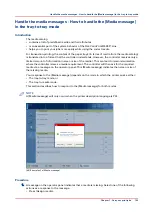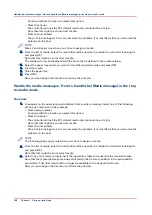Use hotfolders
Introduction to hotfolders
Introduction
Technically, a hotfolder is a mapped network drive on a workstation that is linked to a shared
folder on the PRISMAsync controller.
For an operator, a hotfolder is a folder on a workstation where printable files can be dropped for
printing.
Hotfolders are primarily aimed at recurring PDF workflows. In these workflows identical PDFs, or
other printable files, with identical settings are printed on a regular basis. Hotfolders should not
be used in combination with print job tickets.
The job settings for hotfolders
The settings of a hotfolder can be defined by:
• a hotfolder default ticket in the hotfolder itself, or
• the automated workflow to which the hotfolder is linked.
It is advisable to use the hotfolder functionality in combination with the hotfolder default ticket.
However, if you want to use the settings of the automated workflow where the hotfolder is linked
to, it is advised not to place a hotfolder default ticket in the hotfolder, to prevent mixing up
settings. Furthermore, you must make sure that the [Overrule the job ticket] setting in that
automated workflow is enabled (tick the checkbox).
Before you can use a hotfolder
To be able to use the hotfolder function, the following steps must be carried out first:
• In the Settings Editor, the system administrator must activate the hotfolder function.
• In the Settings Editor, the system administrator must create a hotfolder and link the hotfolder
to an automated workflow.
• On a workstation, the key operator must create a shared network drive that is linked to the
hotfolder.
• On the desktop of that workstation, the key operator can create a shortcut to the hotfolder, if
desired.
Use hotfolders
Chapter 7 - Carry out print jobs
141
Summary of Contents for 6160
Page 1: ...Operation guide Océ VarioPrint 6000 Line ...
Page 7: ...Chapter 1 Preface ...
Page 11: ...Chapter 2 Introduction ...
Page 13: ...Chapter 3 Power information ...
Page 19: ...Chapter 4 Main parts ...
Page 31: ...Chapter 5 Adapt printer settings to your needs ...
Page 49: ...Chapter 6 Media handling ...
Page 85: ...Chapter 7 Carry out print jobs ...
Page 162: ...Exchange all setups between printers 162 Chapter 7 Carry out print jobs ...
Page 163: ...Chapter 8 Remote Service ORS optional ...
Page 166: ...Remote Service 166 Chapter 8 Remote Service ORS optional ...
Page 167: ...Chapter 9 Remote Monitor optional ...
Page 169: ...Chapter 10 Optional finishers and other devices ...
Page 189: ...Chapter 11 Counters ...
Page 194: ...Find the meter readings 194 Chapter 11 Counters ...
Page 195: ...Chapter 12 Keeping the printer running ...
Page 209: ...Appendix A Miscellaneous ...
Page 212: ...Product specifications 212 Appendix A Miscellaneous ...
Page 220: ...Index 220 ...
Page 221: ......