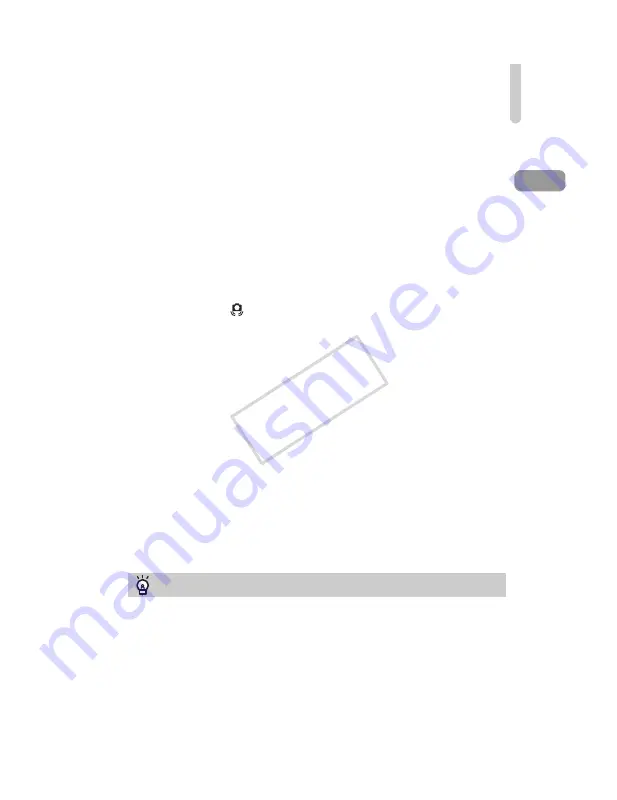
Taking Pictures (Smart Auto)
27
•
What if white and gray frames appear when you point the camera toward
a subject?
A white frame appears on the face or subject that the camera detected as the
main subject, while gray frames appear on other detected faces. The frames will
follow the subjects within a certain range.
If the subject moves, however, the gray frames will disappear, leaving only the
white frame.
•
What if a frame does not appear on the subject you want to shoot?
The subject may not be detected, and frames may appear on the background.
If this happens, try shooting in
G
mode (p. 77).
•
What if a blue frame appears when you press the shutter button halfway?
A blue frame appears when a moving subject is detected; the focus and
exposure will continuously adjust (Servo AF).
•
What if a flashing
appears?
Attach the camera to a tripod so that the camera does not move and blur the
image.
•
What if the camera does not play any sounds?
You may have been pressing the
l
button while turning on the camera,
which will turn off all sounds. To turn the sounds on, press the
n
button to
choose [Mute] in the
3
tab, then press the
qr
buttons to choose [Off].
•
What if the image comes out dark even if the flash fired when shooting?
The subject is too far away for the flash to reach. The effective flash range is
approximately 50 cm – 7.0 m (1.6 – 23 ft.) at maximum wide angle (
j
), and
approximately 1.4 – 3.0 m (4.6 – 9.8 ft.) at maximum telephoto (
i
).
•
What if the camera beeps once when the shutter button is pressed
halfway?
Your subject may be too close. Move about 1.4 m (4.6 ft.) or more away when
the camera is at maximum telephoto (
i
).
•
What if the lamp lights when the shutter button is pressed halfway?
To reduce red-eye and to assist in focusing, the lamp may light when shooting
in low light conditions.
•
What if the
h
icon blinks when you try to shoot?
The flash is charging. You can shoot when recharging ends.
What if an icon appears on the screen?
The icon for the determined scene, and the IS mode icon will appear on the
screen. For details on the icons that appear, see “Scene Icons” (p. 192) and “IS
Mode Icons” (p. 193).
COP
Y
Summary of Contents for 5251B001
Page 12: ...12 COPY ...
Page 144: ...144 COPY ...
















































