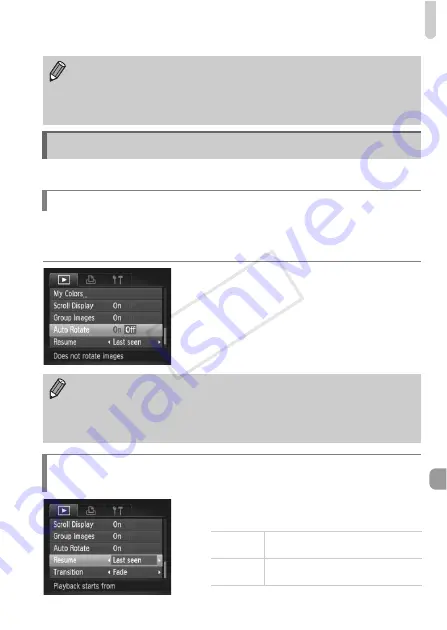
Changing Playback Function Settings
189
You can adjust the settings in the
1
tab by pressing the
1
When you play back images on the camera, images shot in vertical
orientation automatically rotate and display vertically. You can turn off this
function.
z
Select [Auto Rotate], then press the
qr
buttons to choose [Off].
z
Choose [Resume], then press the
qr
buttons to choose an option.
•
Gray items in Step 2 can also be set, however, they may not be available
depending on the Shooting mode.
•
Choose [Set default view] and press the
qr
buttons to choose [Yes]. My
Menu can now be displayed by pressing the
n
button when in a
Shooting mode.
Changing Playback Function Settings
Turning Off the Auto Rotate Function
•
Images cannot be rotated (p. 157) if you have set [Auto Rotate] to [Off].
Rotated images will also appear in their original orientation.
•
In Smart Shuffle (p. 147), even if [Auto Rotate] is set to [Off], images
taken vertically will be displayed vertically, while rotated images will
appear in their rotated orientation.
Choosing the Image that First Displays in
Playback
Last seen
Resumes with the image last
viewed.
Last shot
Resumes with the most recently
shot image.
COP
Y






























