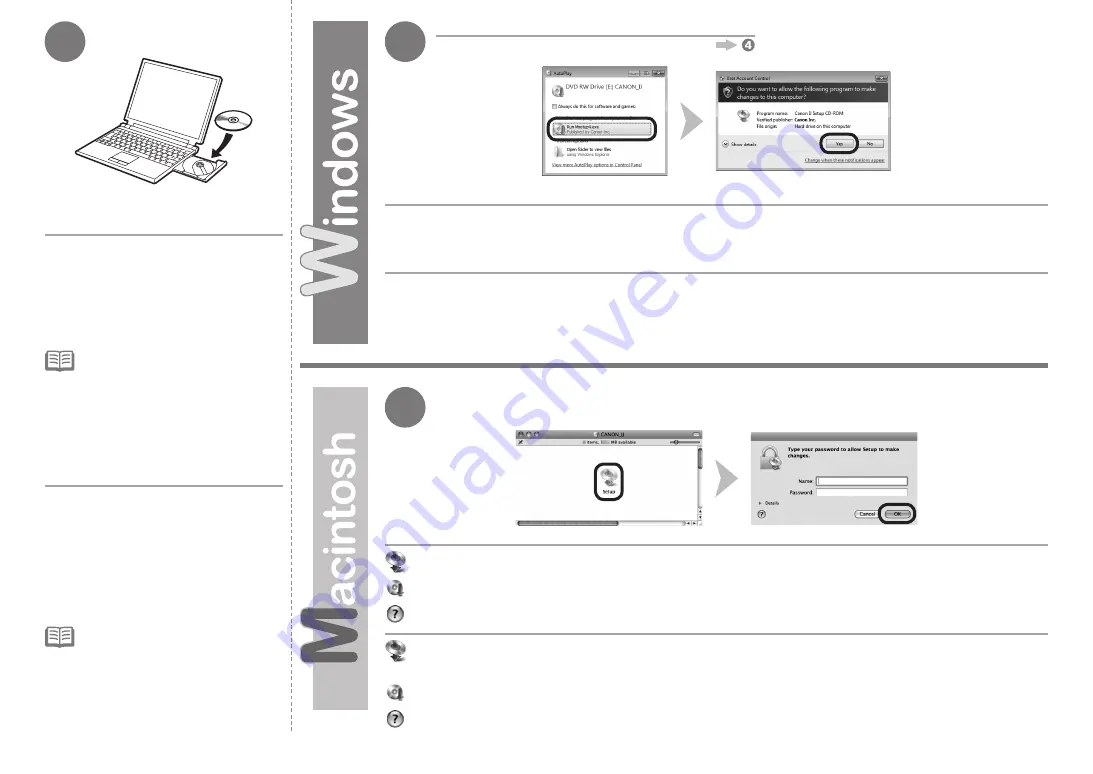
2
3
3
Windows 7/Windows Vista
Windows XP
1. Compruebe que la impresora esté
apagada.
2. Encienda el ordenador.
3. Introduzca el
CD-ROM de
instalación (Setup CD-ROM)
en la
unidad de CD-ROM.
Si usa Windows, el programa de instalación se
inicia automáticamente.
Para Windows
Si el programa no se inicia
automáticamente, haga doble clic
en el icono del CD-ROM en
Equipo
(Computer)
o
Mi PC (My Computer)
.
Cuando aparezca el contenido
del CD-ROM, haga doble clic en
MSETUP4.EXE
.
•
Haga clic en
Ejecutar Msetup4.exe (Run Msetup4.exe)
en la pantalla
Reproducción automática (AutoPlay)
y, a continuación, haga clic en
Sí (Yes)
o en
Continuar (Continue)
en el cuadro de diálogo
Control de
cuentas de usuario (User Account Control)
.
Si vuelve a aparecer el cuadro de diálogo
Control de cuentas de usuario (User Account Control)
en los pasos siguientes, haga clic
en
Sí (Yes)
o en
Continuar (Continue)
.
Haga doble clic en el icono
Setup
de la carpeta del CD-ROM para pasar a la pantalla siguiente.
Introduzca el nombre de administrador y la contraseña; a continuación, haga clic en
Aceptar (OK)
.
Si la carpeta del CD-ROM no se abre automáticamente, haga doble clic en el icono del CD-ROM del escritorio.
Si no sabe su nombre o contraseña de administrador, haga clic en el botón de ayuda y, a continuación, siga las instrucciones que
aparezcan en pantalla.
1. Make sure that the printer has turned
off.
2. Turn on the computer.
3. Insert the
Setup CD-ROM
into the
CD-ROM drive.
If you are using Windows, the setup program
starts automatically.
For Windows
If the program does not start
automatically, double-click the CD-ROM
icon in
Computer
or
My Computer
.
When the CD-ROM contents appear,
double-click
MSETUP4.EXE
.
•
Click
Run Msetup4.exe
on the
AutoPlay
screen, then click
Yes
or
Continue
on the
User Account Control
dialog box.
If the
User Account Control
dialog box reappears in following steps, click
Yes
or
Continue
.
Double-click the
Setup
icon of the CD-ROM folder to proceed to the following screen. Enter your
administrator name and password, then click
OK
.
If the CD-ROM folder does not open automatically, double-click the CD-ROM icon on the desktop.
If you do not know your administrator name or password, click the help button, then follow the on-screen instructions.



























