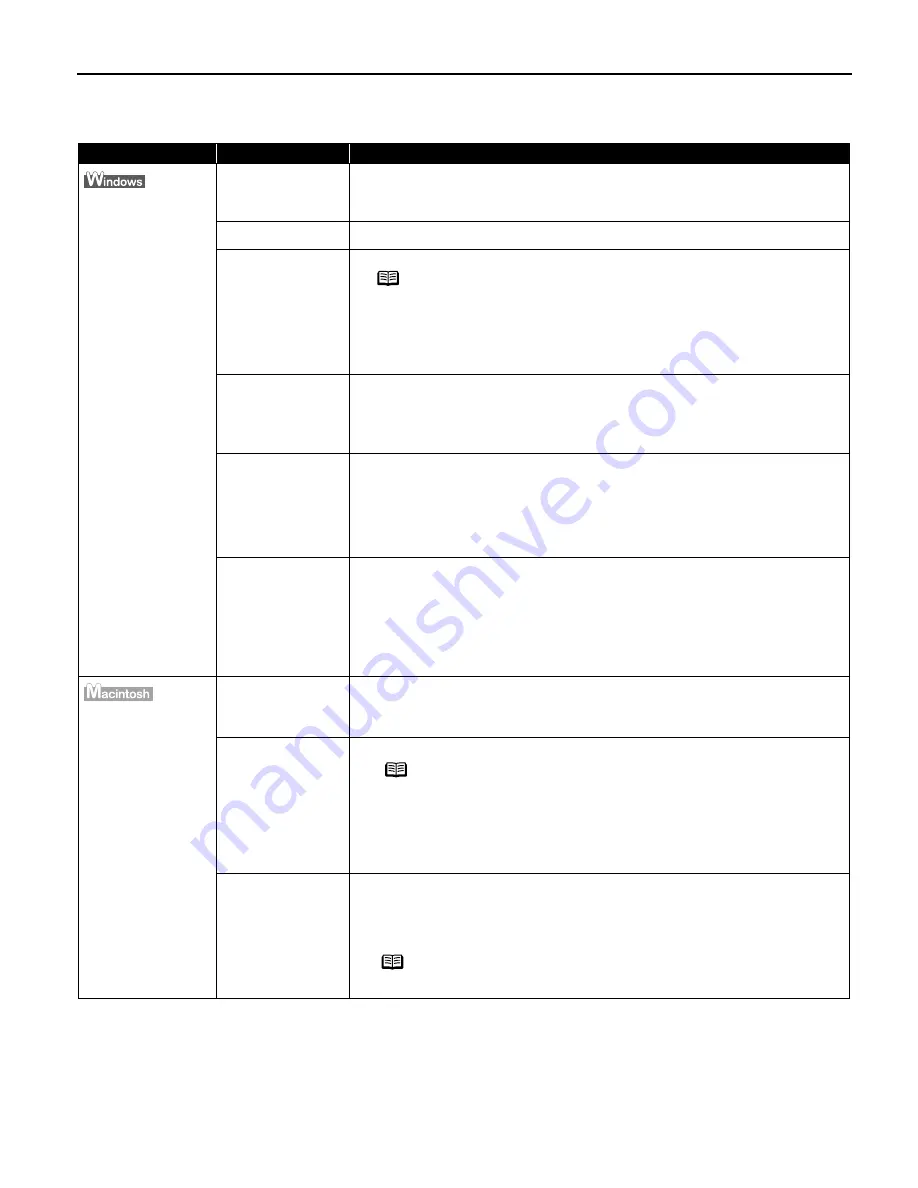
Troubleshooting
51
An Error Message Appears on the Screen
Problem
Possible Cause
Try This
Error Writing /
Output to USBxxx
Printer not ready
The Power
Power
Power
Power lamp will flash green when the printer is warming up or when a print
job is being sent to the printer. It will glow a steady (non-flashing) green when it
is ready for use or when the print job is completed.
Paper is not loaded
Load paper and press the Resume
Resume
Resume
Resume button.
Faulty connection
Ensure that the printer cable is securely connected to the computer.
Printer port error
Verify the printer port status.
Double-click Universal Serial Bus (USB) controllers
Universal Serial Bus (USB) controllers
Universal Serial Bus (USB) controllers
Universal Serial Bus (USB) controllers on the Device Manager
Device Manager
Device Manager
Device Manager
dialog box, then double-click Canon i475D
Canon i475D
Canon i475D
Canon i475D to see the status.
Refer to the User's Guide for instructions on how to verify the status.
Printer port
settings and printer
interface do not
match
Ensure that the destination Printer Port is set to USB PRNnn (Canon i475D) or
USBnn (Canon i475D) (Where nn represents a number).
If the settings are not correct, follow the procedures described in the
Easy Setup
Instructions
and reinstall the printer driver.
Refer to the
User’s Guide
for instructions on how to verify status and the correct
action to take.
Printer driver is not
installed properly
Uninstall then reinstall the printer driver.
1. Click Start
Start
Start
Start, and select All Programs
All Programs
All Programs
All Programs (or Programs
Programs
Programs
Programs), Canon i475D
Canon i475D
Canon i475D
Canon i475D, and
Uninstall
Uninstall
Uninstall
Uninstall.
2. Follow the on-screen instructions to uninstall driver.
3. Follow the procedures described in the
Easy Setup Instructions
and reinstall
the printer driver.
“Error No.: X300”
Printer not ready
If the Power
Power
Power
Power lamp is off, turn the printer on.
If the Power
Power
Power
Power lamp is flashing green, the printer is initializing. Wait until the
Power
Power
Power
Power lamp stops flashing.
Printer not properly
connected
Ensure that the printer is securely connected to the computer.
Your printer name
is not displayed in
the Printer List
Printer List
Printer List
Printer List of
Print Center
Print Center
Print Center
Print Center.
1. Select Applications
Applications
Applications
Applications from the Go
Go
Go
Go menu.
2. Double-click the Print Center
Print Center
Print Center
Print Center icon in the Utilities
Utilities
Utilities
Utilities folder.
3. Ensure that i475D
i475D
i475D
i475D is displayed in the Printer List
Printer List
Printer List
Printer List.
If i475D
i475D
i475D
i475D is not displayed in the Printer List
Printer List
Printer List
Printer List, reinstall the printer driver.
Note
If you are using switching hub or other device, disconnect the
printer and reconnect it directly to the computer and try
printing again.
If successful, the problem may have been with the device.
There could also be a problem with the cable(s). Replace the
cable(s) and try printing again.
Note
If you are using switching hub or other device, disconnect
the printer and reconnect it directly to the computer and try
printing again.
If successful, the problem may have been with the device.
There could also be a problem with the cable(s). Replace the
cable(s) and try printing again.
Note
If the problem persists, delete all unnecessary documents
from the Extensions and Control Panels folder.















































