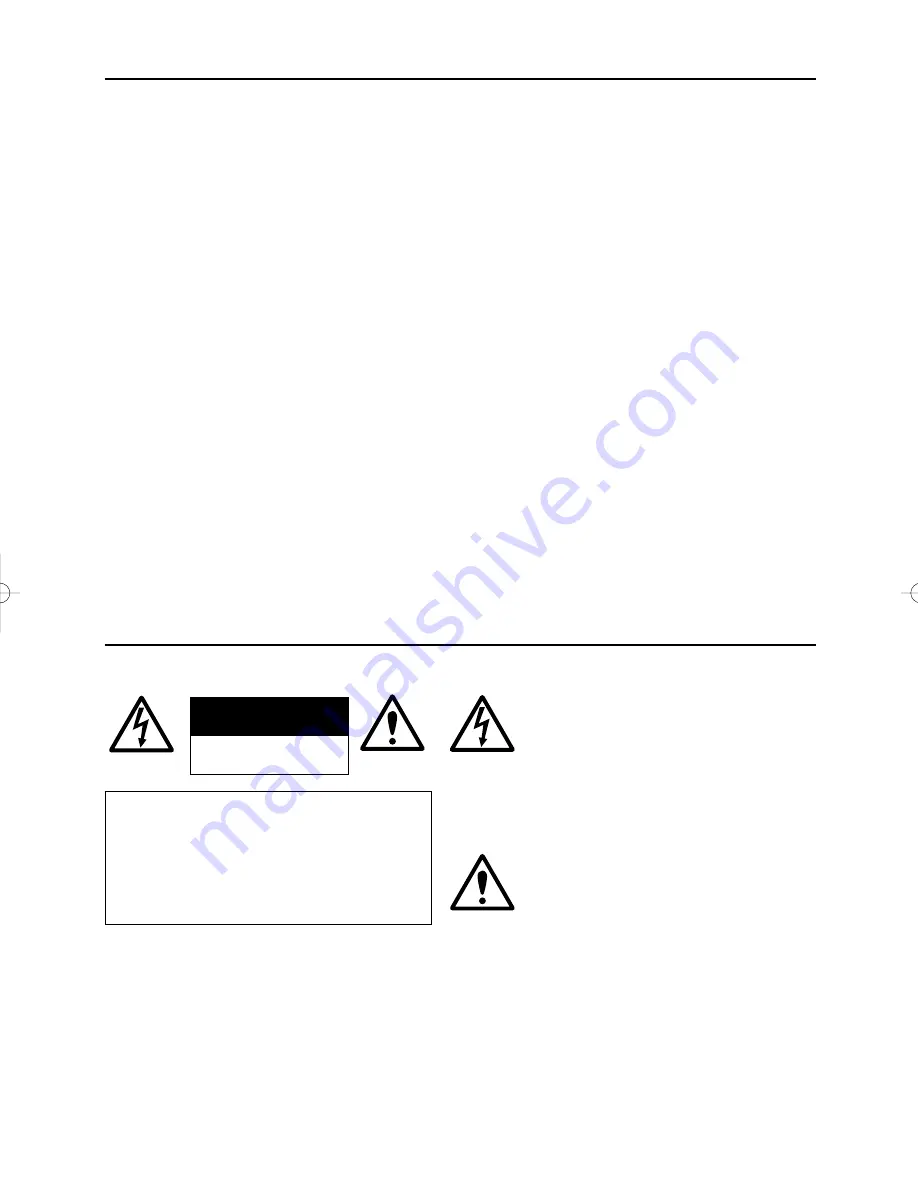
1
Thank you for purchasing the Canon Video Visualizer RE-450X.
The RE-450X is a user-friendly portable image input device with a built-in video camera and a 12
×
zoom lens. It projects images of flat documents, three-dimensional objects, film, etc., onto a
video monitor. Here are the main features:
• Quality images can be immediately projected by the auto focus, auto white balance, and auto
iris (automatic exposure) functions.
• This device has many terminals, including RGB OUT for high-definition XGA liquid-crystal
projectors and other devices, RGB IN, VIDEO OUT, and S-VIDEO OUT.
• This device has a backlight that allows it to project film and other transparent media.
• Functions of the RE-450X can be controlled via the RS-232C connection.
To use this product correctly, please read this Instruction Manual carefully before operation.
This Instruction Manual applies to both the NTSC model and the PAL model.
• This Instruction Manual may not be copied, in whole or part, without prior consent of Canon.
• The content of this manual is subject to change without notice.
• Canon is not responsible for any damage, direct or indirect, arising from or related to this
manual’s use.
© Copyright 2001 CANON INC.
ALL RIGHTS RESERVED
The lightning flash with arrowhead symbol,
within an equilateral triangle, is intended to
alert the user to the presence of uninsulated
“dangerous voltage” within the product’s
enclosure that may be of sufficient
magnitude to constitute a risk of electric
shock to persons.
The exclamation point, within an equilateral
triangle, is intended to alert the user to the
presence of important operating and
maintenance (servicing) instructions in the
literature accompanying the appliance.
Confirm that the package contains the following items:
1. Canon Video Visualizer RE-450X.
2. Power cord (2 m/6.6 ft)
×
1
3. RGB cable (one)
4. 3P to 2P adapter
* The ground wire has a cap.
5. Unit cover
6. Instruction Manual
IMPORTANT WARNINGS
Following signs are shown on the product.
CAUTION:
TO REDUCE THE RISK OF ELECTRIC
SHOCK, DO NOT REMOVE COVER (OR
BACK). NO USER-SERVICEABLE
PARTS INSIDE. REFER SERVICING TO
QUALIFIED SERVICE PERSONNEL.
CAUTION
RISK OF ELECTRIC SHOCK
DO NOT OPEN
INTRODUCTION
RE-450X̲E 01.10.24 22:14 ページ 1



































