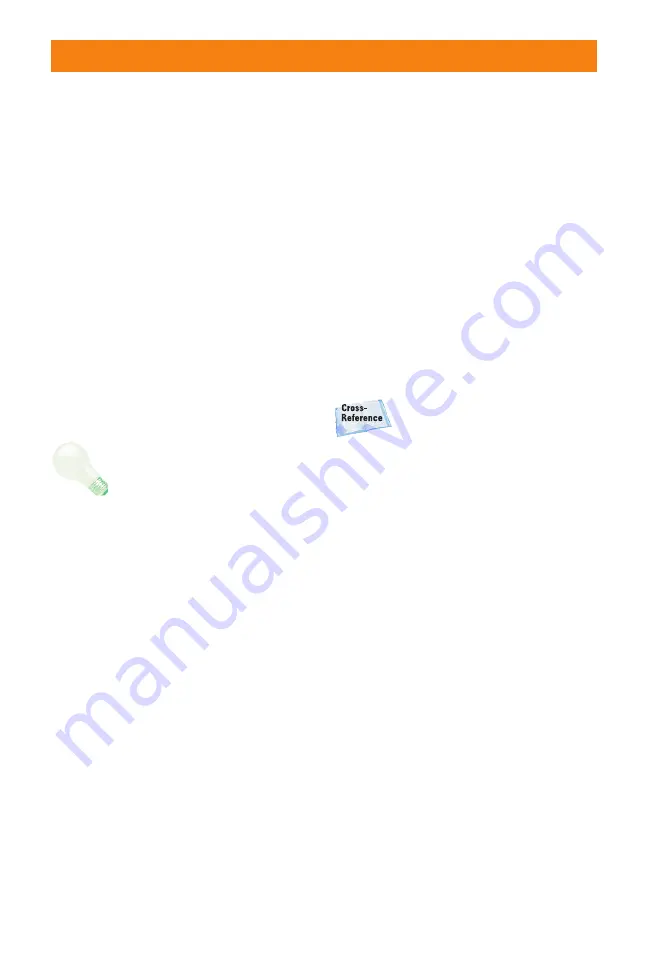
JPEG format
JPEG, which stands for Joint Photographic
Experts Group, is a popular file format that
enjoys not only smaller file sizes than the
RAW format, but also offers the advantage
of being able to display your images straight
from the camera on any computer, on the
Web, and in e-mail messages. To achieve
the small file size, JPEG discards some data
from the image — usually data that you
would not easily see anyway. This character-
istic gains JPEG its lossy moniker because it
“loses” image data during compression.
There are different levels of JPEG compres-
sion. High compression levels discard more
image data than low ratios. The higher the
compression level, the smaller the file and
the more images that you can put on the
media card.
If you edit JPEG images in an
editing program, image data
continues to be discarded each
time you save the file. I recom-
mend downloading JPEG files to
the computer, and then saving
them as TIFF (Tagged Image File
Format) or PSD (Photoshop’s file
format) files. TIFF is a lossless
file format that does not discard
image data. PSD, available in
Adobe’s Photoshop image-edit-
ing program, is also a lossless
file format.
As the compression ratio increases, more of
the original image data is discarded, and the
image quality degrades. Compression also
introduces defects, referred to as artifacts,
that can create a blocky, jagged look, blur-
ring, and diminished color fidelity in the
image. At low compression ratios, artifacts
are minimal, but as the ratio increases, they
become more noticeable and objectionable.
You’ll see the effects of high compression
ratios when you enlarge the image to 100
percent in an image-editing program on the
computer.
To get the highest-quality images, use the
lowest compression and the highest quality
settings. If space on the card is tight, then use
the next lower setting. If you use lower qual-
ity settings and high compression, beware
that the image quality diminishes accord-
ingly. Also, when you shoot JPEG images, the
camera’s internal software processes, or
edits, the images before storing them on the
media card. This image pre-processing is an
advantage, especially if you routinely print
images directly from the SD/SDHC card. And
because the XSi/450D offers a variety of
Picture Styles that change the way that image
contrast, saturation, sharpness, and color are
rendered, you can get very nice prints with
no editing on the computer.
Picture Styles are detailed in
Chapter 3.
RAW format
RAW files store image data directly from the
camera’s sensor to the media card with a
minimum of in-camera processing. Unlike
JPEG images, which you can view in any
image-editing program, you must view and
convert RAW files using Canon’s Digital
Photo Professional program or another pro-
gram such as Adobe Lightroom or Adobe
Camera Raw.
You may wonder why you’d choose RAW
shooting. RAW files offer the ultimate flexi-
bility and control over the image because
you can change key camera settings after
you take the picture. For example, if you
didn’t set the correct white balance or expo-
sure, you can change it in a RAW conversion
program on the computer. You can also
adjust the exposure, contrast, and saturation
— in effect, you have a second chance to cor-
rect underexposed or overexposed images,
and to correct the color balance, contrast,
and saturation after you take the picture. The
only camera settings that the Rebel
Tip
Chapter 1
✦
Exploring and Setting Up the Rebel XSi/450D
17
05_380871-ch01.qxp 6/20/08 6:43 PM Page 17




































