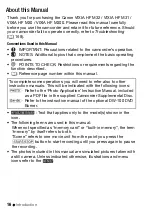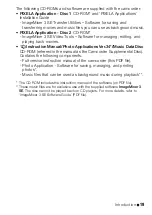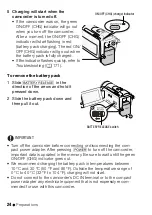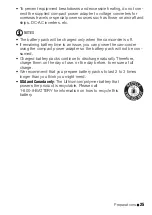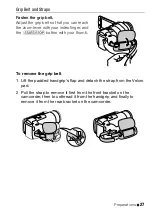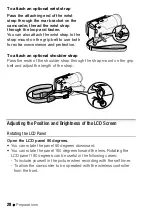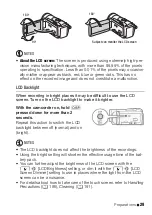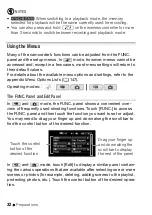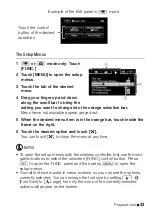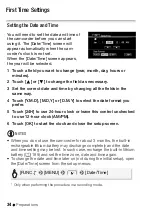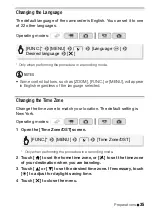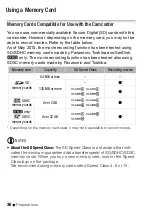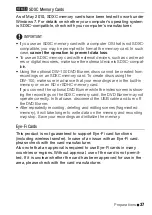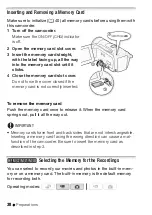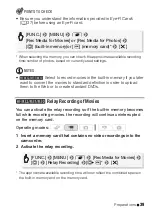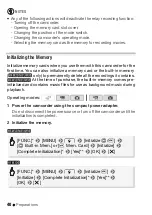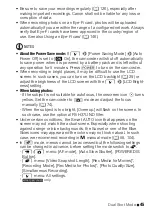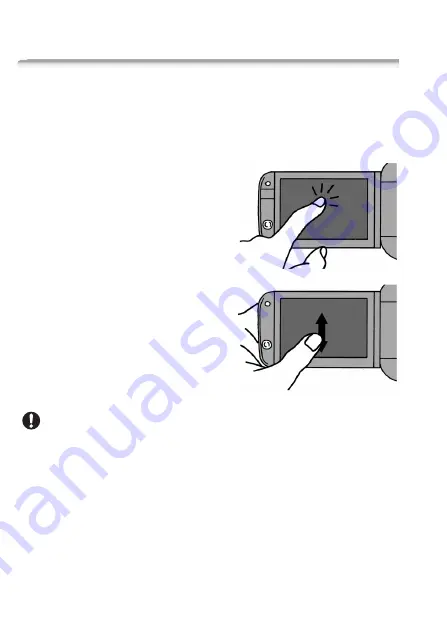
30
Preparations
Basic Operation of the Camcorder
Using the Touch Screen
The control buttons and menu items that appear on the touch screen
change dynamically depending on the operating mode and the task
you are performing. With the intuitive touch screen interface you have
all the controls at your fingertips.
Touch
Press firmly on an element displayed on
the touch screen.
Used to start playing back a scene in
an index screen, to select a setting from
the menus, to select the subject whom
the camcorder will recognize as the
main subject of the scene, etc.
Drag
While applying pressure, swipe your fin-
ger up and down or left and right across
the screen.
Used to scroll menus, to browse
through index screen pages or to adjust
slider controls like the volume.
IMPORTANT
• The camcorder uses a pressure-sensitive touch screen. Press
firmly when using touch operations.
• In the following cases, you may not be able to perform touch operations
correctly.
- Operating the touch screen with wet or gloved hands or using your
fingernails or other hard-tipped objects such as ballpoint pens.
- Applying excessive force or forcefully scratching the touch screen.
- Attaching commercially available screen protectors or adhesive film
onto the touch screen's surface.
Summary of Contents for 4353B001
Page 1: ...PUB DIE 0367 000 HD Camcorder Instruction Manual Y ...
Page 11: ...11 ...