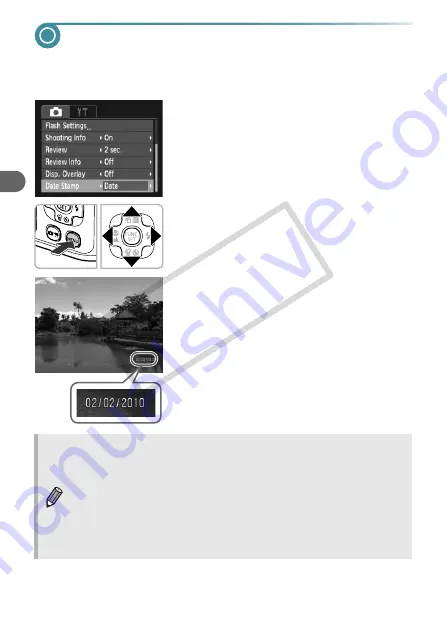
56
Inserting the Date and Time
You can insert the shooting date and time in the lower right corner of an
image. Once inserted, however, they cannot be deleted. Be sure to check
beforehand that the date and time are correctly set (p. 17).
1
Choose [Date Stamp].
●
Press the
n
button.
●
Press the
qr
buttons to choose the
4
tab.
●
Press the
op
buttons to choose [Date
Stamp].
2
Accept the setting.
●
Press the
qr
buttons to choose [Date] or
[Date & Time].
●
Pressing the
n
button will restore the
shooting screen.
X
Once set, [DATE] will appear on the screen.
3
Shoot.
X
The shooting date or time will be recorded in
the image’s lower right corner.
●
To restore to the original setting, choose
[Off] in Step 2.
You can insert and print the shooting date in images which do not have
an embedded date and time as follows. However, if you do this for
images with an embedded date and time, the date and time will be
printed twice.
•
Use the DPOF print settings (p. 98) to print.
•
Use the included software to print.
Refer to the
Software Guide
for details.
•
Print using printer functions.
Refer to the
Personal Printing Guide
for details.
CO
PY
Summary of Contents for 4258B001
Page 12: ...12 COPY ...
Page 70: ...70 COPY ...
Page 94: ...94 COPY ...
Page 108: ...108 COPY ...
Page 123: ...Menus 123 Selectable or set automatically Not selectable K E I F V 2 2 2 w O P U 3 t 1 COPY ...
Page 131: ...131 MEMO COPY ...
















































