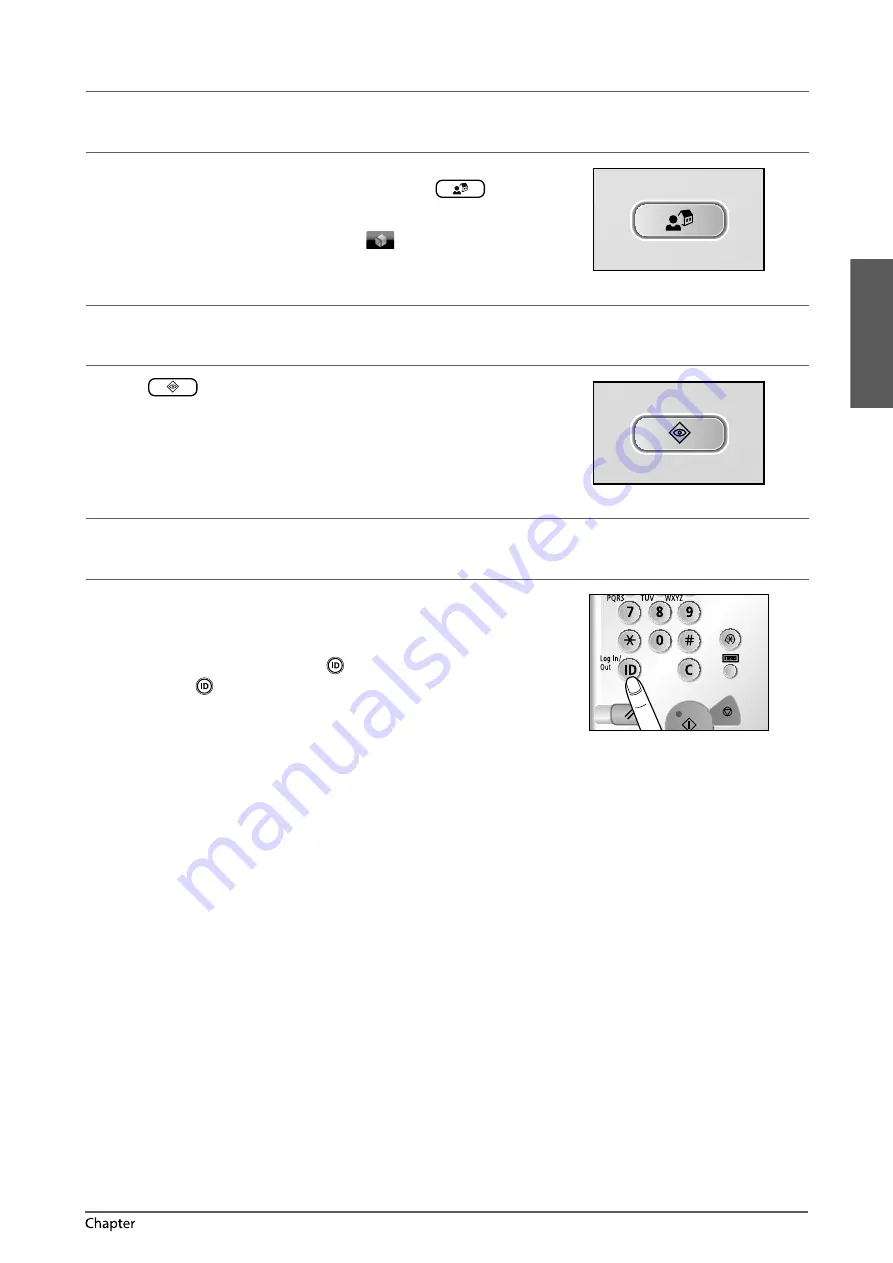
English
35
Flow of Basic Operations
2
Using Control Panel
●
Use Quick Menu
If functions that are frequently used are set in the Quick Menu
beforehand, you can recall the function by pressing
.
If you are using a login service, Quick Menu screen set for each user
appears. To register a function in the Quick Menu, set the function
and press [Register to Quick Menu] from
.
●
If You Want to Check or Change the Job Status
Press
on the control panel to check the job status or cancel
print jobs.
Also, you can check the status of the machine such as the amount of
paper remaining in the paper deck unit.
●
Logging In/Out
If you are managing the machine with a login service, such as
Department ID Management or SSO-H (Single Sign-On H), a log in
screen appears.
If the log in screen appears, enter the Department ID and PIN or the
user name and password
→
press
(Log In/Out) or [Log In] on the
screen. Press
(Log In/Out) or [Log Out] after you fi nish using the
machine to log out.
Summary of Contents for 4235i
Page 2: ......
Page 3: ...1 imageRUNNER ADVANCE 4251i 4245i 4235i 4225i User s Guide ...
Page 64: ...62 Routine Maintenance 3 ...
Page 77: ...1 imageRUNNER ADVANCE 4251i 4245i 4235i 4225i Guide de I utilisateur ...
Page 138: ...62 Entretien périodique 3 ...
Page 151: ...1 imageRUNNER ADVANCE 4251i 4245i 4235i 4225i Anwenderhandbuch ...
Page 212: ...62 Routinemäßige Wartung 3 ...
Page 225: ...1 imageRUNNER ADVANCE 4251i 4245i 4235i 4225i Guida per l utente ...
Page 286: ...62 Manutenzione periodica 3 ...
Page 299: ...1 imageRUNNER ADVANCE 4251i 4245i 4235i 4225i Guía de usuario ...
Page 360: ...62 Mantenimiento periódico 3 ...
Page 373: ......






























