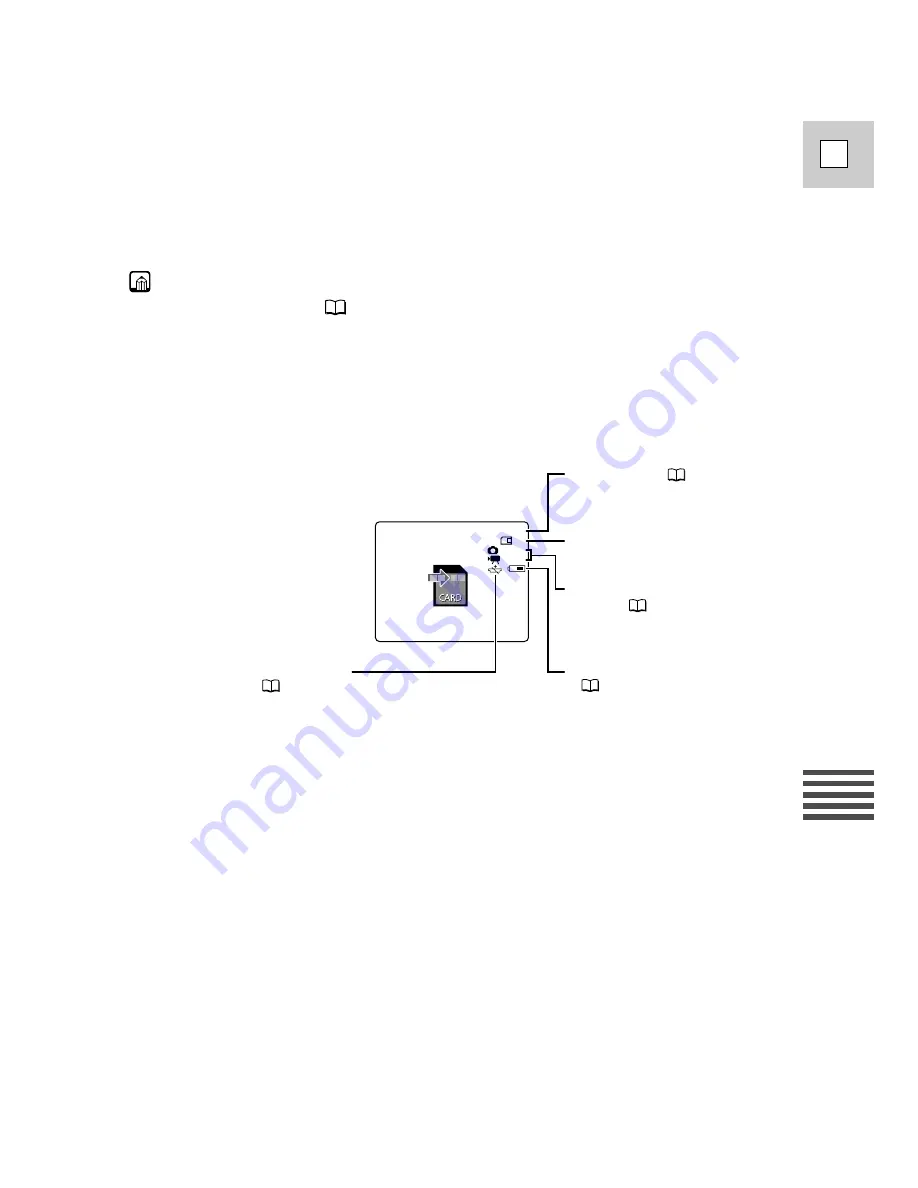
107
E
Using
a
Memory
Card
4. Press the PHOTO button fully down to record the still image.
•
F
disappears from the display. The shutter sound sounds and simultaneously
the display appears to close for an instant as if it were a shutter releasing.
• The card access indicator flashes and the card access display appears in the
display. (see “The indicators that appear in the LCD display when LCD
MIRROR is turned on” on page 28).
Notes:
• To use the self-timer (
71), set the self-timer before step 3, and then press the
PHOTO button fully down.
• The wireless controller’s PHOTO button has no half-way setting. Press the
button fully and the camcorder immediately takes the image.
>>>>
50
1024
320
FINE
Image quality (
102)
Backup battery
(
147)
Remaining battery power
(
146)
Number of images that can
still be recorded on the
memory card
File size of still images and
movies (
102)
The indicators that appear in the display when recording to a memory card:
Summary of Contents for 40MC - Elura MiniDV Digital Camcorder
Page 173: ......
















































