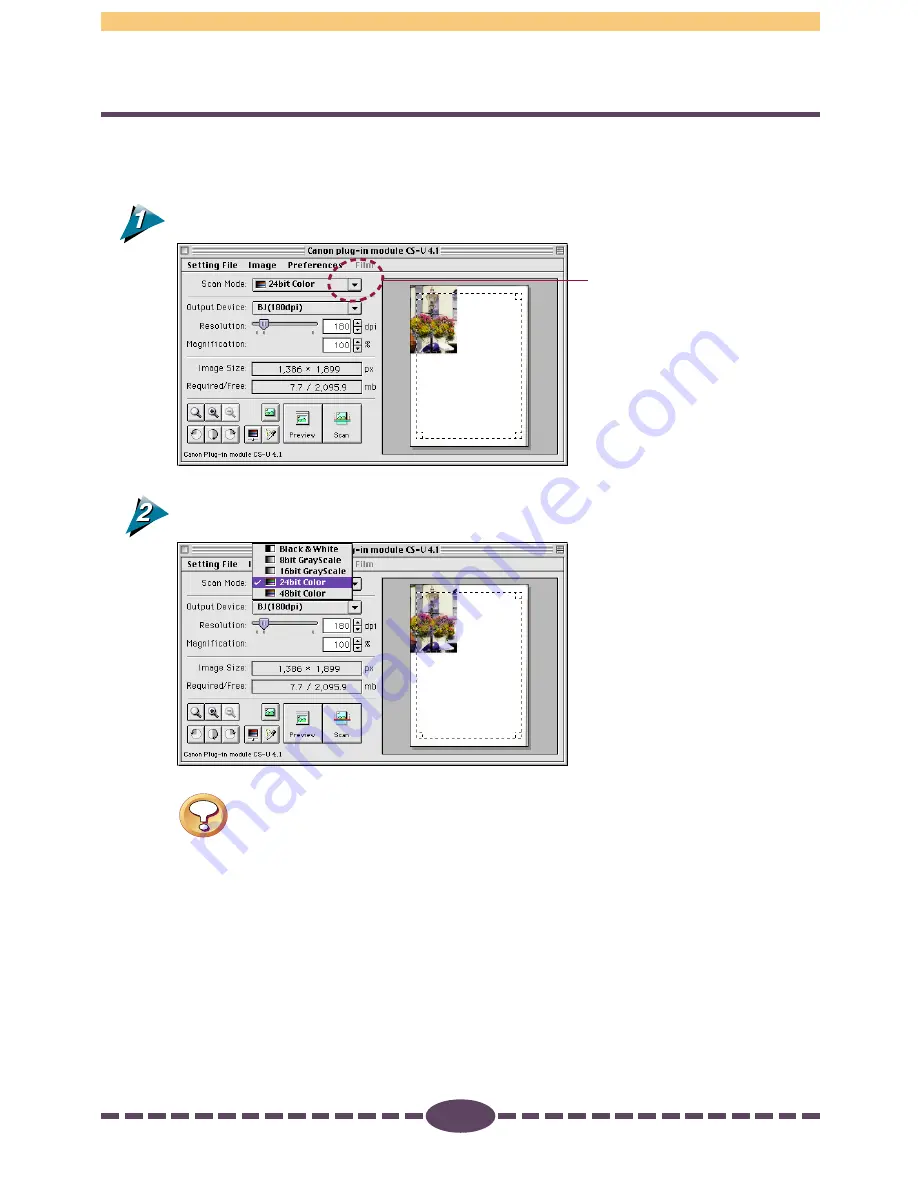
22
S T E P 1
Operating Procedures
Click the arrow beside Scan Mode.
Select a scan mode from the pop-up menu.
Caution
• If you select 14/16 bit Grayscale or 42/48 bit Color for a software applica-
tion that does not support these options, the system may hang up when
you attempt to execute the scanning job with either selection. Before you
use these settings, check the specifications to determine whether or not
14/16 bit Grayscale and 42/48 bit Color scanning is supported. Adobe
Photoshop (Ver. 3.0 or later) and Adobe Photoshop LE supplied with this
package support these modes.
• If you scan an image with a version of Adobe Photoshop compatible with
42 bit Color, a 14/16 bit Grayscale or 42/48 bit Color image is scanned as a
16-bit Channel Mode image.
• 14/16 bit Grayscale and 42/48 bit Color images generally cannot be
printed without modification. To print them out, first transform them into
8-bit Grayscale or 24-bit Color images, respectively.
Selecting the box opens
the pop-up menu.






























