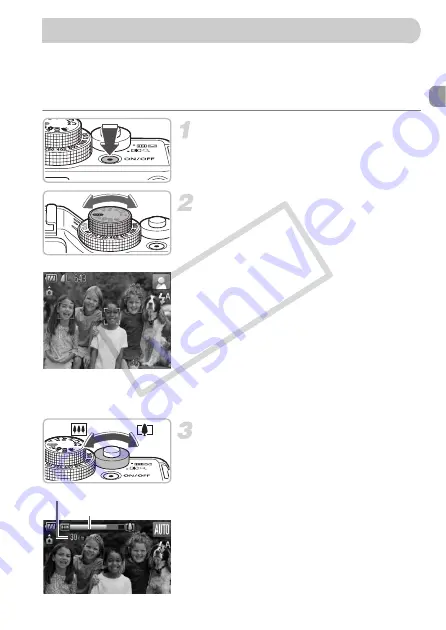
25
Since the camera can determine the subject and shooting conditions, you
can let it automatically select the best settings for the scene and just shoot.
The camera can also detect and focus on faces, setting the color and
brightness to optimal levels.
Turn on the camera.
●
Press the power button.
X
The start-up sound will play, and the start-
up screen will appear.
Choose
A
mode.
●
Set the mode dial to
A
.
●
When you point the camera toward the
subject, the camera will make a slight
noise as it determines the scene.
X
The camera focuses on the subject it
judges to be the main subject, and the
icon for the determined scene appears in
the upper right of the screen.
X
When faces are detected, a white frame
appears on the face of the main subject, while
gray frames appear on other detected faces.
X
A white frame will follow a detected face
that is moving and the gray frames will
disappear.
Compose the shot.
●
Moving the zoom lever toward
i
will
zoom in on your subject, making it appear
larger. Moving the lever toward
j
will
zoom out from your subject, making it
appear smaller.
Taking Pictures
Zoom bar
Focus range (approx.)
CO
PY
Summary of Contents for 3632B001 - PowerShot G11 Digital Camera
Page 70: ...70 COPY ...
Page 194: ...194 MEMO COPY ...






























