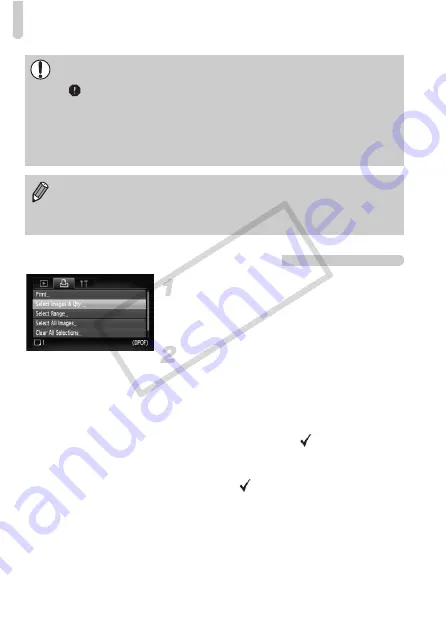
Selecting Images for Printing (DPOF)
122
Selecting the Number of Copies
Select [Select Images & Qty.].
●
Press the
n
button and select the
2
tab, then select [Select Images & Qty.]
and press the
m
button.
Select an image.
●
Press the
qr
buttons or turn the
Â
dial
to select an image, then press the
m
button.
You will be able to set the number of print
copies.
●
If you select [Index],
appears on the
screen.
●
Press the
m
button again to deselect the
images.
will disappear.
•
Some printers or photo developer services may not be able to reflect all
of the print settings in the output.
•
may display when using a memory card with print settings set by a
different camera. These settings will be overwritten by those set by your
camera.
•
Images with the date embedded always print with the date, regardless of the
[Date] setting. As a result, some printers may print the date twice on these
images if [Date] is also set to [On].
•
With [Index] selected, the [Date] and [File No.] options cannot be set to
[On] at the same time.
•
The date will be printed in the style set in the [Date/Time] function in the
3
CO
PY
Summary of Contents for 3576B001
Page 12: ...12 COPY ...
Page 54: ...54 COPY ...
Page 147: ...Menus 147 4 E H U t w S y O P Z R T Y x v X z 3 3 1 2 Selectable Not selectable COPY ...
Page 157: ...157 MEMO COPY ...
Page 158: ...158 MEMO COPY ...
Page 159: ...159 MEMO COPY ...
Page 160: ...160 MEMO COPY ...
Page 161: ...161 MEMO COPY ...
Page 162: ...162 MEMO COPY ...






























