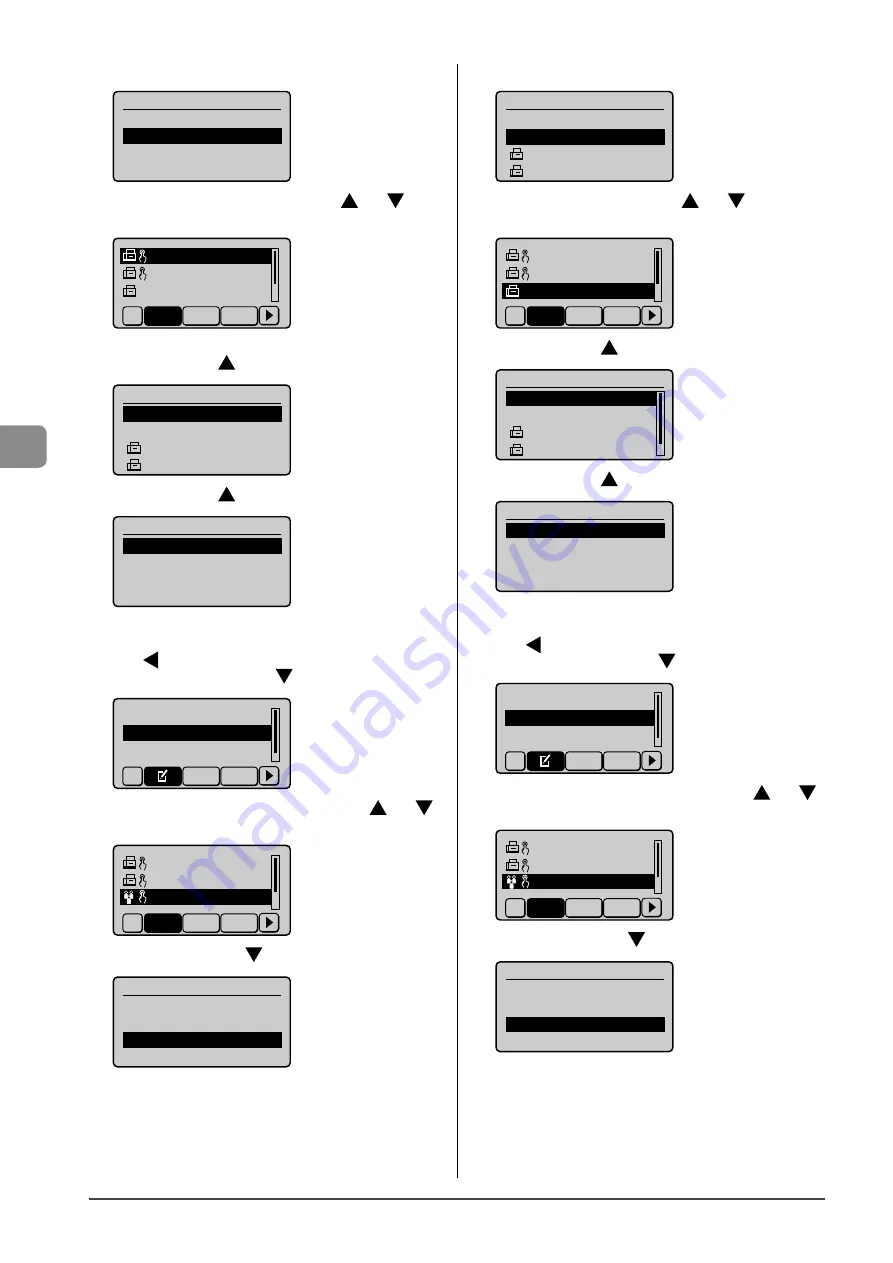
5-10
Regist
ering D
estinations in the A
ddr
ess Book
(10) Confi rm that <Add> is selected, and then press [OK].
Destination
<Apply>
<Add>
(11) Select a destination that you want to add with [
] or [
], and
then press [OK].
CAON01 01234567
CAON02 9876543...
CAON03 0011223...
All
A-Z
0-9
(12) Repeat Step (10) and (11) to select the destinations to be added.
(13) Select <Apply> with [
], and then press [OK].
Destination
<Apply>
<Add>
CANON01 0123456789
CANON02 9876543210
(14) Select <Apply> with [
], and then press [OK].
Group
<Apply>
Name: GROUP
Destinations: 2
One-Touch: 03
When adding the recipients to registered group addresses
(1) Press
[
].
(2) Select <Edit Address Book> with [
], and then press [OK].
Register New to Add...
Edit Address Book
Address Book Details
All
A-Z
(3) Select a group to which destinations are added with [
] or [
],
and then press [OK].
CAON02 9876543...
CAON03 0011223...
GROUP 2 Destinat
All
A-Z
0-9
(4) Select <Destination> with [
], and then press [OK].
Group
<Apply>
Name: GROUP
Destinations: 2
One-Touch: 03
(5) Confi rm that <Add> is selected, and then press [OK].
Destination
<Apply>
<Add>
CANON01 0123456789
CANON02 9876543210
(6) Select a destination to be added with [
] or [
], and then
press [OK].
CAON01 0123456...
CAON02 9876543...
CAON03 00112233
All
A-Z
0-9
(7) Select <Apply> with [
], and then press [OK].
Destination
<Apply>
<Add>
CANON01 01234567...
CANON02 98765432...
(8) Select <Apply> with [
], and then press [OK].
Group
<Apply>
Name: GROUP
Destinations: 3
One-Touch: 03
When deleting the destination from registered group addresses
(1) Press
[
].
(2) Select <Edit Address Book> with [
], and then press [OK].
Register New to Add...
Edit Address Book
Address Book Details
All
A-Z
(3) Select a group in which destinations are deleted with [
] or [
],
and then press [OK].
CAON02 9876543...
CAON03 0011223...
GROUP 3 Destinat
All
A-Z
0-9
(4) Select <Destination> with [
], and then press [OK].
Group
<Apply>
Name: GROUP
Destinations: 3
One-Touch: 03
Summary of Contents for 3555B001AA
Page 24: ...xviii ...
Page 70: ...4 6 Printing from a Computer ...
Page 84: ...5 14 Registering Destinations in the Address Book ...
Page 112: ...6 28 Using the Fax Functions ...






























