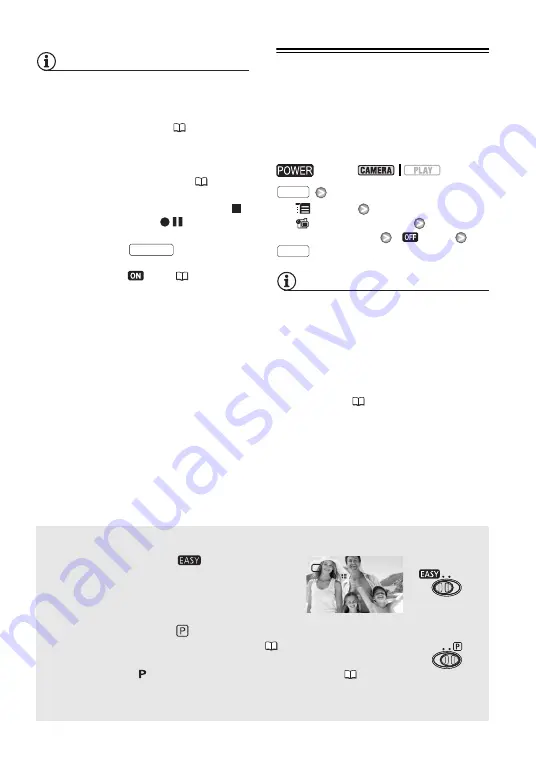
24 •
Video
NOTES
•
About the recording time
: By changing the
recording mode you can change the
video quality and as a result, also the
available recording time (
• Previous recordings overwritten by a
new recording cannot be recovered.
Before you start recording, search for
the end of the last recording (
28).
• To protect the tape and video heads, the
camcorder will enter the stop mode (
)
if left in record pause (
) mode for
4 minutes 30 seconds. To resume
recording press
.
•
About the Power Save mode:
If [POWER
SAVE] is set to [
ON] (
49), the
camcorder will shut off automatically to
save power when it is powered by a
battery pack and is left without any
operation for 5 minutes. To restore the
power, turn the camcorder off and then
on again.
• When recording in very loud places
(such as fireworks shows or concerts),
sound may become distorted or it may
not be recorded at the actual levels. This
is not a malfunction.
Changing the Aspect Ratio of the
Recordings (Widescreen / 4:3)
The default aspect ratio of movies is
16:9 (widescreen). Follow the procedure
below to change it to 4:3.
[
MENU]
[
CAMERA SETUP]
[WIDESCREEN]
[
OFF]
NOTES
•
Playing back a widescreen recording:
TV
sets compatible with the Video ID-1
system will switch automatically to 16:9
mode. Otherwise, change the aspect
ratio of the TV manually.
• To play back on a TV with normal aspect
ratio (4:3) change the [TV TYPE] setting
accordingly (
47).
About the mode switch and recording programs
Set the mode switch to
to let the
camcorder adjust all the settings for you,
allowing you to just point the camcorder and
start shooting.
Set the mode switch to
to select one of the recording programs.
The Special Scene recording programs (
29) offer a convenient
way to select the optimal settings to match special recording
conditions. The [ PROGRAM AE] recording program (
31), on
the other hand, allows you to set the shutter speed manually and
enjoy the flexibility to change other settings.
Start/Stop
switch:
FUNC.
FUNC.






























