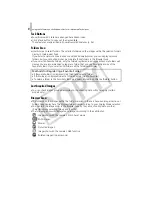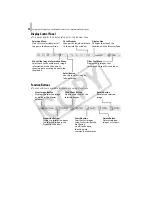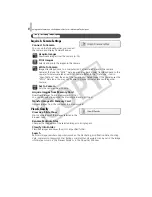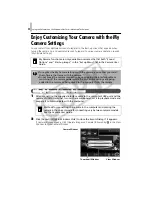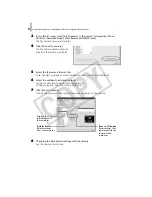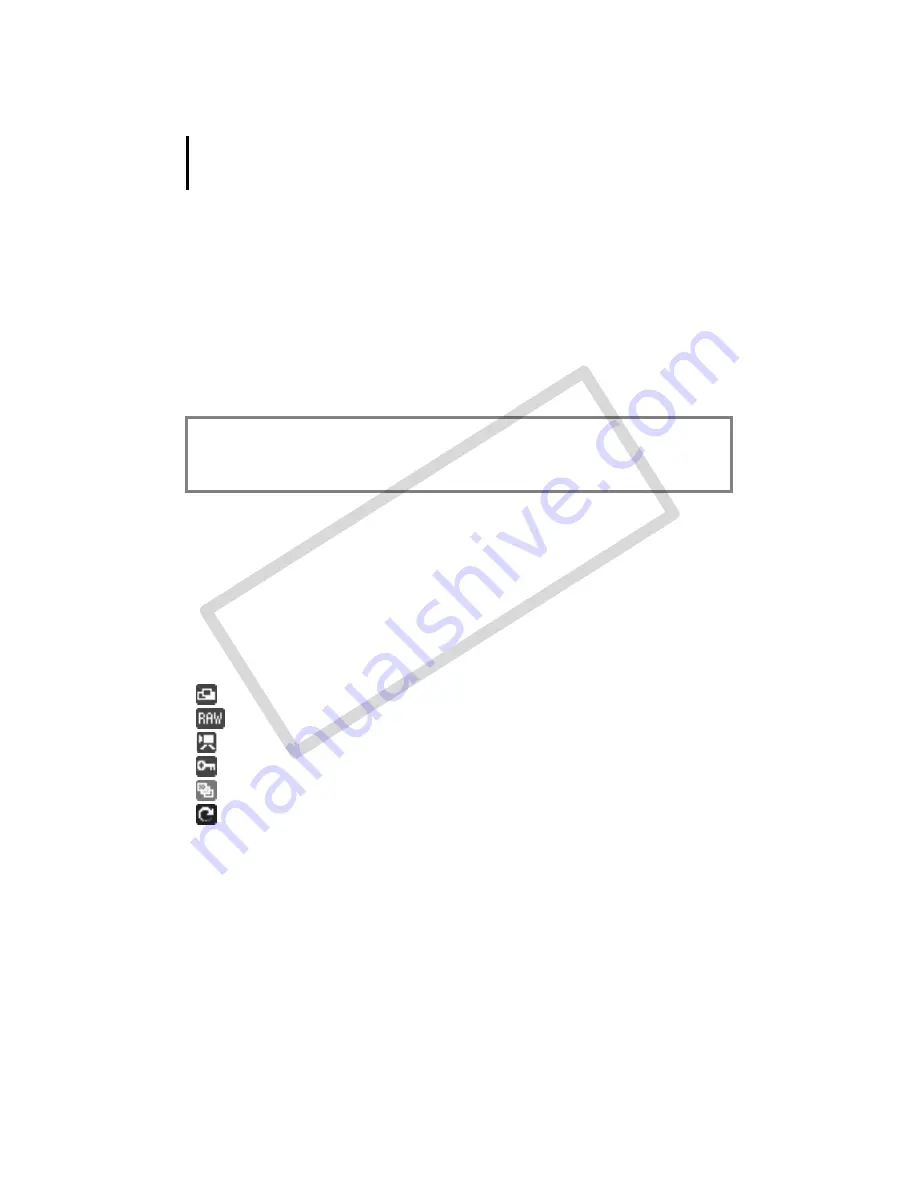
Using the Software on the Windows Platform – Advanced Techniques
21
Task Buttons
• ZoomBrowser
EX's
tasks
are
arranged
here
like
an
index.
• Click
a
Task
button
to
carry
out
the
desired
task.
These
features
are
described
in
ZoomBrowser EX Features
Folders Area
• Use
this
area
to
select
folders.
The
selected
folders
and
the
images
within
the
selected
folders
display
in
the
Browser
Area.
If
you
select
a
network
drive
in
advance
with
Windows
Explorer,
you
can
display
network
folders,
but
you
cannot
add,
change
or
delete
those
folders
in
the
Browser
Area.
• If
you
selected
Favorite
Folders,
only
the
folders
registered
in
advance
as
Favorite
Folders
will
display.
You
are
recommended
to
register
a
folder
that
you
use
frequently
as
one
of
the
Favorite
Folders.
If
you
selected
All
Folders,
all
the
folders
will
display.
Last Acquired Images
• You
can
check
images
grouped
according
to
the
shooting
date
or
My
Category
(certain
models
only).
Browser Area
• The
folders
and
the
images
within
the
folders
selected
in
the
Last
Acquired
Images
section
or
Folders
Area
display
here.
The
display
style
will
vary
according
to
your
Display
Mode
selection.
• You
can
sort
the
image
order
in
the
Browser
Area
by
file
name,
shooting
date
or
other
characteristics
by
selecting
[View]
and
[Sort
by].
• The
following
icons
will
display
around
images
according
to
their
attributes.
Images
shot
with
the
camera's
Stitch
Assist
mode
RAW
images
Movies
Protected
images
Images
shot
with
the
camera's
AEB
function
Rotated
Images
(In
display
only)
Methods for Registering a Favorite Folder
• If
[Favorite
Folders]
is
displayed:
click
[Add]
and
select
a
folder.
• If
[All
Folders]
is
displayed:
select
a
folder
and
click
[Add
to
Favorites].
• To
delete
a
folder
in
the
Favorite
Folders
area,
select
a
folder
and
click
the
[Delete]
button.
CO
PY