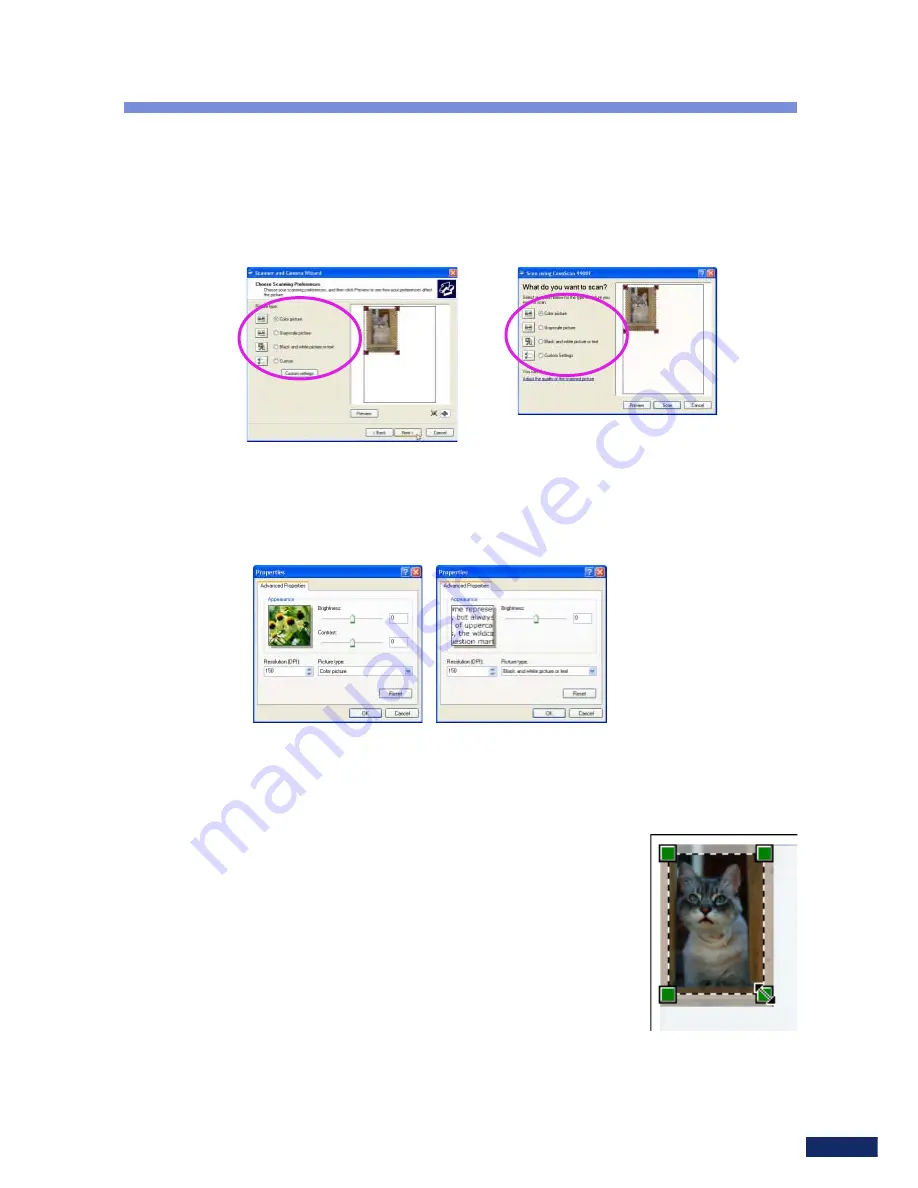
Canon Scanner WIA Driver User’s Guide
10
○
○
○
○
○
○
○
○
○
○
○
○
○
○
○
○
○
○
○
○
○
○
○
○
○
○
○
○
○
○
○
○
○
○
○
○
○
○
4.
Select a scanning method according to the use to which the image
will be put.
• You can select from the [Color picture], [Grayscale picture] and [Black
and white picture or text] options.
• To manually adjust the image quality settings, click the [Custom
settings] or [Adjust the quality of the scanned picture] button and
adjust the settings in the dialog that appears
(p. 13)
.
○
○
○
○
○
○
○
○
○
○
○
○
○
○
○
○
○
○
○
○
○
○
○
○
○
○
○
○
○
○
○
○
○
○
○
○
○
○
5.
Set the scan area as required.
• When you are scanning photos or other items smaller than the document
glass (platen) area, the entire item is automatically selected by default.
• You can change the scan area of the displayed
image by clicking and dragging the dotted lines or
any corner point. (Dragging refers to holding the
mouse button down while moving the mouse.)
• Clicking inside the scan area and dragging will
move the entire scan area selection frame without
changing its size.
• Clicking outside the scan area deletes the
selection and allows you to reselect a scan area.
• The easiest way to include the image’s upper left portion in the scan area
is to drag the mouse from the bottom right corner up toward the upper
left without releasing the mouse button until the cursor has passed
beyond the image.
Scanning
Started Directly
Started from within an
Application Program































