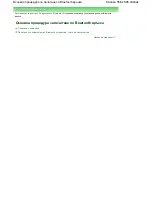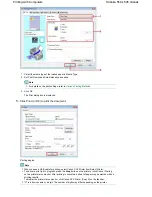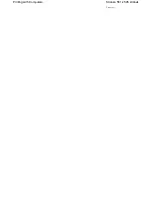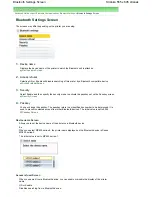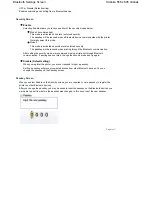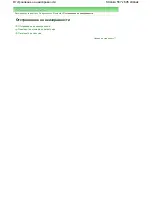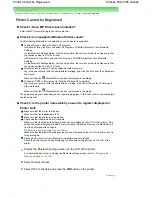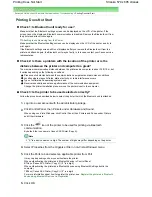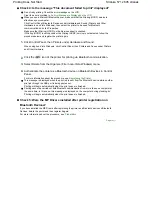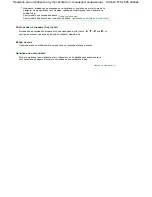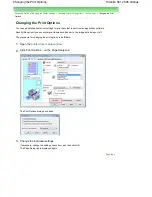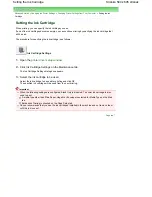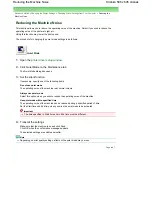Check 4: Is the message "This document failed to print" displayed?
Do not retry printing. Check the error message on the LCD.
Clear the error according to
An Error Message Is Displayed on the LCD
.
When you use a Microsoft Bluetooth driver, make sure that the Printing (HCRP) service is
effective on your computer.
Click Control Panel, Bluetooth Devices under Hardware and Sound (Printers and Other
Hardware in non-Vista Windows), then select the printer to be used for Bluetooth
communication and click Properties.
Make sure that Printing (HCRP) on the Services sheet is checked.
If Printing (HCRP) is not checked or the Printing (HCRP) service is not detected, follow the
procedure below and register the printer again.
1.
Click Control Panel, then Printers under Hardware and Sound.
When using non-Vista Windows, click Control Panel, then Printers and Faxes under Printers
and Other Hardware.
2.
Click the
icon of the printer for printing via Bluetooth communication.
3.
Select Delete from the Organize (File in non-Vista Windows) menu.
4.
Authenticate the printer as a Bluetooth device on Bluetooth Devices in Control
Panel.
For more information about the procedure, see
Registering the Printer
.
This message is displayed when the print job is sent from the Bluetooth device while another
print job through the USB port is being printed out.
Printing will begin automatically when the print queue is finished.
Printing cannot be carried out with Bluetooth communication from more than one computer at
the same time. In this case, this message is displayed on the computer during standing by.
Printing will begin automatically when the print queue is finished.
Check 5: Were the MP Drivers installed after printer registration on
Bluetooth Devices?
If you have installed the MP Drivers after registering the printer as a Bluetooth device on Bluetooth
Devices, delete the printer and then register it again.
For more information about the procedure, see
Preparation
.
Page top
Stránka 571 z 695 stránek
Printing Does Not Start
Summary of Contents for 2918B002
Page 25: ...Начало на страницата Stránka 25 z 695 stránek Копиране на документи ...
Page 64: ...Начало на страницата Stránka 64 z 695 stránek Зареждане на пликове ...
Page 67: ...Начало на страницата Stránka 67 z 695 stránek Зареждане на оригинали ...
Page 73: ...Начало на страницата Stránka 73 z 695 stránek Преглеждане на графиката за проверка на дюзите ...
Page 85: ...Начало на страницата Stránka 85 z 695 stránek Процедура за смяна ...
Page 96: ...Начало на страницата Stránka 96 z 695 stránek Съвети за ползване на машината ...
Page 105: ...За менюто с решения Stránka 105 z 695 stránek MP480 series Разширено ръководство ...
Page 115: ...Начало на страницата Stránka 115 z 695 stránek Регистриране на теми в Моето ръководство ...
Page 134: ...Page top Stránka 134 z 695 stránek Selecting a Photo ...
Page 136: ...Page top Stránka 136 z 695 stránek Editing ...
Page 138: ...Page top Stránka 138 z 695 stránek Printing ...
Page 210: ...Page top Stránka 210 z 695 stránek Attaching Comments to Photos ...
Page 214: ...See Help for details on each dialog box Page top Stránka 214 z 695 stránek Setting Holidays ...
Page 250: ...Page top Stránka 250 z 695 stránek Setting Paper Dimensions Custom Size ...
Page 263: ...Page top Stránka 263 z 695 stránek Printing with ICC Profiles ...
Page 350: ...Printing Photos Sending via E mail Editing Files Page top Stránka 350 z 695 stránek Saving ...
Page 432: ...installed Page top Stránka 432 z 695 stránek Custom Dialog Box ...
Page 561: ...Page top Stránka 561 z 695 stránek Printing with Computers ...
Page 617: ...Начало на страницата Stránka 617 z 695 stránek Цветовете са неравномерни или имат ивици ...