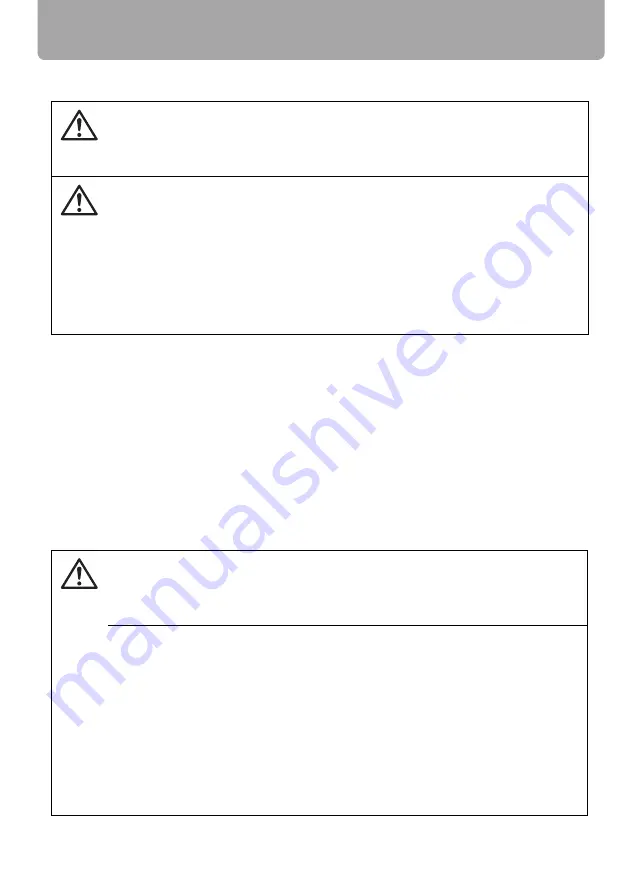
Safety Instructions
16
Precautions on Handling the Batteries in the Remote Controller
Lamp Handling Precautions
This projector uses a high-pressure mercury lamp which must be handled carefully and
correctly as mentioned below.
The mercury lamp has the following characteristics.
• A lamp may explode with a loud sound or burn out due to a shock, scratch, or use
beyond its expiry date.
• The lamp life may differ from lamp to lamp and according to the usage environment.
There is no guarantee that all lamps will last for the same period of time. Some lamps
may fail in a shorter period of time than other similar lamps.
• A lamp gradually becomes darker over time.
Observe the following precautions when handling the batteries. Failure to do so
may cause explosion, heat generation, fire, or leakage of the battery fluid.
• Do not heat or disassemble the batteries, or throw them into fire.
• Do not attempt to recharge the batteries.
Observe the following precautions when handling the batteries. Failure to do so
may cause explosion, heat generation, fire or leakage of the battery fluid.
• Remove the batteries when they have been exhausted or not in use for an
extended period of time.
• Be sure to replace both batteries at the same time. Do not mix batteries of
different types.
• Insert batteries correctly according to the "+" and "–" markings.
• If a fluid from a battery leaks and comes in contact with your skin, rinse the
affected skin thoroughly as soon as possible.
If the projector indicates that the lamp should be replaced (i.e., the LAMP
REPLACE indicator lights up twice),
• The chances of an explosion increase. Replace the lamp with a new one
immediately if such is the case.
If a Lamp Explodes
• If a lamp explodes, gas or dust may come out of the exhaust vent. Open win-
dows and doors for ventilation.
• The gas contains toxic mercury. Always keep your face away from the
exhaust vent when the projector is operating to avoid inhaling mercury
vapors or to prevent it from getting in your eyes or mouth.
• If you inhale the gas or the shards of the broken lamp contact your eyes or
mouth, consult a doctor immediately.
• If a lamp explodes, its shards may scatter inside the projector. Ask the Canon
service representative to clean and check the inside of the projector and
replace the lamp.
Caution
Warning
Caution
















































