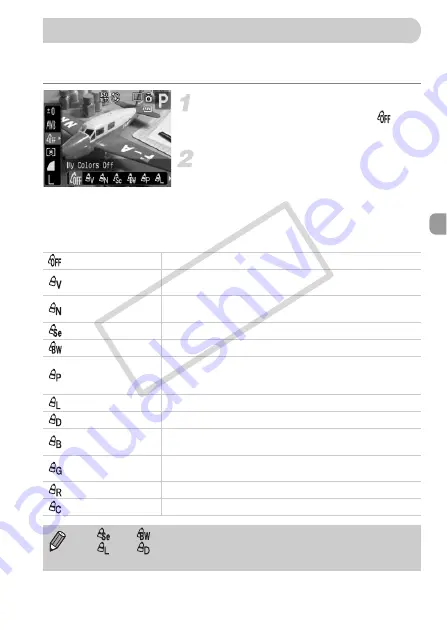
73
You can change the tone of an image into sepia or black and white when
shooting.
Select My Colors.
●
Press the
m
button, then select
in
the FUNC. menu.
Select an option.
●
Press the
qr
buttons or turn the
Â
dial
to select an option, then press the
m
button.
X
The setting you made will be displayed on
the screen.
Changing the Tone of an Image (My Colors)
My Colors Off
—
Vivid
Emphasizes the contrast and color saturation for a vivid
impression.
Neutral
Tones down the contrast and color saturation for neutral
hues.
Sepia
Sepia tones.
B/W
Black and white.
Positive Film
Like the Vivid Red, Vivid Green or Vivid Blue effects,
produces intense natural appearing colors like those
obtained with positive film.
Lighter Skin Tone
Makes skin tones lighter.
Darker Skin Tone
Makes skin tones darker.
Vivid Blue
Emphasizes blue tints. Makes the sky, ocean and other
blue subjects more vivid.
Vivid Green
Emphasizes green tints. Makes mountains, foliage and
other green subjects more vivid.
Vivid Red
Emphasizes red tints. Makes red subjects more vivid.
Custom Color
•
In
and
, white balance cannot be set (p. 71).
•
In
and
, colors other than people’s skin color may change. You
may not obtain the expected results depending on the skin color.
COP
Y






























