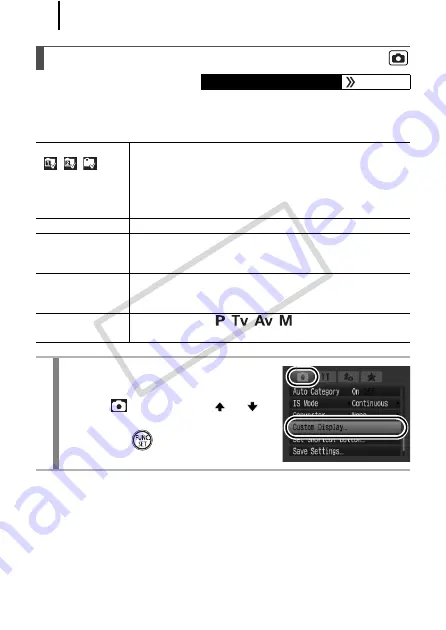
66
You can select which LCD monitor display modes are enabled when
the
DISP.
button is pressed, as well as select which of the following
information is displayed in each mode.
Customizing Display Information
Available Shooting Modes
LCD/Viewfinder
(
/
/
)
Select whether to enable or disable each of the display
modes for the LCD (Display 1/Display 2/No display).
The display switches between each enabled display
mode with each press of the
DISP.
button (p. 63). A
display mode that is disabled will not appear when you
press the
DISP.
button.
Shooting Info
Displays shooting information (p. 49).
Grid Lines
Displays grid lines to divide the screen into 9 parts.
Helps confirm the vertical and horizontal positioning of
the subject (p. 49).
3:2 Guide
Helps confirm the print area for a 3:2 print*. Areas
outside the printable area are grayed out (p. 49).
* Images are still recorded at the standard aspect ratio of 4:3.
Histogram
Shooting Mode: /
/
/
Displays histogram (pp. 49, 52).
1
Select [Custom Display].
1.
Press the
MENU
button.
2.
In the
menu, use the
or
button to select [Custom Display].
3.
Press the
button.
COP
Y
Summary of Contents for 2663B001
Page 41: ...39 Learning More COPY ...
Page 293: ...291 MEMO COPY ...
Page 294: ...292 MEMO COPY ...
Page 295: ...293 MEMO COPY ...
Page 296: ...294 MEMO COPY ...
Page 297: ...295 MEMO COPY ...
Page 298: ...296 MEMO COPY ...
Page 303: ...Functions Available in Each Shooting Mode 301 2 4 5 COPY ...
Page 305: ...Functions Available in Each Shooting Mode 303 10 10 10 10 COPY ...
Page 307: ...Functions Available in Each Shooting Mode 305 11 COPY ...






























