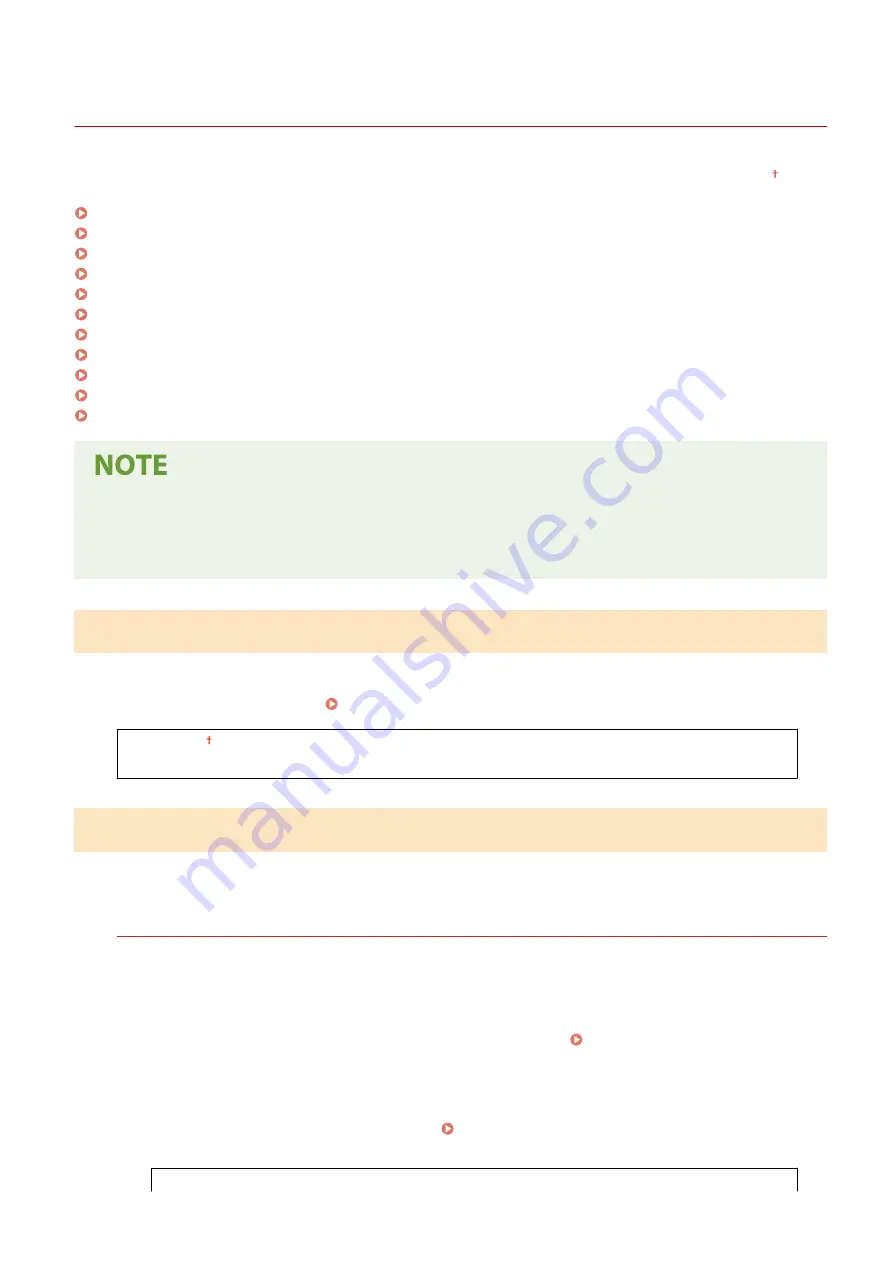
<Network Settings>
23FJ-03Y
All the settings related to the network are listed with descriptions. Default settings are marked with a dagger ( ).
<Select Wired/Wireless LAN>(P. 196)
<Wireless LAN Settings>(P. 196)
<Direct Connection Settings>(P. 197)
<Easy Connection via PC>(P. 198)
<TCP/IP Settings>(P. 199)
<SNMP Settings>(P. 202)
<Dedicated Port Settings>(P. 203)
<Waiting Time for Connection at Startup>(P. 204)
<Ethernet Driver Settings>(P. 204)
<IEEE 802.1X Settings>(P. 204)
<Initialize Network Settings>(P. 204)
Asterisks (
*
)
●
Settings marked with an asterisk (
*
) may not be displayed depending on the model you are using or other
setting items.
<Select Wired/Wireless LAN>
When switching the machine from Wireless LAN to Wired LAN, you need to specify the setting. Conversely, when
switching the machine from Wired LAN to Wireless LAN, you do not need to specify this setting (You can switch using
the following <Wireless LAN Settings>). Selecting Wired LAN or Wireless LAN(P. 24)
<Wired LAN>
<Wireless LAN>
<Wireless LAN Settings>
Specify settings for connecting the machine to a wireless LAN. You can also view the current settings or specify the
setting for saving power consumption.
<SSID Settings>
Select to configure a wireless connection by specifying information including an SSID or a network key by
inputting manually from the operation panel.
<Select Access Point>
Wireless LAN routers that can access the machine are automatically located, so you can select from the list.
You must manually enter a network key, such as a WEP key or a PSK. Setting Up Connection by Selecting
<Enter Manually>
Select to configure a wireless connection by manually entering an SSID. By using this method, you can specify
authentication and encryption settings in detail. Setting Up Connection by Specifying Detailed
<Security Settings>
Setting Menu List
196
Summary of Contents for 2438C006
Page 1: ...imageCLASS LBP162dw User s Guide USRMA 2767 01 2019 12 en Copyright CANON INC 2019 ...
Page 46: ...LINKS Setting IPv6 Addresses P 42 Viewing Network Settings P 45 Setting Up 41 ...
Page 61: ...Printing from a Computer P 117 Setting Up 56 ...
Page 95: ...Basic Operations 90 ...
Page 190: ...LINKS Remote UI Screen P 179 Managing the Machine 185 ...
Page 254: ...7 Close the toner cover LINKS Consumables P 256 Maintenance 249 ...
Page 263: ... When replacing drum cartridge see Replacing the Drum Cartridge P 246 Maintenance 258 ...
Page 266: ...Troubleshooting 261 ...
Page 321: ... 6When all of the front cover back cover and toner cover are opened Appendix 316 ...
Page 330: ...WPA2 PSK AES CCMP Connection Method WPS Wi Fi Protected Setup Manual setup Appendix 325 ...
Page 362: ... 12 JPEG this software is based in part on the work of the Independent JPEG Group ...
















































