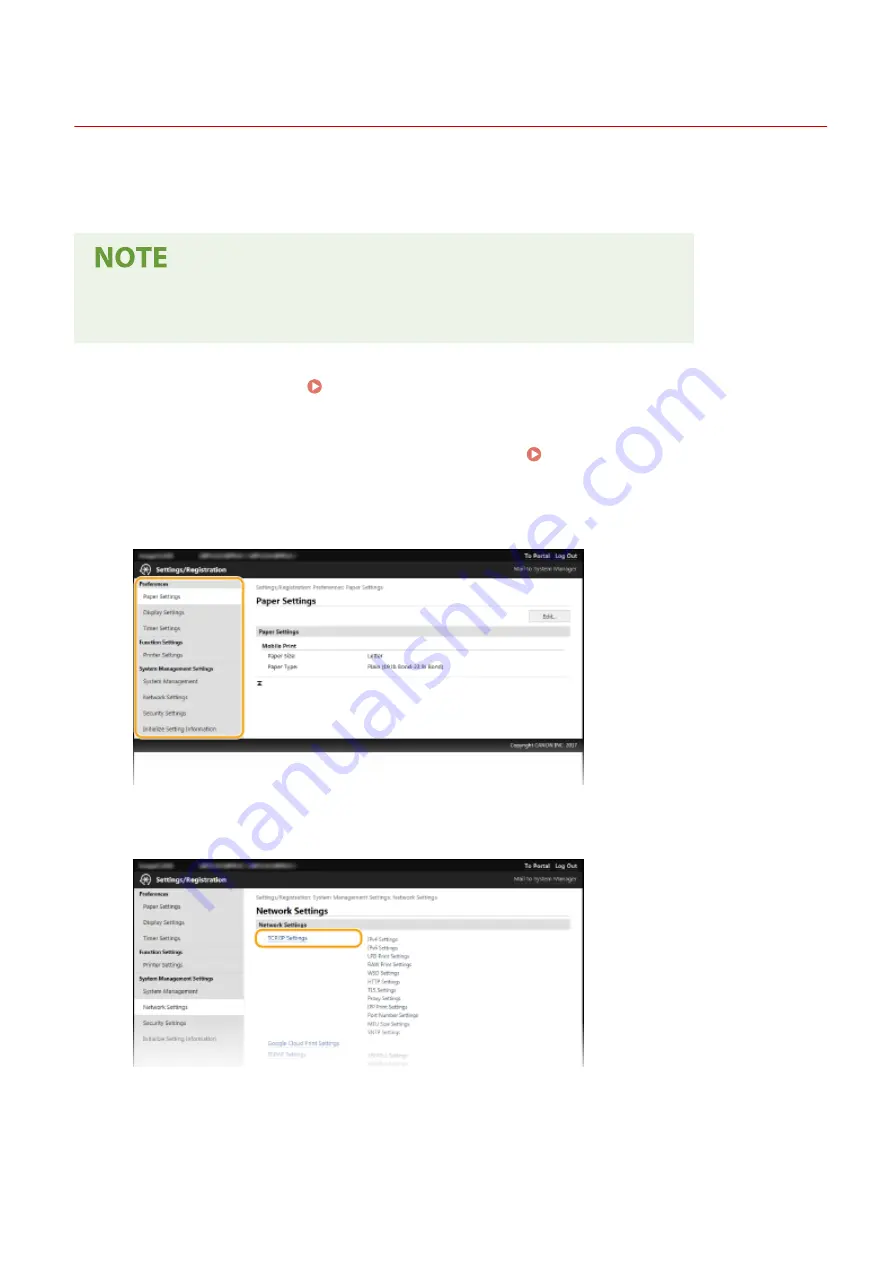
Setting Up Menu Options from Remote UI
23FJ-03S
You can change the various machine settings by using the Remote UI. Most of the settings can be set also on the
machine, but some settings can only be set using the Remote UI. This section describes the basic flow of changing the
settings of the machine using the Remote UI.
●
Some settings can only be changed when you have logged in to System Manager Mode.
●
Some settings may require operations that differ from the procedure described here.
1
Start the Remote UI. Starting Remote UI(P. 178)
2
Click [Settings/Registration] on the Portal page. Remote UI Screen(P. 179)
3
Click the setting you want to configure in the menu on the left side of the screen.
4
Click the link to display the desired page as necessary.
5
Click [Edit].
Managing the Machine
186
Summary of Contents for 2438C006
Page 1: ...imageCLASS LBP162dw User s Guide USRMA 2767 01 2019 12 en Copyright CANON INC 2019 ...
Page 46: ...LINKS Setting IPv6 Addresses P 42 Viewing Network Settings P 45 Setting Up 41 ...
Page 61: ...Printing from a Computer P 117 Setting Up 56 ...
Page 95: ...Basic Operations 90 ...
Page 190: ...LINKS Remote UI Screen P 179 Managing the Machine 185 ...
Page 254: ...7 Close the toner cover LINKS Consumables P 256 Maintenance 249 ...
Page 263: ... When replacing drum cartridge see Replacing the Drum Cartridge P 246 Maintenance 258 ...
Page 266: ...Troubleshooting 261 ...
Page 321: ... 6When all of the front cover back cover and toner cover are opened Appendix 316 ...
Page 330: ...WPA2 PSK AES CCMP Connection Method WPS Wi Fi Protected Setup Manual setup Appendix 325 ...
Page 362: ... 12 JPEG this software is based in part on the work of the Independent JPEG Group ...






























