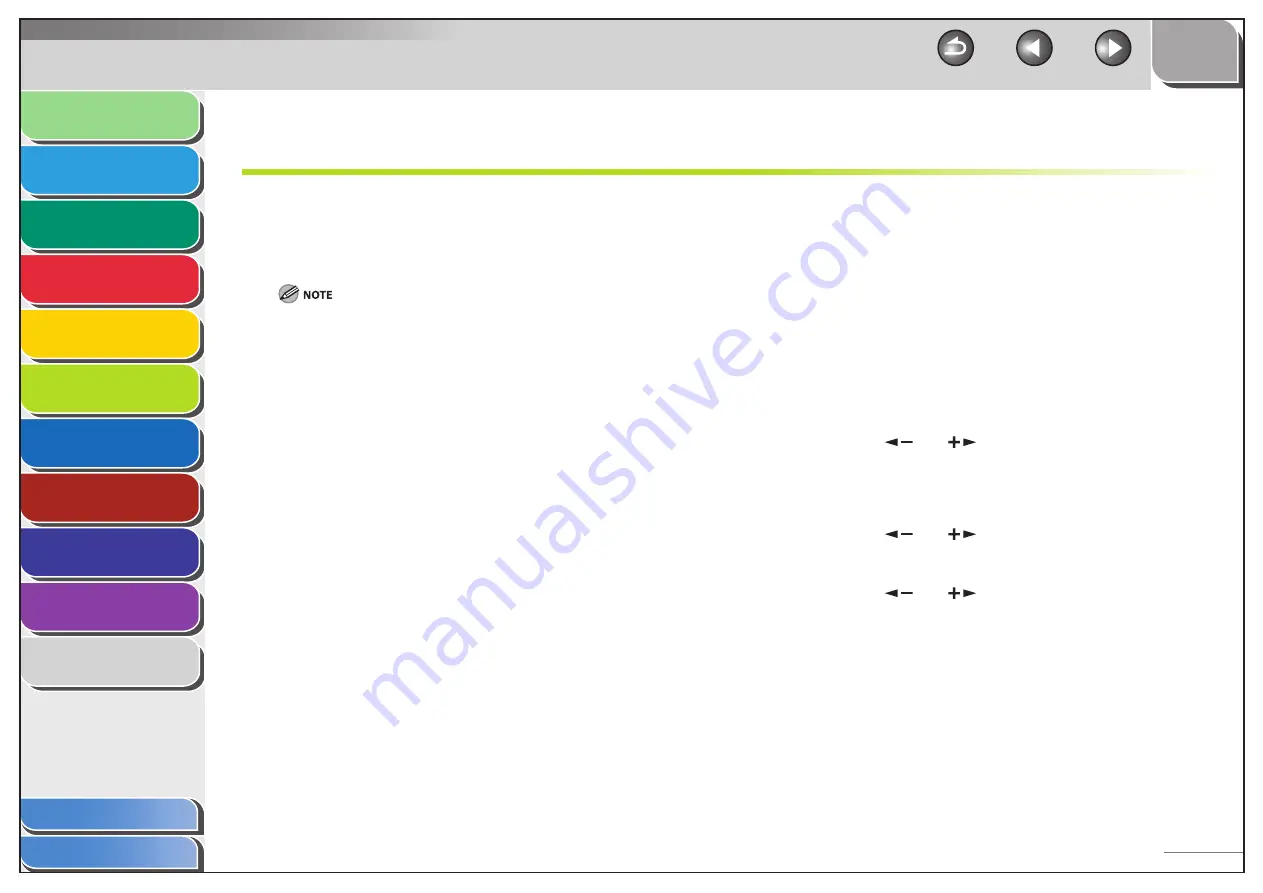
1
2
3
4
5
6
7
8
9
10
11
Back
Next
Previous
TOP
6-10
Before Using the
Machine
Document and Paper
Copying
Sending and
Receiving
Printing and
Scanning
Network
Remote UI
System Manager
Settings
Maintenance
Troubleshooting
Appendix
Index
Table of Contents
Setting Up a Computer for Printing/Sending a Fax
This section describes procedures for Setting Up a computer for
printing/sending a fax.
Before setting up a computer for printing/sending a fax, it is
necessary to perform the following setup procedures.
It is recommended that the network administrator perform the following
procedures.
1.
Network Cable Connection (See “Software
Settings with Computer,” in the Starter Guide.)
Connect the machine to your network using the network cables.
2.
Preparation for Protocol Settings (See “Software
Settings with Computer,” in the Starter Guide.)
Specify the machine’s IP address so that the machine and the
network computer can communicate before making protocol
settings. Any of the following can be used to specify the settings.
Machine’s operation panel (Additional Functions menu)
NetSpot Device Installer (Canon utility software included in the
User Software CD)
–
–
3.
Basic Network Settings
Set up the basic network settings between the machine and
computers on your network. To specify the settings, use:
Machine’s operation panel
Web browser (Remote UI)
Settings from the Operation Panel
You can select the printing method over a TCP/IP network.
The default setting is <ON> for both LPD PRINT and RAW PRINT.
1.
Press [Additional Functions].
2.
Press
[
] or [
] to select <SYSTEM
SETTINGS>, then press [OK].
If the System Password has been set, enter the System Password
using the numeric keys, then press [OK].
3.
Press
[
] or [
] to select <NETWORK
SETTINGS>, then press [OK].
4.
Press
[
] or [
] to select <TCP/IP SETTINGS>,
then press [OK].
–
–
■






























