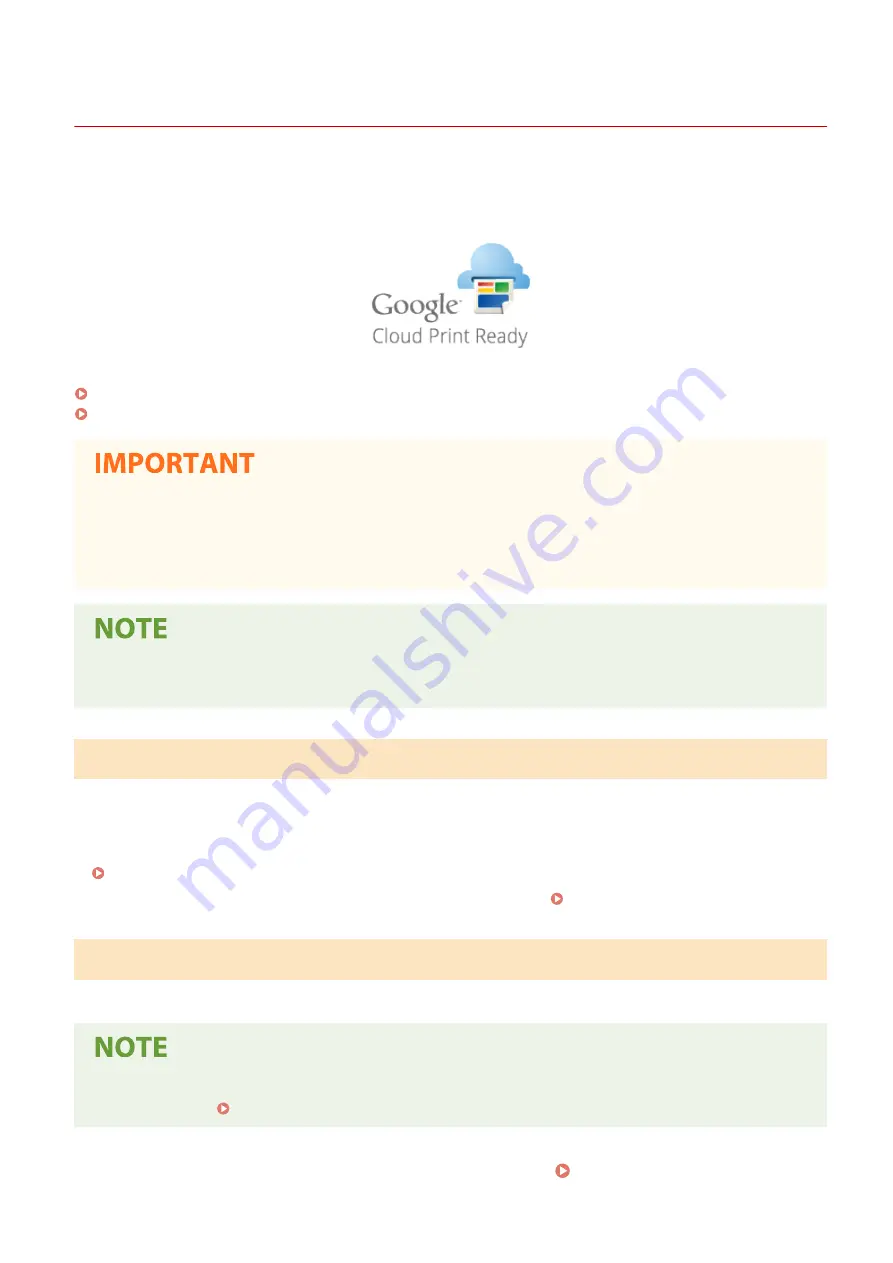
Using Google Cloud Print
2357-02W
Google Cloud Print is a service that enables a user with a Google account to print from a smartphone, tablet, or
computer connected to the Internet using applications compatible with Google Cloud Print. Unlike conventional
printing from a computer, it does not require a printer driver.
Checking the Settings of the Machine(P. 124)
Registering the Machine with Google Cloud Print(P. 124)
●
An environment in which you can connect to the internet is required when registering the machine and
when printing using Google Cloud Print. In addition, the customer is responsible for any fees regarding
internet connection.
●
Google Cloud Print may not be available, depending on your country or region.
●
A Google account is required to use Google Cloud Print. If you do not have a Google account, create one on
the Google website.
Checking the Settings of the Machine
Check the following before configuring cloud printing.
●
Make sure that the IPv4 address or IPv6 address is specified for the machine, and that the machine is able to
communicate with computers on a network.
Connecting to a Wireless LAN(P. 24)
●
Check whether the date and time of the machine are specified correctly. Setting the Date/Time(P. 20)
Registering the Machine with Google Cloud Print
Registering the machine with Google Cloud Print enables you to print from anywhere using the service.
●
For more information about the basic operations to be performed when setting the machine from the
Remote UI, see Setting Up Menu Options from Remote UI(P. 166) .
1
Start the Remote UI and log in as an administrator. Starting Remote UI(P. 159)
Linking with Mobile Devices
124
Summary of Contents for 2207C025
Page 1: ...LBP113w User s Guide USRMA 2446 00 2018 08 en Copyright CANON INC 2018 ...
Page 44: ...LINKS Setting IPv6 Addresses P 40 Viewing Network Settings P 43 Setting Up 39 ...
Page 59: ...Printing from a Computer P 102 Setting Up 54 ...
Page 87: ...Basic Operations 82 ...
Page 141: ...Managing the Machine 136 ...
Page 217: ...7 Close the toner cover 8 Replace the output cover LINKS Consumables P 223 Maintenance 212 ...
Page 221: ...8 Close the toner cover 9 Replace the output cover LINKS Consumables P 223 Maintenance 216 ...
Page 230: ... When replacing drum cartridges see Replacing the Drum Cartridge P 213 Maintenance 225 ...
Page 233: ...Troubleshooting 228 ...
Page 320: ... 12 JPEG this software is based in part on the work of the Independent JPEG Group ...






























