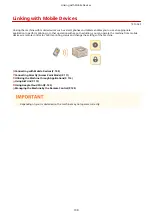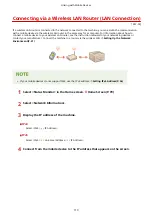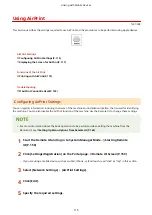Printing from a Computer
1X57-035
You can print a document made with an application on your computer by using the printer driver. There are useful
settings on the printer driver, such as enlarging/reducing, that enable you to print your documents in various ways.
Before you can use this function, you need to complete some procedures, such as installing the printer driver on your
computer. For more information, see the manuals for the relevant drivers on the online manual website.
About the Printer Driver Help(P. 101)
Basic Printing Operations(P. 101)
About the Printer Driver Help
Clicking [Help] on the printer driver screen displays the Help screen. On this screen, you can see the detailed
descriptions that are not in the User's Guide.
Basic Printing Operations
This section describes how to print a document on your computer by using the printer driver.
Paper settings on the machine
●
Normally, it is necessary to specify the paper size and type for the paper loaded in the drawer before
proceeding to printing.
1
Open a document in an application and display the print dialog box.
2
Select the printer driver for this machine, and click [Preferences] or [Properties].
3
Specify the print settings as necessary, and click [OK].
●
Switch the tab according to the settings.
Printing
101
Summary of Contents for 2207C004
Page 1: ...imageCLASS LBP113w User s Guide USRMA 2442 00 2018 08 en Copyright CANON INC 2018 ...
Page 43: ...LINKS Setting IPv6 Addresses P 39 Viewing Network Settings P 42 Setting Up 38 ...
Page 58: ...Printing from a Computer P 101 Setting Up 53 ...
Page 86: ...Basic Operations 81 ...
Page 140: ...Managing the Machine 135 ...
Page 214: ...7 Close the toner cover 8 Replace the output cover LINKS Consumables P 220 Maintenance 209 ...
Page 218: ...8 Close the toner cover 9 Replace the output cover LINKS Consumables P 220 Maintenance 213 ...
Page 227: ... When replacing drum cartridges see Replacing the Drum Cartridge P 210 Maintenance 222 ...
Page 230: ...Troubleshooting 225 ...
Page 318: ... 12 JPEG this software is based in part on the work of the Independent JPEG Group ...