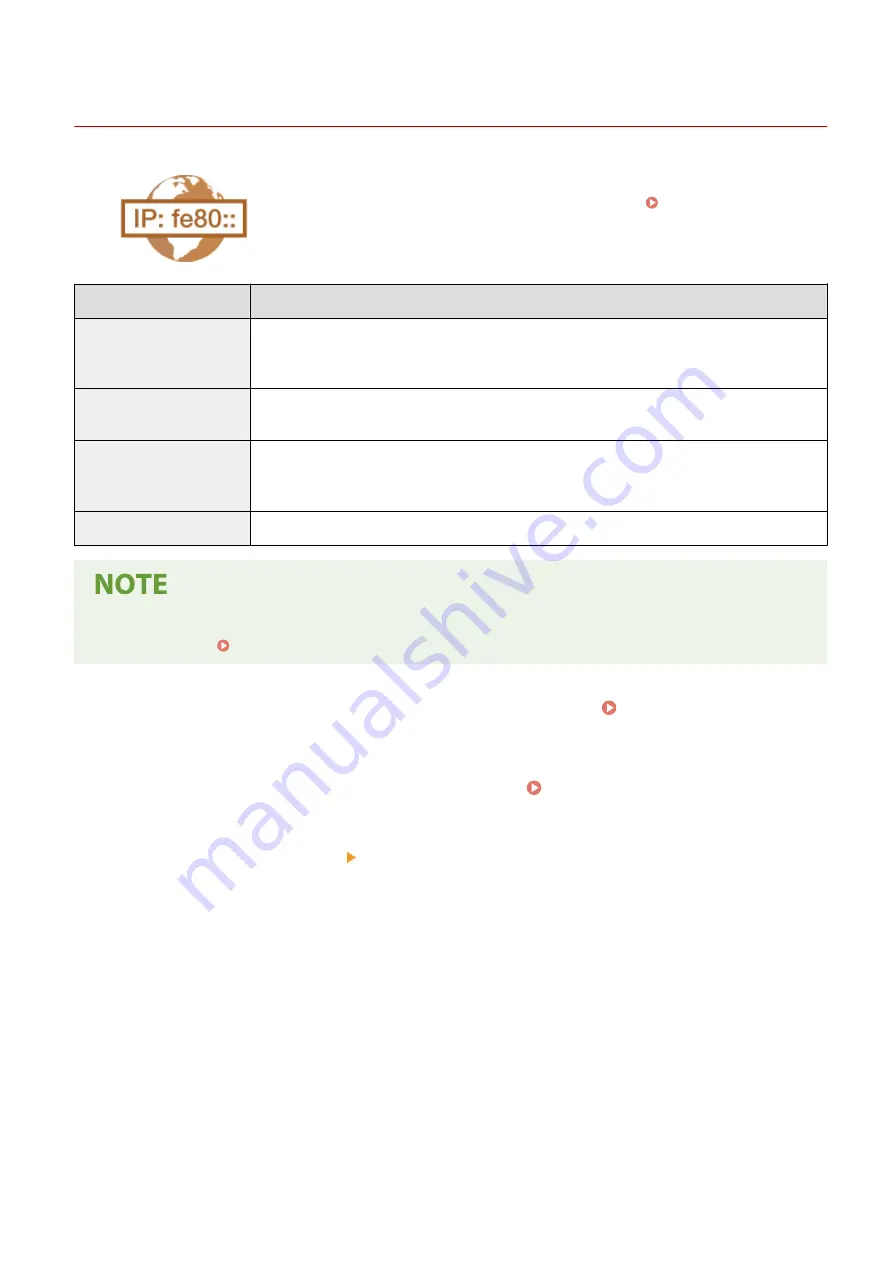
Setting IPv6 Addresses
2357-00W
The IPv6 addresses of the machine can be configured via the Remote UI. Before
setting IPv6 addresses, check the IPv4 address settings ( Viewing IPv4
Settings(P. 43) ). You need to set the correct IPv4 settings to use IPv6 addresses.
The machine can use the following multiple IPv6 addresses:
Type
Description
Link-local address
An address that is only valid within a subnet or link and cannot be used to communicate with
devices beyond a router. A link-local address is automatically set when the IPv6 function of the
machine is enabled.
Manual address
An address that is entered manually. When using this address, specify the prefix length and default
router address.
Stateless address
An address that is generated automatically using the MAC address of the machine and the network
prefix that is advertised by the router. Stateless addresses are discarded when the machine is
restarted (or turned ON).
Stateful address
An address obtained from a DHCP server using DHCPv6.
●
For more information about the basic operations to be performed when setting the machine from the
Remote UI, see Setting Up Menu Options from Remote UI(P. 166) .
1
Start the Remote UI and log in to System Manager Mode. Starting Remote
UI(P. 159)
2
Click [Settings/Registration] on the Portal page. Remote UI Screen(P. 160)
3
Select [Network Settings] [TCP/IP Settings].
4
Click [Edit] in [IPv6 Settings].
5
Select the [Use IPv6] check box and configure the required settings.
Setting Up
40
Summary of Contents for 2207C001
Page 1: ...LBP113w User s Guide USRMA 2446 00 2018 08 en Copyright CANON INC 2018 ...
Page 44: ...LINKS Setting IPv6 Addresses P 40 Viewing Network Settings P 43 Setting Up 39 ...
Page 59: ...Printing from a Computer P 102 Setting Up 54 ...
Page 87: ...Basic Operations 82 ...
Page 141: ...Managing the Machine 136 ...
Page 217: ...7 Close the toner cover 8 Replace the output cover LINKS Consumables P 223 Maintenance 212 ...
Page 221: ...8 Close the toner cover 9 Replace the output cover LINKS Consumables P 223 Maintenance 216 ...
Page 230: ... When replacing drum cartridges see Replacing the Drum Cartridge P 213 Maintenance 225 ...
Page 233: ...Troubleshooting 228 ...
Page 320: ... 12 JPEG this software is based in part on the work of the Independent JPEG Group ...






























