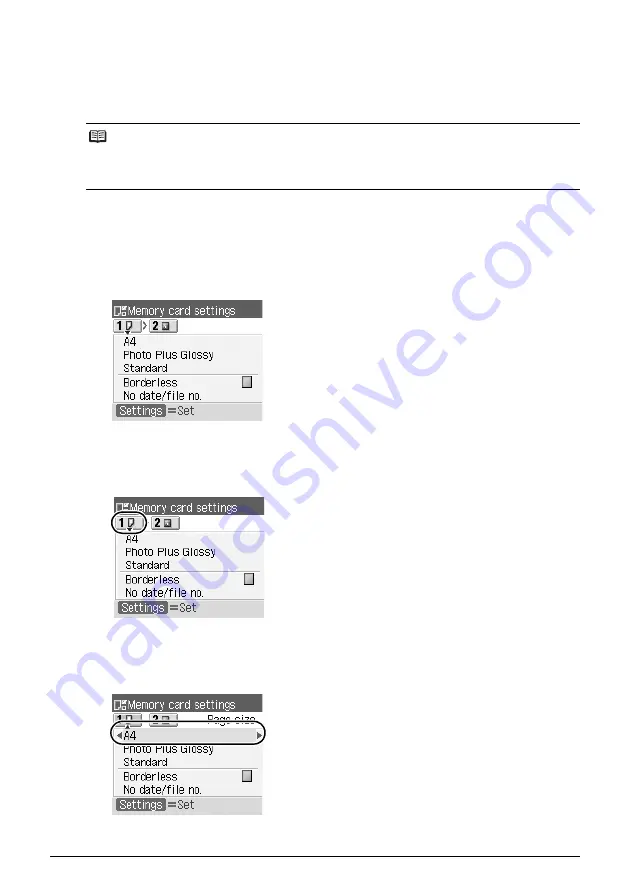
6
Before Using the Machine
Basic Operation on the Settings Screen
You can change the print settings such as page size, media type, bordered or borderless print,
etc. on the settings screen either in the copy mode, in the memory card mode, or when printing
directly from a PictBridge compliant device.
This section describes the procedure to change the settings, taking the steps to specify the page
size for the memory card mode to
4"x6"(101x152)
as an example.
1
Display the settings screen.
(1)
Press the
Settings
button.
The
Memory card settings
screen is displayed.
2
Select the settings tab.
(1)
Use the
[
or
]
button to select the settings tab.
Example: Select Tab 1 here.
3
Select the setting item.
(1)
Use the
{
or
}
button to select the setting item.
Example: Select
A4
here.
Note
When printing from a computer, see “Printing from Your Computer” on page 29.
When printing from a wireless communication device, refer to “Printing Photographs from a
Wireless Communication Device” in the
User’s Guide
on-screen manual.

























