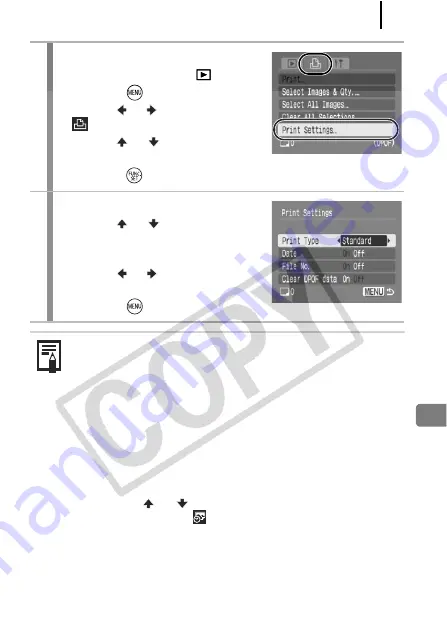
Print Settings/Transfer Settings
151
1
Select [Print Settings].
1.
Set the mode switch to
.
2.
Press the
button.
3.
Use the or button to select the
menu.
4.
Use the
or
button to select
[Print Settings].
5.
Press the
button.
2
Accept the setting.
1.
Use the
or
button to select
[Print Type], [Date], [File No.] or
[Clear DPOF data].
2.
Use the or button to select a
setting to configure.
3.
Press the
button.
z
The Date and File No. settings change according to the Print
Type as follows.
- Index
[Date] and [File No.] cannot be set to [On] at the same time.
- Standard or Both
[Date] and [File No.] can be set to [On] at the same time,
however, the printable information may vary between
printers.
z
Printing more than two copies
1. Set [Print Type] in [Print Settings] to [Standard] or [Both].
2. Select [Select Images & Qty.], choose the image you wish
to print, and press the
FUNC./SET
button.
3. Use the
or
buttons to set the number of copies.
z
Images dated using
(Postcard Date Imprint mode)
(p. 69) are always printed with the date, regardless of the
[Date] setting. As a result, some printers may print the date
twice on these images if [Date] is also set to [On].
z
Dates print in the style specified in the [Date/Time] menu
(p. 13).
Summary of Contents for 2089B001
Page 38: ......
Page 39: ...37 Learning More ...
Page 208: ...Index 206 NOTE ...
Page 209: ...Index 207 NOTE ...
Page 210: ...Index 208 NOTE ...
Page 211: ...Index 209 NOTE ...
Page 212: ...Index 210 NOTE ...
Page 213: ...Index 211 NOTE ...






























