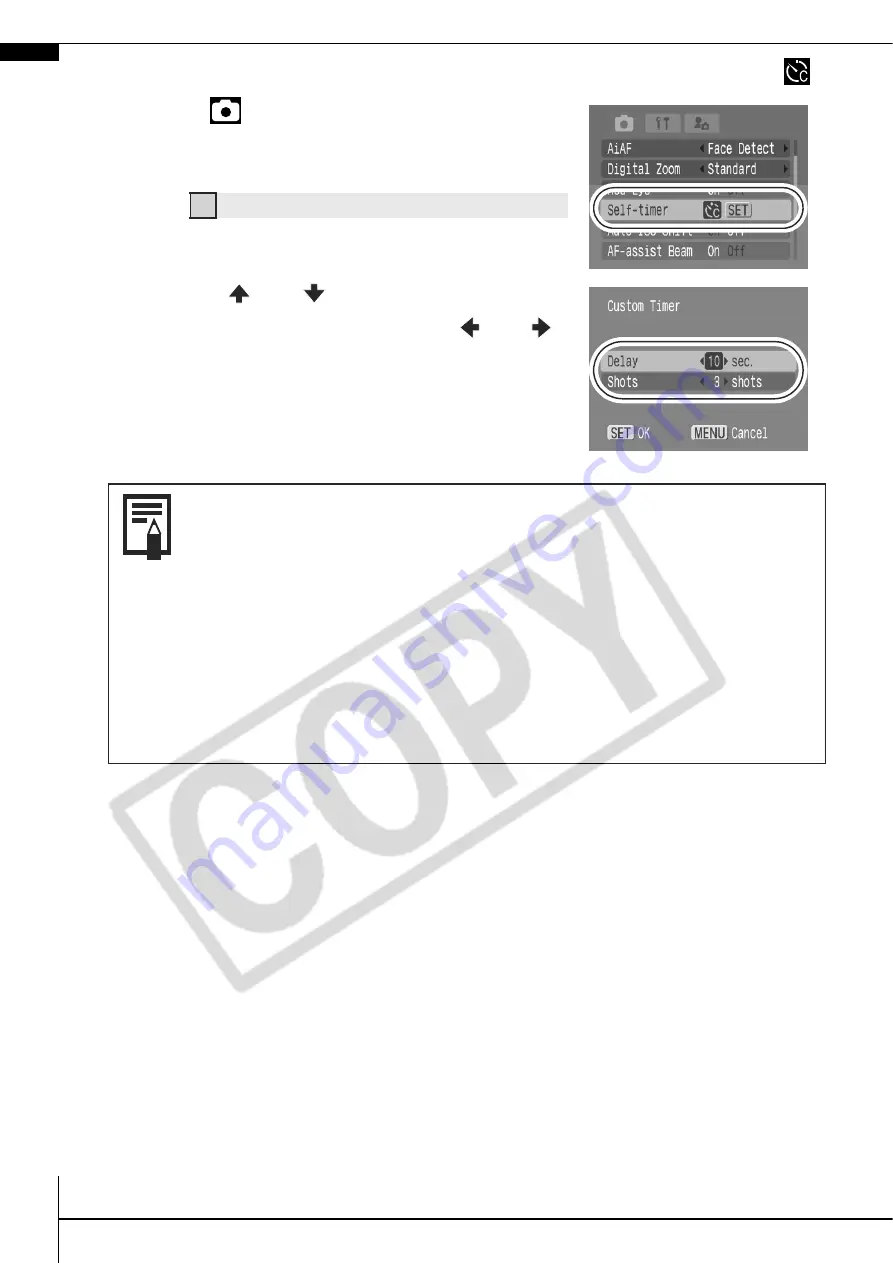
18
Changing the Delay Time and Number of Shots (
)
1.
In the [
(Rec)] menu, select
[Self-timer] and press the FUNC./
SET button.
2.
Use the
or
button to select
[Delay] or [Shots] and the
or
button to change the setting and
press the FUNC./SET button.
3.
Press the MENU button.
Î
See
Menus and Settings
(p. 22).
If the [Shots] option is set to 2 or more shots, the following
occurs.
• The exposure and white balance are locked at the set-
tings selected for the first shot.
• If the flash is used, the interval between shots lengthens
because the flash must charge.
• The interval between shots lengthens when the built-in
memory of the camera fills.
• Shooting will automatically cease if the memory card
becomes full.






























