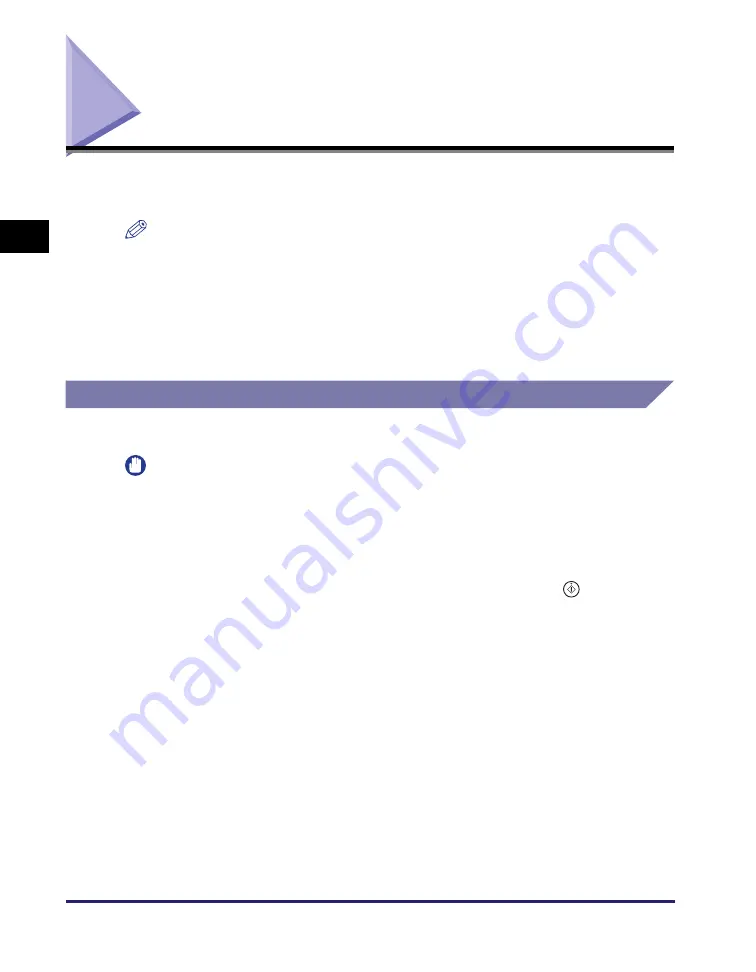
Selecting the Paper Size
2-2
Ba
sic
Co
p
y
ing
F
e
at
ur
es
2
Selecting the Paper Size
You can manually specify a paper size or set the machine to automatically select
the paper size.
NOTE
•
If you are copying an original with an image that extends all the way to the edges onto
the same size paper at a copy ratio of 100%, the periphery of the original image may
be slightly cut off on the copy. For more information on how much may be cut off, see
Chapter 7, "Appendix," in the
•
If you select [Envelope], [Transparency], or [Labels] as the paper type, you cannot use
the Collate, Group, or Staple mode.
•
The default setting is 'Auto'.
Automatic Paper Selection
The machine automatically selects the copy paper size.
IMPORTANT
•
The machine automatically detects the size of the originals to select the optimal paper
size. However, the machine cannot detect the size of the following originals:
- Nonstandard size originals
- Highly transparent originals, such as transparencies
- Originals with an extremely dark background
- STMT originals placed on the platen glass
For these originals, specify the size of the originals after pressing
(Start) as
indicated in step 4 (when placing originals on the platen glass), or copy these
originals by manually selecting the paper source instead. (See "Manual Paper
Selection," on p. 2-4.)
•
You cannot use the Automatic Paper Selection mode for copying when:
- You are copying in the Auto Zoom, Image Combination, or ID Card Copy mode.
- The Drawer Eligibility For APS/ADS setting is set to 'On' for only one paper source for
[Copy]. (See Chapter 3, "Configuring the Machine's Basic Settings," in the
Summary of Contents for 1750
Page 2: ...imageRUNNER 1750iF 1750 1740iF 1740 1730iF 1730 Copying Guide...
Page 11: ...x...
Page 87: ...Frequently Used Settings Mode Memory 3 32 Advanced Copying Features 3...
Page 95: ...Customizing the Copy Settings 4 8 Customizing Settings 4...
Page 104: ...Index 5 9 Appendix 5 Z Zoom by Percentage 2 15...
Page 105: ...Index 5 10 Appendix 5...
















































