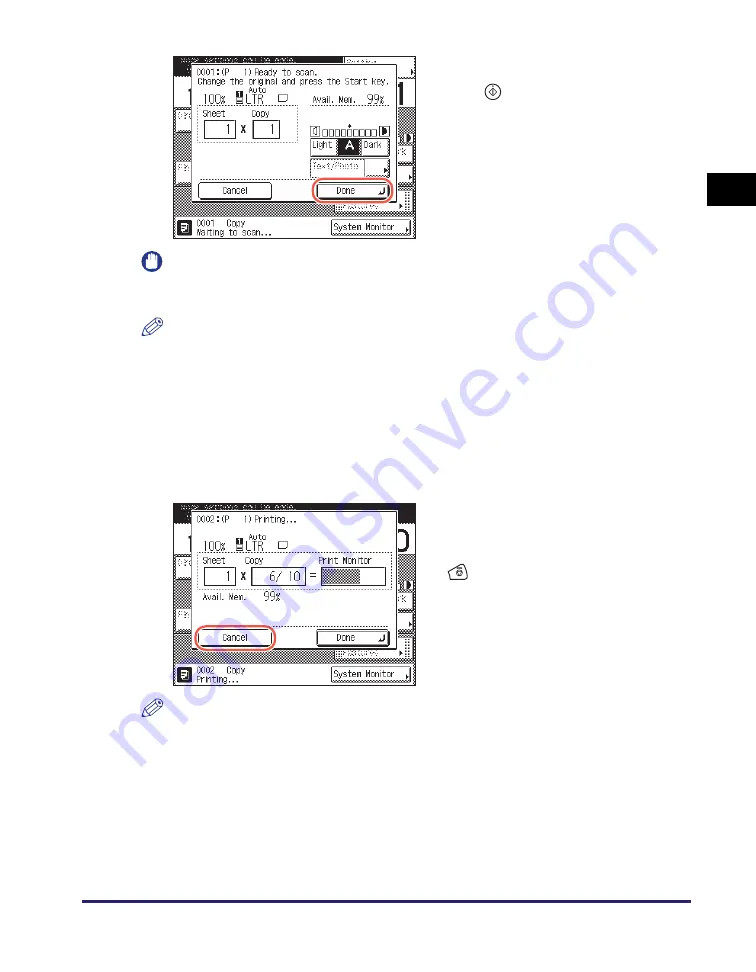
Basic Copying Procedure
1-9
In
tr
od
u
c
tio
n
to
Co
p
y
Fun
c
ti
on
1
IMPORTANT
You cannot change the copy mode settings, such as the copy quantity, paper size, or
copy ratio, while the machine is copying.
NOTE
•
You can specify copy settings and scan originals while the machine is in the waiting
state, such as when the machine has just been turned ON, after a paper jam is
cleared, or after the covers on the machine are closed. Copying automatically begins
as soon as the machine is ready.
•
If the message <The memory is full> appears on the touch panel display, divide your
originals into several sets and copy them separately. (See Chapter 6,
"Troubleshooting," in the
●
If you want to cancel the current copy job:
NOTE
•
If you cancel a copy job, make sure to remove the original for that job.
•
You can also cancel a copy job from the System Monitor screen. For details, see
"Canceling a Copy Job Using the Stop Key," on p. 1-11 and "Checking and Canceling
Copy Jobs Using the System Monitor," on p. 1-12.
If the screen on the left is displayed, follow
the instructions on the touch panel display
➞
press
(Start) once for each original.
When scanning is complete, press [Done].
Copying starts.
❑
Press [Cancel] on the pop-up screen that
appears while the machine is scanning,
printing, or waiting to print. You can also
cancel the current copy job by pressing
(Stop) while the pop-up screen
shown left is displayed.
The copy job is canceled.
Summary of Contents for 1750
Page 2: ...imageRUNNER 1750iF 1750 1740iF 1740 1730iF 1730 Copying Guide...
Page 11: ...x...
Page 87: ...Frequently Used Settings Mode Memory 3 32 Advanced Copying Features 3...
Page 95: ...Customizing the Copy Settings 4 8 Customizing Settings 4...
Page 104: ...Index 5 9 Appendix 5 Z Zoom by Percentage 2 15...
Page 105: ...Index 5 10 Appendix 5...
















































