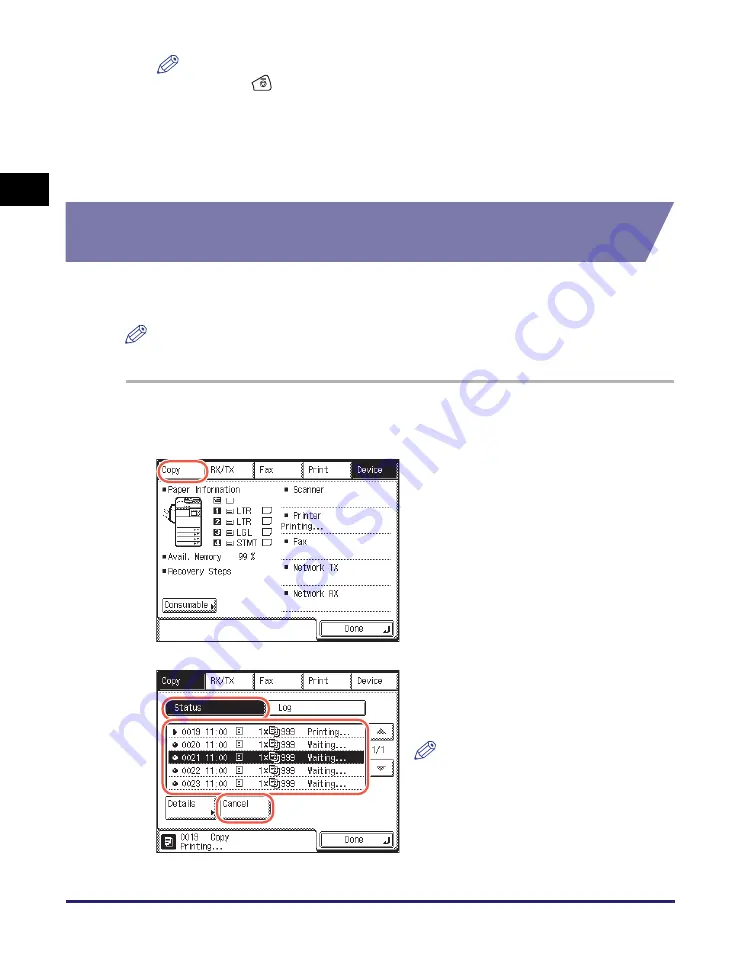
Managing Copy Jobs
1-12
In
tr
od
u
c
tio
n
to
Co
p
y
Fun
c
ti
on
1
NOTE
•
Pressing
(Stop) while the machine is scanning an original placed in the
feeder may cause a paper jam. For instructions on how to clear paper jams in the
feeder, see Chapter 6, "Troubleshooting," in the
•
You cannot select multiple jobs and cancel them all at once. Select and cancel
one job at a time.
❑
Press [Done] to return to the top screen.
Checking and Canceling Copy Jobs Using the System
Monitor
You can check the status of copy jobs and cancel copy jobs being processed or
waiting to be processed from the System Monitor screen.
NOTE
Several copies may be output even after you cancel a job.
1
Press [System Monitor].
2
Press [Copy].
3
Press [Status]
➞
select the job
you want to cancel
➞
press
[Cancel].
NOTE
You can view the details of the
selected copy job by pressing [Details].
Summary of Contents for 1750
Page 2: ...imageRUNNER 1750iF 1750 1740iF 1740 1730iF 1730 Copying Guide...
Page 11: ...x...
Page 87: ...Frequently Used Settings Mode Memory 3 32 Advanced Copying Features 3...
Page 95: ...Customizing the Copy Settings 4 8 Customizing Settings 4...
Page 104: ...Index 5 9 Appendix 5 Z Zoom by Percentage 2 15...
Page 105: ...Index 5 10 Appendix 5...
















































