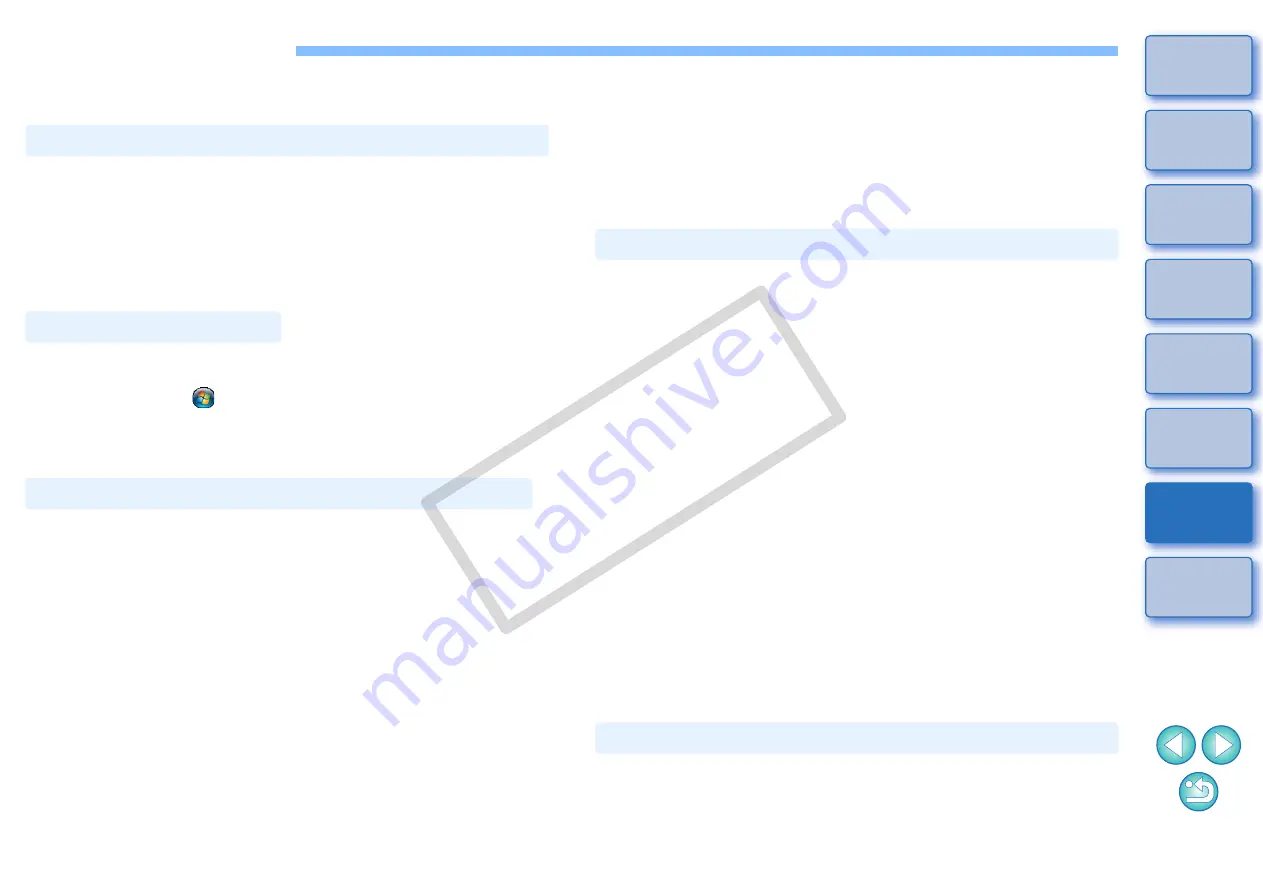
47
Troubleshooting
If EU is not operating correctly, refer to the items below.
O
You cannot install the software if a user setting with privileges other
than [Administrator] or [Computer administrator] is selected. Select a
user setting with [Administrator] privileges in Windows Vista or
[Computer administrator] privileges in Windows XP. For detailed
information on selecting the user setting, refer to your computer
User’s Manual.
O
If EU does not start up even when you have set the camera’s power
switch to < ON >, either double-click the [EOS Utility] icon on the
desktop or click the [
] button ([Start] button in Windows XP), select
[All Programs]
X
[Canon Utilities]
X
[EOS Utility]
X
[EOS Utility] to
start up EU.
O
EU does not operate correctly on a computer if its system
requirements does not meet. Use EU on a computer with compatible
system requirements
.
O
Push the plug of the interface cable all the way into the socket. Loose
connections can cause faults and malfunctions
.
O
Check that the camera’s power switch is < ON >
.
O
EU and the camera may not communicate normally with a cable other
than the EOS DIGITAL camera-dedicated Canon interface cable
.
O
Connect your camera and computer directly with the interface cable
provided with your camera. Do not connect the camera via a hub;
doing so may prevent EU and your camera from communicating
normally.
O
If you connect multiple USB devices (not including the mouse or
keyboard) to your computer, the camera may not communicate
normally. If the camera cannot communicate normally, disconnect
USB devices other than the mouse or keyboard from your computer.
Installation could not be completed correctly
EU does not start up
EU and the camera are not communicating
O
Do not connect more than one camera to the same computer. Two or
more cameras may not operate normally.
O
If there is insufficient charge left in the camera battery, the camera
cannot communicate with EU. Either replace with a fully charged
battery or use the AC adaptor kit provided with your camera. Your
computer does not supply power to the camera through the interface
cable.
O
Operation of the auto power off function will automatically switch the
camera off, disabling communication with EU, if you turn the auto
power off function to [ON]. Remove the check mark from [Auto power
off] in the [Basic Settings] tab sheet
of the preferences window
or set the auto power off function in the camera to [OFF].
O
If you do not perform any operation while the camera and computer
are connected, depending on the computer system, a confirmation
message may appear on the screen asking whether you wish to
continue communicating with the camera. If you do not perform an
operation while this message appears, communication with your
camera is discontinued and EU shuts down. In this case, turn the
camera’s power switch to < OFF >, then again to < ON > and start up
EU.
O
Do not put your computer to sleep while it is connected to the camera.
If your computer goes into sleep mode, never disconnect the interface
cable while your computer is still in sleep mode. Always wake your
computer up while it is still connected to the camera. Depending on
the type of computer, disconnecting the interface cable while your
computer is in sleep mode could prevent the computer from waking
up correctly. Refer to the computer User’s Manual for more
information on sleep mode.
O
In Digital Photo Professional, select the [Tools] menu
X
[Sync folder
with EOS Utility].
Communication between EU and the camera disconnected
Remotely shot images using EU do not display in DPP
COP
Y





























