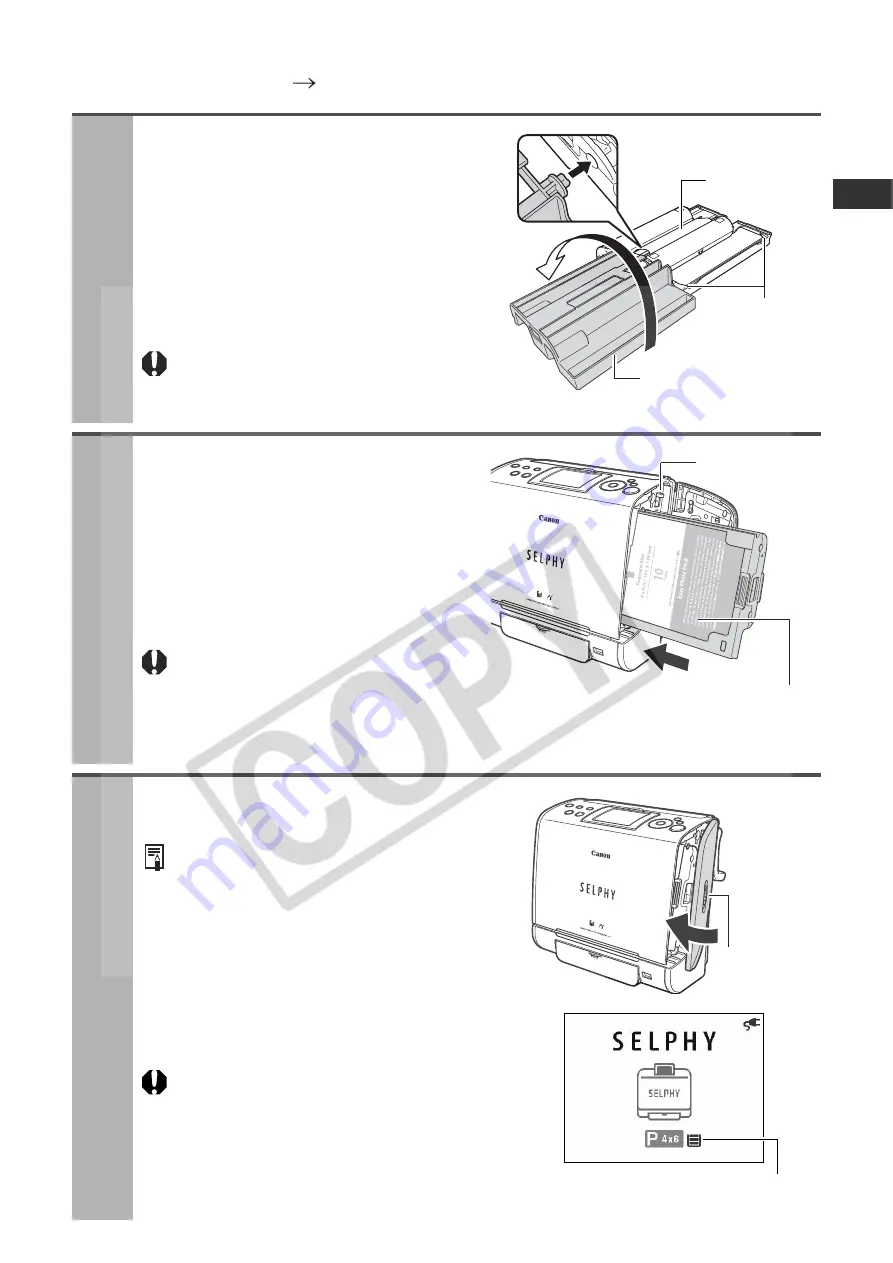
23
Loading the Cartridge
Proper Handling of Cartridges
Cartridge
(p. 14)
1
Check that the ink sheet is tight
and that the paper is correctly
loaded in the cartridge.
z
When inserting the cartridge into the printer, if the
ink sheet is so slack it catches, insert the cleaner
unit and turn it slowly to take up the slack.
z
If the paper is outside of the clips, push it
down with your finger so it is inside the clips.
•
It will not be possible to use all the paper
for printing if you overwind the ink sheet.
•
Do not touch or pull out the ink sheet.
2
Lift up the cover lever to open the
cartridge cover, and insert the
cartridge all the way into the
compartment.
z
Push the cartridge all the way in, so that it
clicks into place.
z
When you are ready to remove the cartridge,
slide the lever down and pull the cartridge out.
•
When replacing the cartridge, remove
all paper from the print receptacle
before printing.
•
The colored paper on the top side of the cartridge is the protective paper. Load the
cartridge with this paper still attached.
3
Close the cartridge cover.
•
You can check the type and the remaining
paper (ink) of the cartridge loaded in the
printer by the icons in the print confirmation
screen/printing screen or standby screen
(p. 19).
•
After the power is turned on, or immediately
after the cartridge cover is opened/closed,
the status icon is not displayed.
This icon is displayed when at least one
sheet is printed.
When the cartridge cover is open, the cover
lever can become stuck in the lowered
position. When this happens, raise the lever to
close the cover.
Ink sheet
Cleaner unit
Clip
Protective paper side facing front
Cartridge lever
Remaining paper (ink)
Cover lever
Summary of Contents for 0324B001 - SELPHY ES1 Photo Printer
Page 77: ...75 MEMO ...






























